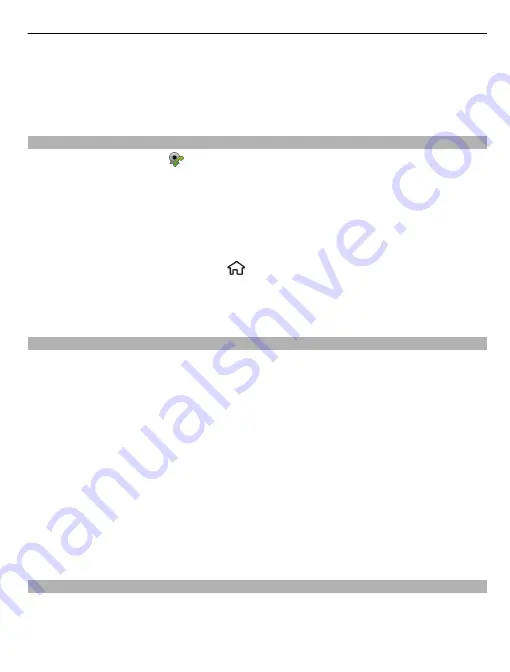
To zoom the image on the display, select
Options
>
Zoom
and scroll up or down.
To end the video call and make a new voice call to the same recipient, select
Options
>
Switch to voice call
.
Answer or decline a video call
When a video call arrives, is displayed.
1 To answer the video call, press the call key.
Allow video image to be sent to caller?
is displayed.
2 To start sending live video image, select
Yes
.
If you do not activate the video call, you only hear the sound of the caller. A grey
screen replaces the video image. To replace the grey screen with a still image captured
by the camera in your device, select
>
Settings
and
Settings
>
Phone
>
Call
>
Image in video call
.
To end the video call, press the end key.
Video sharing requirements
Video sharing requires a 3G connection for both parties. For more information on the
service, 3G network availability, and fees associated with using this service, contact
your service provider.
To use video sharing, make sure:
•
You have the correct person-to-person settings defined, and you have accepted
a video sharing invitation, or are in an active call
•
You have an active 3G connection and remain within 3G network coverage. If you
move outside the 3G network during a video sharing session, the sharing stops,
but your voice call continues.
•
Both the sender and recipient are registered to the 3G network. If you invite
someone to a sharing session and the recipient’s device is not within 3G network
coverage, does not have video sharing installed, or person-to-person
connections set up, the recipient does not receive invitations. You receive an
error message that indicates that the recipient cannot accept the invitation.
Share live video or video clips
During an active voice call, select
Options
>
Share video
.
1 To share live video during the call, select
Live video
.
To share a video clip, select
Video clip
and the clip you want to share.
Telephone
27
















































