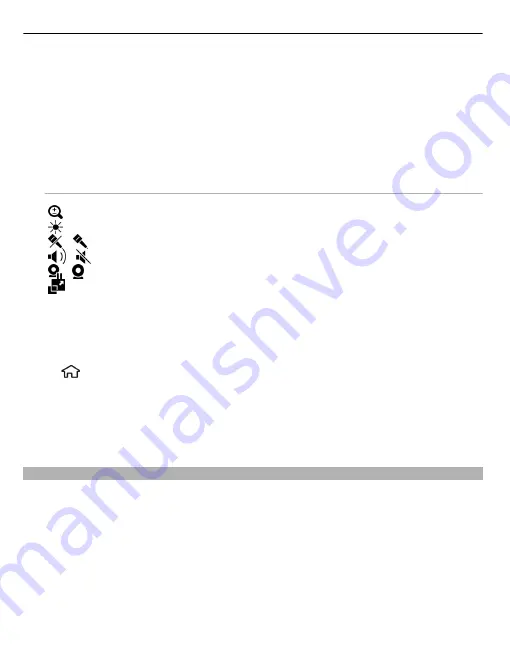
Your device checks if the video clip needs to be converted. If needed, the video
clip is automatically converted.
2 If the recipient has several SIP addresses or phone numbers including the country
code saved in the contacts list, select the desired address or number. If the SIP
address or phone number of the recipient is not available, enter the address or
number of the recipient including the country code, and select
OK
to send the
invitation. Your device sends the invitation to the SIP address.
Sharing begins automatically when the recipient accepts the invitation.
Options during video sharing
Zoom the video (available for sender only).
Adjust the brightness (available for sender only).
/
Mute or unmute the microphone.
/
Turn the loudspeaker on and off.
/
Pause and resume video sharing.
Switch to full screen mode (available for receiver only).
3 To stop sharing video, select
Stop
. To end the voice call, press the end key. When
you end the call, video sharing also ends.
To save the live video you shared, select
Yes
when prompted. The device notifies you
of the memory location of the saved video. To define the preferred memory location,
select
>
Settings
and
Settings
>
Connection
>
Video sharing
>
Preferred saving
memory
.
If you access other applications while you are sharing a video clip, the sharing is
paused. To return to the video sharing view, and to continue sharing, in the standby
mode , select
Options
>
Resume video sharing
.
Make a conference call
1 To make a conference call (network service), enter a participant's phone number,
and press the call key.
2 When the participant answers, select
Options
>
New call
to include another
participant.
3 When you have made a phone call to all the participants, select
Options
>
Conference
to merge the calls into a conference call.
To mute the microphone of your device during the call, select
Options
>
Mute
.
To drop a participant from the conference call, select
Options
>
Conference
>
Drop
participant
and the participant.
28
Telephone
















































