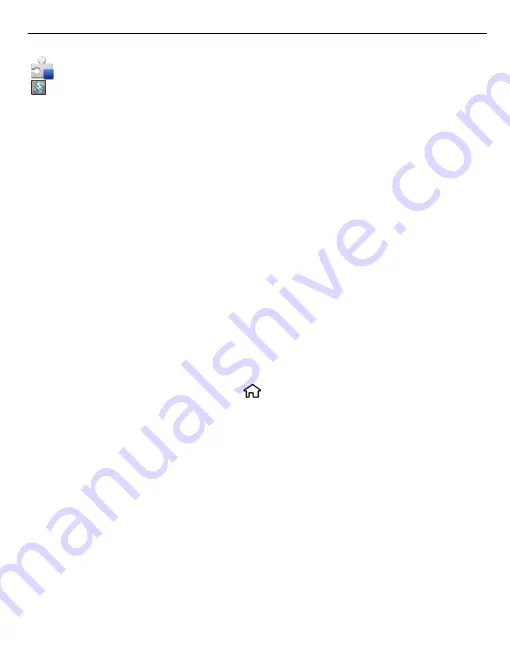
Java™ application
Widget
Before installation, note the following:
•
To view the application type, version number, and the supplier or manufacturer
of the application, select
Options
>
View details
.
To display the security certificate details of the application, select
Details:
>
Certificates:
>
View details
.
•
If you install a file that contains an update or repair to an existing application, you
can only restore the original application if you have the original installation file or
a full backup copy of the removed software package. To restore the original
application, remove the application, and install the application again from the
original installation file or the backup copy.
The JAR file is required for installing Java applications. If it is missing, the device
may ask you to download it. If there is no access point defined for the application,
you are asked to select one. When you are downloading the JAR file, you may need
to enter a user name and password to access the server. You obtain these from
the supplier or manufacturer of the application.
To install software or an application, do the following:
1 To locate an installation file, select
>
Applications
>
App. mgr.
>
Installations
. Alternatively, search for installation files using File manager, or
select
Messaging
>
Inbox
, and open a message that contains an installation file.
2 In Application manager, select
Options
>
Install
. In other applications, select the
installation file to start the installation.
During installation, the device displays information about the progress of the
installation. If you install an application without a digital signature or certification,
the device displays a warning. Continue installation only if you are sure of the
origin and contents of the application.
To start an installed application, locate the application in the menu, and select the
application.
To see which software packages are installed or removed and when, select
Options
>
View log
.
Data management
95















































