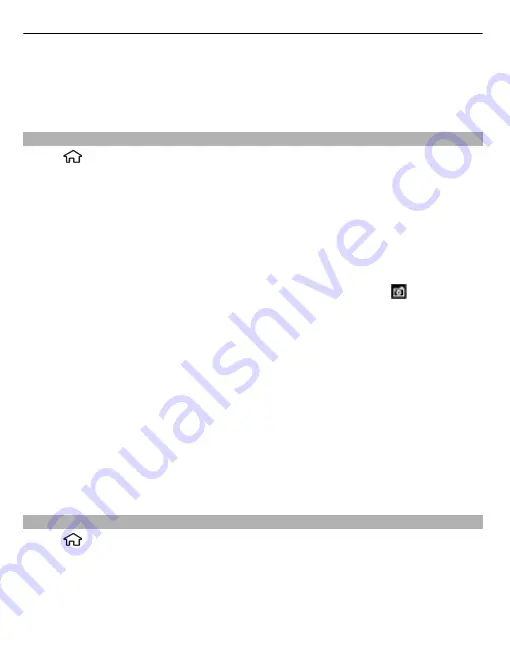
The capture settings are shooting-mode specific. Switching between the modes does
not reset the defined settings.
If you select a new scene, the capture settings are replaced by the selected scene.
You can change the capture settings after selecting a scene if needed.
Capture an image
Select
>
Camera
.
When capturing an image, note the following:
•
Use both hands to keep the camera steady.
•
The quality of a digitally zoomed image is lower than that of a non-zoomed image.
•
The camera goes into battery saving mode after about a minute of inactivity.
•
Keep a safe distance when using the flash. Do not use the flash on people or
animals at close range. Do not cover the flash while taking a photo.
1 To switch from video mode to image mode, if necessary, select . To show or
hide the toolbar, in landscape mode, scroll left or right.
2 Press the scroll key. Do not move the device before the image is saved and the
final image displayed.
Capture images with the secondary camera
1 Select
Options
>
Use secondary camera
.
2 To capture an image, select
Capture
. Do not move the device before the image
is saved and the final image displayed.
Zoom in or out when capturing an image
Use the zoom keys.
Leave the camera open in the background and use other applications
Press the menu key.
Still image camera settings
Select
>
Camera
.
To modify the main settings, in image mode, select
Options
>
Settings
and from the
following:
Image quality
— Set the resolution. The higher the image resolution, the more
memory the image consumes.
Show GPS info
— To add GPS location coordinates to each image file, select
On
.
Receiving a GPS signal may take time, or the signal may not be available.
78
Camera






























