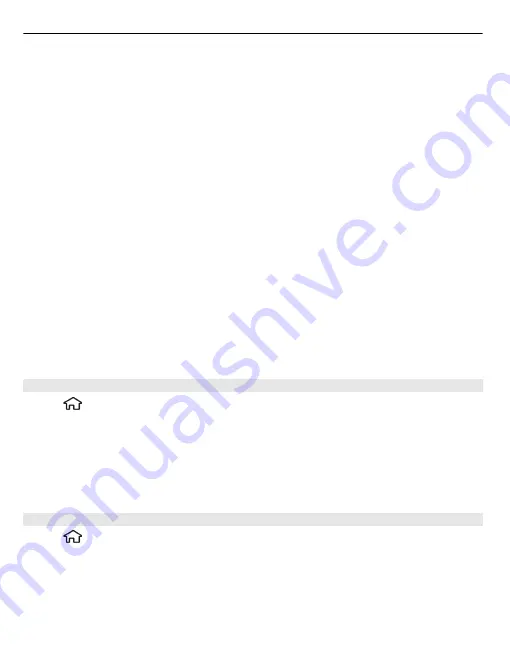
2 In the To field, enter the recipient's e-mail address. If the recipient's e-mail
address can be found in Contacts, start entering the recipient's name, and select
the recipient from the proposed matches. If you add several recipients, insert
;
to separate the e-mail addresses. Use the Cc field to send a copy to other
recipients, or the Bcc field to send a blind copy to recipients. If the Bcc field is not
visible, select
Options
>
More
>
Show Bcc field
.
3 In the Subject field, enter the subject of the e-mail.
4 Enter your message in the text area.
5 Select
Options
and from the following:
Add attachment
— Add an attachment to the message.
Priority
— Set the priority of the message.
More
— Add more fields.
Flag
— Flag the message for follow-up.
Insert template
— Insert text from a template.
Add recipient
— Add recipients to the message from Contacts.
Editing options
— Cut, copy, or paste the selected text.
Writing language
— Change the writing language.
6 Select
Options
>
Send
.
The available options may vary.
Add attachments
Select
>
Messaging
.
To write an e-mail message, select your mailbox and
Options
>
Create email
.
To add an attachment to the e-mail message, select
Options
>
Add attachment
.
To remove the selected attachment, select
Options
>
Remove attachment
.
Read e-mail
Select
>
Messaging
.
To read a received e-mail message, select the mailbox, and select the message from
the list.
To reply to the message sender, select
Options
>
Reply
. To reply to the sender and
all other recipients, select
Options
>
Reply to all
.
40
Messaging
















































