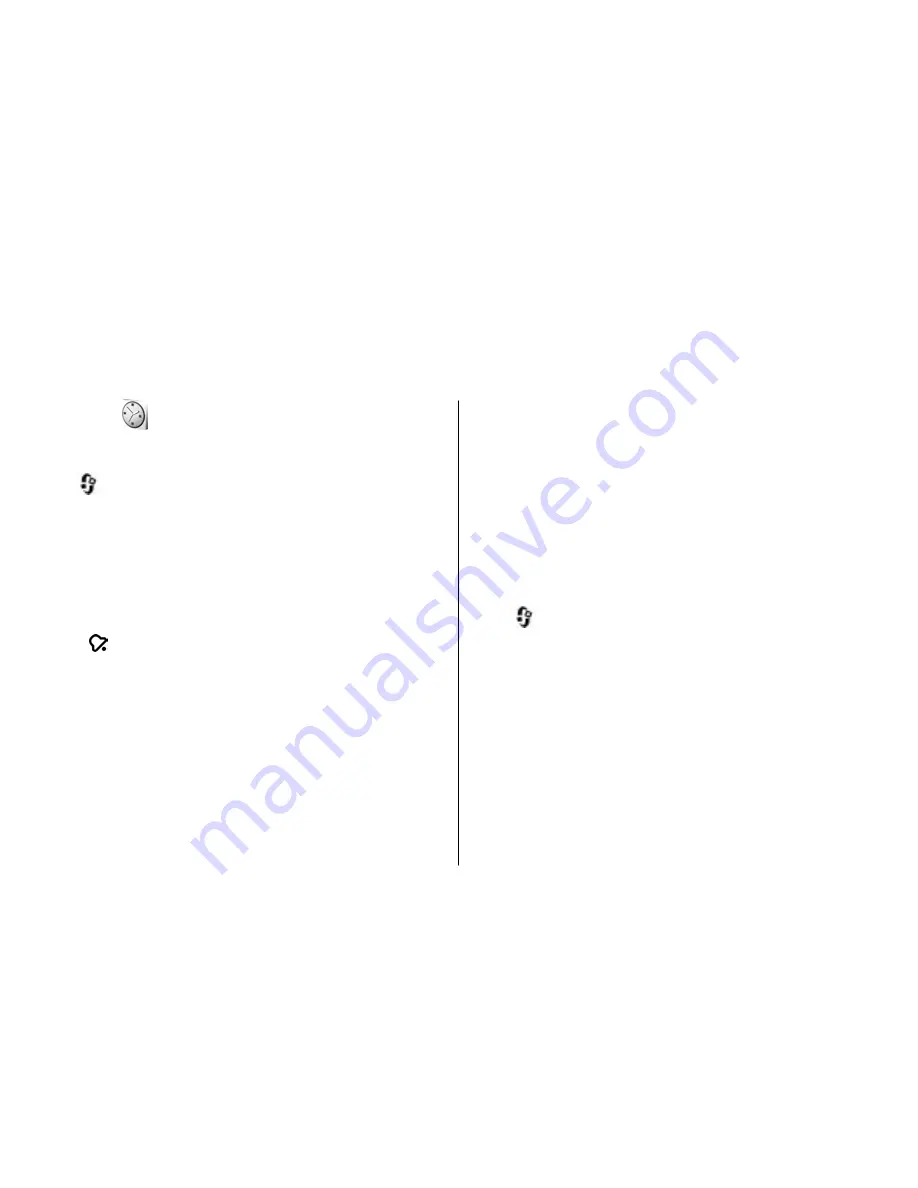
Time management
Clock
Alarm clock
Press
, and select
Applications
>
Clock
.
To set a new quick alarm, select
Options
>
New quick
alarm
. Quick alarms are set for the next 24 hours and they
cannot be repeated.
To view your active and inactive alarms, scroll right to the
alarm tab. To set a new alarm, select
Options
>
New
alarm
. Define the repetition, if needed. When an alarm is
active, is shown.
To turn off the sounding alarm, select
Stop
. To stop the
alarm for 5 minutes, select
Snooze
.
If the alarm time is reached while the device is switched
off, the device switches itself on and starts sounding the
alarm tone. If you select
Stop
, the device asks whether
you want to activate the device for calls. Select
No
to
switch off the device or
Yes
to make and receive calls. Do
not select
Yes
when wireless phone use may cause
interference or danger.
To cancel an alarm, select
Options
>
Remove alarm
.
To change the time, date, and clock type settings, select
Options
>
Settings
.
To allow the mobile phone network to update the time,
date, and time zone information to your device (network
service), in the settings, select
Network operator
time
>
Auto-update
.
World clock
Press
, and select
Applications
>
Clock
.
To open the world clock view, scroll right to the world
clock tab. In the world clock view, you can view the time
in different cities. To add cities to the list, select
Options
>
Add city
. You can add a maximum of 15 cities
to the list.
To set your current city, scroll to a city, and select
Options
>
Set as current city
. The city is displayed in
the clock main view, and the time in your device is
changed according to the city selected. Ensure that the
time is correct and matches your time zone.
© 2008 Nokia. All rights reserved.
106
Summary of Contents for 002F5S8
Page 1: ...Nokia N82 User Guide Issue 2 0 ...
Page 10: ...Index 176 Contents ...
















































