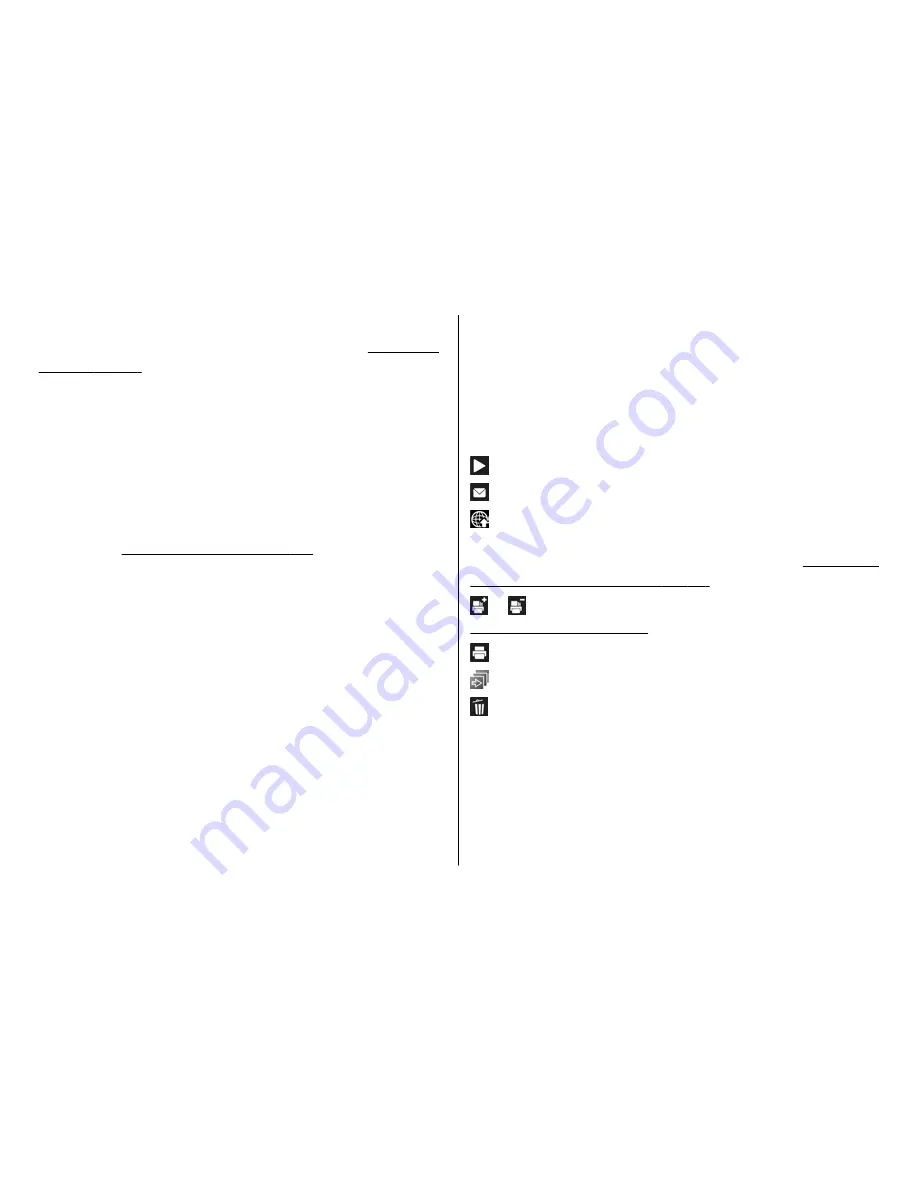
To tag an image for later printing, select the image and
Add to Print basket
from the active toolbar.
See "Print
basket", p. 49.
To use the picture as a background image, select the
picture and
Options
>
Use image
>
Set as
wallpaper
.
To delete an image or video clip, select
Options
>
Delete
.
Some of the options may also be available through the
active toolbar (available when you open an image or a
video clip).
See "Active toolbar", p. 48.
Active toolbar
In the
Images & videos
folder, you can use the active
toolbar as a shortcut to different tasks. The active toolbar
is available only when you have selected an image or a
video clip.
In the active toolbar, scroll up or down to different items,
and select them by pressing the scroll key. The available
options vary depending on the view you are in and
whether you have selected an image or a video clip.
The settings in the active toolbar return to the default
settings after you close the camera.
If you want the active toolbar to always be visible on the
display, select
Options
>
Show icons
.
To view the active toolbar only when you need it, select
Options
>
Hide icons
. To activate the active toolbar,
press the scroll key.
Select from the following:
to play the selected video clip
to send the selected image or video clip
to upload the selected image or video clip to a
compatible online album (only available if you have set
up an account for a compatible online album).
See "Share
images and videos online", p. 53.
or to add or remove an image from the print basket.
See "Print basket", p. 49.
to print the viewed image
to start a slide show of your images
to delete the selected image or video clip
The available options may vary depending on the view
you are in.
Albums
With albums, you can conveniently manage your images
and video clips. To view the albums list in Gallery, select
Gallery
© 2008 Nokia. All rights reserved.
48
Summary of Contents for 002F5S8
Page 1: ...Nokia N82 User Guide Issue 2 0 ...
Page 10: ...Index 176 Contents ...






























