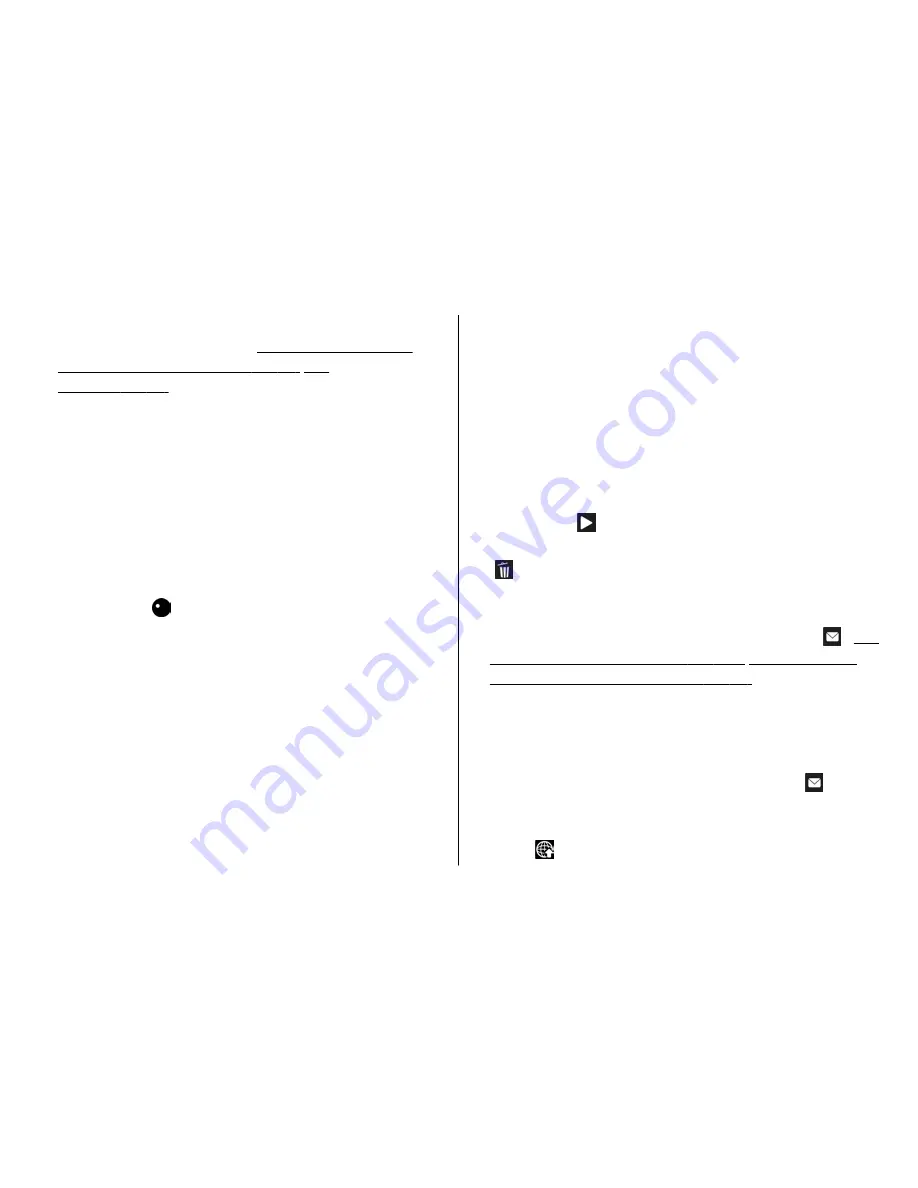
●
To make lighting and colour adjustments, scroll
through the active toolbar.
See "Setup settings—
adjust colour and lighting", p. 44.
See
"Scenes", p. 38.
●
To free memory for new video clips, transfer files to a
compatible PC using a compatible USB data cable, for
example, and remove the files from your device. The
device informs you when the memory is full, and asks
whether you want to change the memory in use.
To record a video, do the following:
1.
If the camera is in the image mode, select the video
mode from the active toolbar.
2.
To start recording, press the capture key. The red
record icon ( ) is shown and a tone sounds,
indicating that recording has started.
3.
To pause recording at any time, press
Pause
. Video
recording automatically stops if recording is set to
pause and there are no keypresses within a minute.
Select
Continue
to resume recording.
To zoom in or out of the subject, use the zoom key in
your device.
4.
To stop recording, select
Stop
. The video clip is
automatically saved to the
Images & videos
folder of
Gallery. The maximum length of the video clip depends
on the available memory.
To activate the front camera, select
Options
>
Use
secondary camera
. To start recording a video, press the
scroll key. To zoom in or out, scroll up or down.
After recording a video
After you record a video clip, select the following from the
active toolbar (available only if
Show captured video
is
set to
On
in the video settings):
●
To immediately play the video clip you just recorded,
select
Play
( ).
●
If you do not want to keep the video, select
Delete
( ).
●
To send the video clip using a multimedia message, e-
mail, or other connection methods, such as Bluetooth
connectivity, press the call key, or select
Send
( ).
See
"Write and send messages", p. 111.
See "Send data
using Bluetooth connectivity", p. 81.
This option is
not available during an active call. You may not be able
to send video clips saved in the .mp4 file format in a
multimedia message.
You can also send the video clip to a call recipient
during an active call. Select
Send to caller
( ) (only
available during an active call).
●
To upload the video clip to a compatible online album,
select (only available if you have set up an account
Camera
© 2008 Nokia. All rights reserved.
42
Summary of Contents for 002F5S8
Page 1: ...Nokia N82 User Guide Issue 2 0 ...
Page 10: ...Index 176 Contents ...
















































