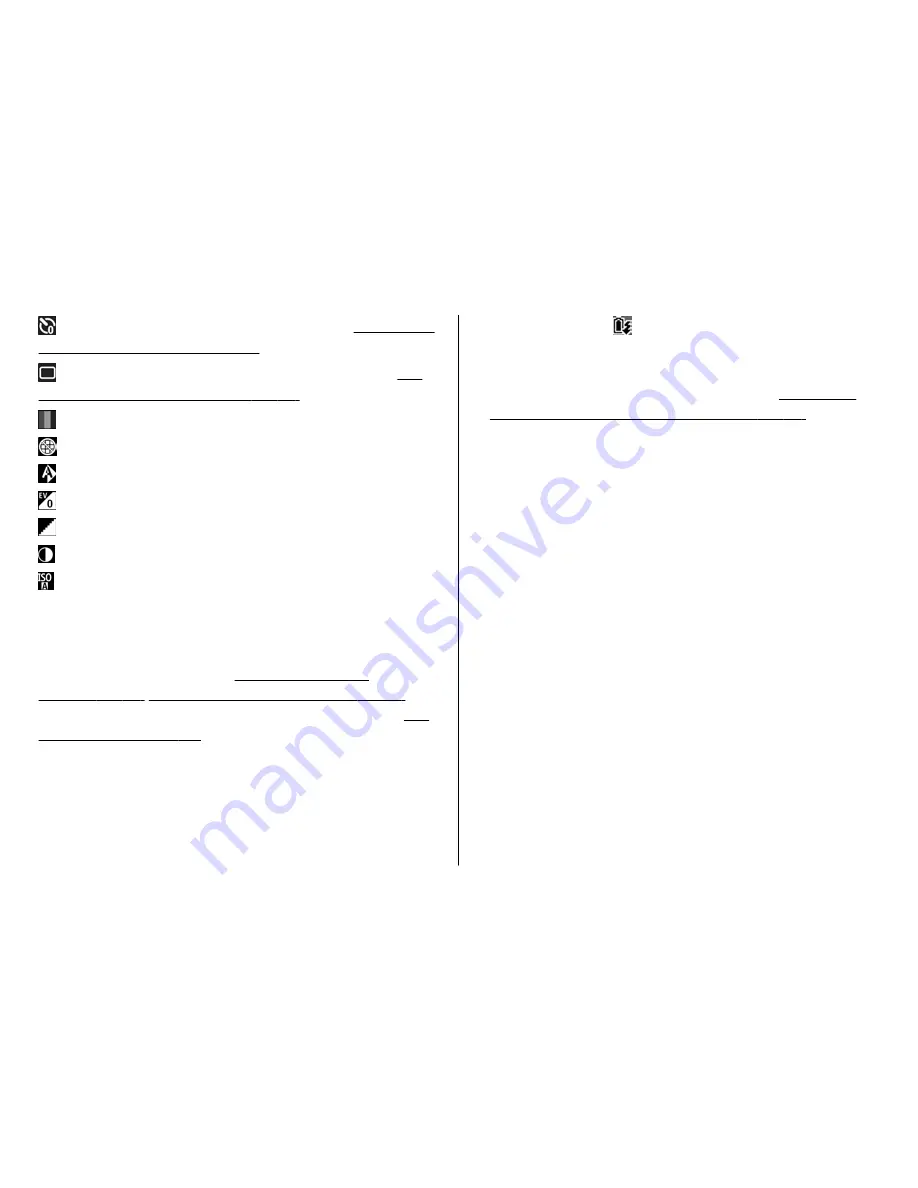
to activate the self-timer (images only).
See "You in
the picture—self-timer", p. 39.
to activate the sequence mode (images only).
See
"Take pictures in a sequence", p. 39.
to select a colour effect
to show or hide the viewfinder grid (images only)
to adjust white balance
to adjust the exposure compensation (images only)
to adjust sharpness (images only)
to adjust contrast (images only)
to adjust light sensitivity (images only)
The icons change to reflect the current status of the
setting.
The available options vary depending on the capture
mode and view you are in.
See "After taking a
picture", p. 37.
See "After recording a video", p. 42.
The active toolbar in Gallery has different options.
See
"Active toolbar", p. 48.
Take pictures
Before taking a picture, note the following:
●
You cannot take pictures until the xenon flash is fully
charged, unless you have set the flash to
Off
. When the
flash is charging, blinks on the display. Charging the
xenon flash usually takes a couple of seconds.
●
To make lighting and colour adjustments, use the scroll
key to scroll through the active toolbar.
See "Setup
settings—adjust colour and lighting", p. 44.
Saving
the captured image may take longer if you change the
zoom, lighting, or colour settings.
●
To free memory for new pictures, transfer files to a
compatible PC using a compatible USB data cable, for
example, and delete the files from your device. The
device informs you when the memory is full, and asks
whether you want to change the memory in use.
When taking a picture, note the following:
●
Use both hands to keep the camera still.
●
The quality of a digitally zoomed picture is lower than
that of a nonzoomed picture.
●
The camera goes into the battery saving mode if there
are no keypresses for a moment. To continue taking
pictures, press the capture key.
To take a picture, do the following:
1.
If the camera is in the video mode, select the image
mode from the active toolbar.
Camera
© 2008 Nokia. All rights reserved.
36
Summary of Contents for 002F5S8
Page 1: ...Nokia N82 User Guide Issue 2 0 ...
Page 10: ...Index 176 Contents ...
















































