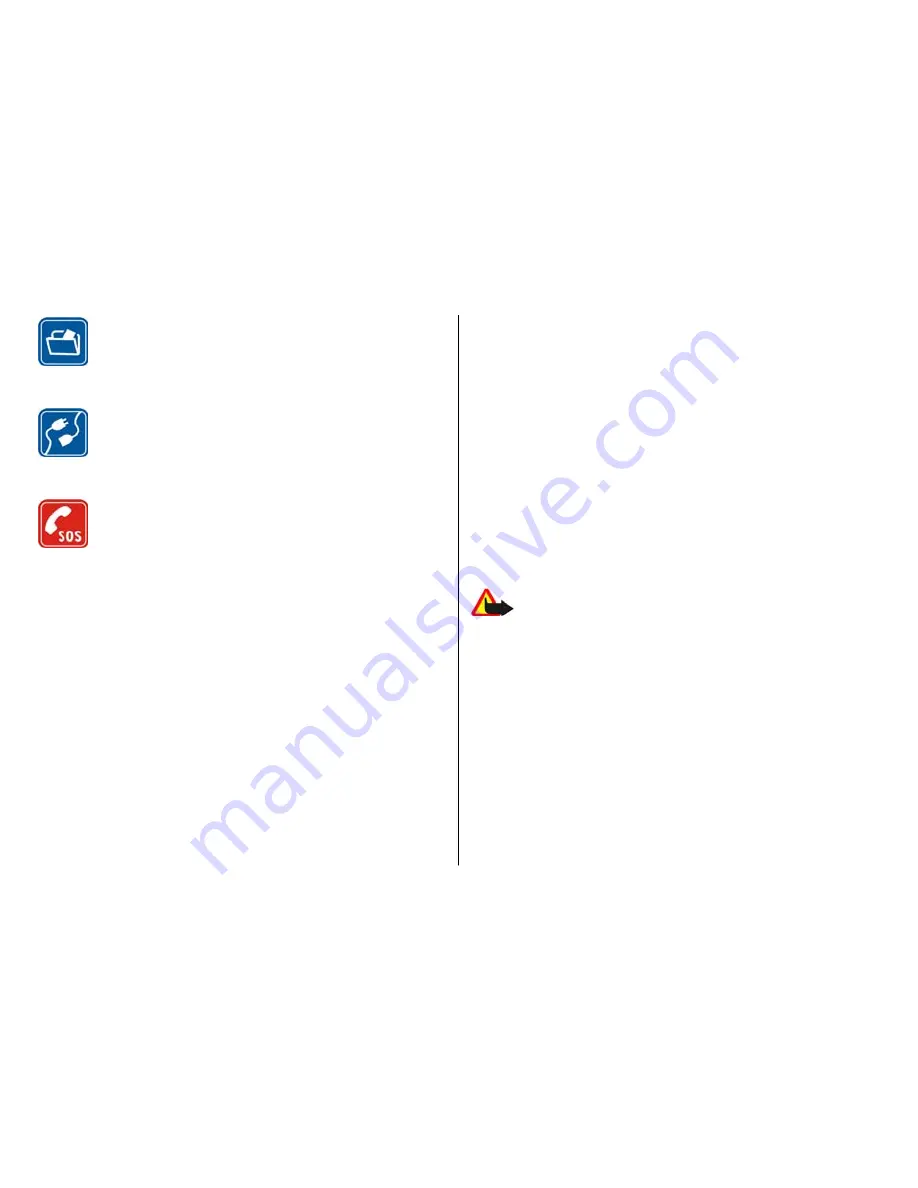
BACK-UP COPIES
Remember to make back-up copies or keep a
written record of all important information stored
in your device.
CONNECTING TO OTHER DEVICES
When connecting to any other device, read its user
guide for detailed safety instructions. Do not
connect incompatible products.
EMERGENCY CALLS
Ensure the phone function of the device is
switched on and in service. Press the end key as
many times as needed to clear the display and
return to the standby mode. Enter the emergency
number, then press the call key. Give your location.
Do not end the call until given permission to do so.
About your device
The wireless device described in this guide is approved for
use on the (E)GSM 850, 900, 1800, and 1900 and UMTS 2100
networks. Contact your service provider for more information
about networks.
When using the features in this device, obey all laws and
respect local customs, privacy and legitimate rights of others,
including copyrights.
Copyright protections may prevent some images, music
(including ringing tones), and other content from being
copied, modified, transferred, or forwarded.
Your device supports internet connections and other
methods of connectivity. Like computers, your device may be
exposed to viruses, malicious messages and applications, and
other harmful content. Exercise caution and open messages,
accept connectivity requests, download content, and accept
installations only from trustworthy sources. To increase the
security of your devices, consider installing, using, and
regularly updating antivirus software, firewall, and other
related software on your device and any connected
computer.
Warning:
To use any features in this device, other
than the alarm clock, the device must be switched on. Do not
switch the device on when wireless device use may cause
interference or danger.
The office applications support common features of Microsoft
Word, PowerPoint, and Excel (Microsoft Office 2000, XP, and
2003). Not all file formats can be viewed or modified.
During extended operation, such as an active video sharing
session or high-speed data connection, the device may feel
warm. In most cases, this condition is normal. If you suspect
the device is not working properly, take it to the nearest
authorized service facility.
For your safety
© 2008 Nokia. All rights reserved.
12
Summary of Contents for 002F5S8
Page 1: ...Nokia N82 User Guide Issue 2 0 ...
Page 10: ...Index 176 Contents ...













































