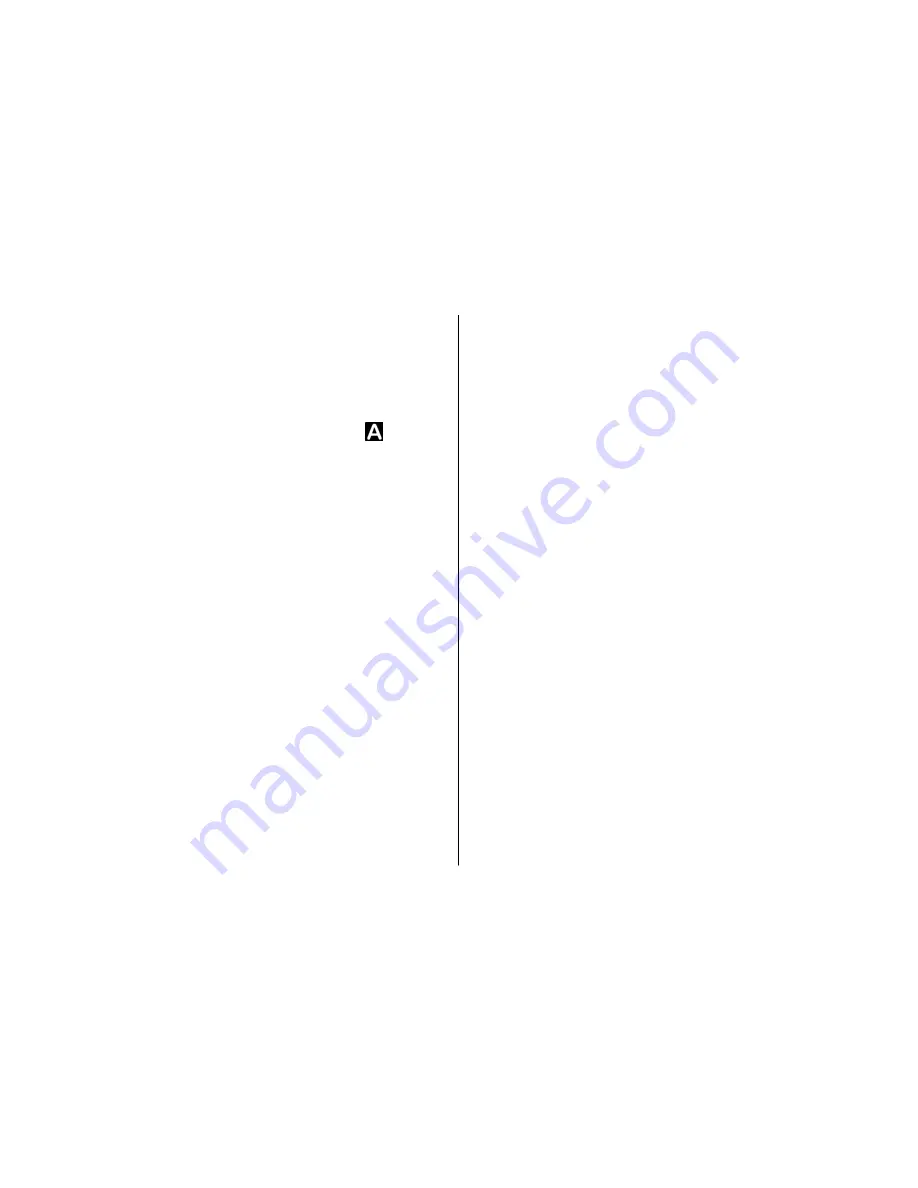
A scene helps you to find the right colour and lighting
settings for the current environment. The settings of each
scene have been set according to a certain style or
environment.
The default scene in the image mode is
Auto
, and in the
video mode
Automatic
(both indicated with ).
To change the scene, in the active toolbar, select
Scene
modes
and a scene.
To make your own scene suitable for a certain
environment, scroll to
User defined
, and select
Options
>
Change
. In the user defined scene you can
adjust different lighting and colour settings. To copy the
settings of another scene, select
Based on scene mode
and the desired scene. To save the changes and return to
the scenes list, press
Back
. To activate your own scene,
scroll to
User defined
, press the scroll key, and select
Select
.
Take pictures in a sequence
The sequence mode is available only in the main camera.
The xenon flash is only available in the sequence mode if
you define a time interval for taking pictures.
To set the camera to take six pictures or the desired
number of pictures in sequence (if enough memory is
available), in the active toolbar, select
Sequence mode
.
To take six pictures, select
Burst
. To capture the pictures,
press the capture key.
To take two or more pictures in a sequence, select the
desired time interval. To capture pictures using the
selected time interval, press the capture key. To stop
taking pictures, select
Cancel
. The number of pictures
taken depends on the available memory.
After you take the pictures in the burst mode, they are
shown in a grid on the display. To view a picture, press
the scroll key to open it. If you used a time interval, only
the last taken picture is shown on the display. You can
view the other pictures in
Images & videos
in Gallery.
You can also use the sequence mode with the self-timer.
To return to the sequence mode viewfinder, press the
capture key.
To switch off the sequence mode, in the active toolbar,
select
Sequence mode
>
Single shot
.
You in the picture—self-timer
The self-timer is available only in the main camera. Use
the self-timer to delay the capture so that you can include
yourself in the picture.
To set the self-timer delay, in the active toolbar, select
Self timer
>
2 seconds
,
10 seconds
, or
20 seconds
.
Camera
© 2008 Nokia. All rights reserved.
39
Summary of Contents for 002F5S8
Page 1: ...Nokia N82 User Guide Issue 2 0 ...
Page 10: ...Index 176 Contents ...






























