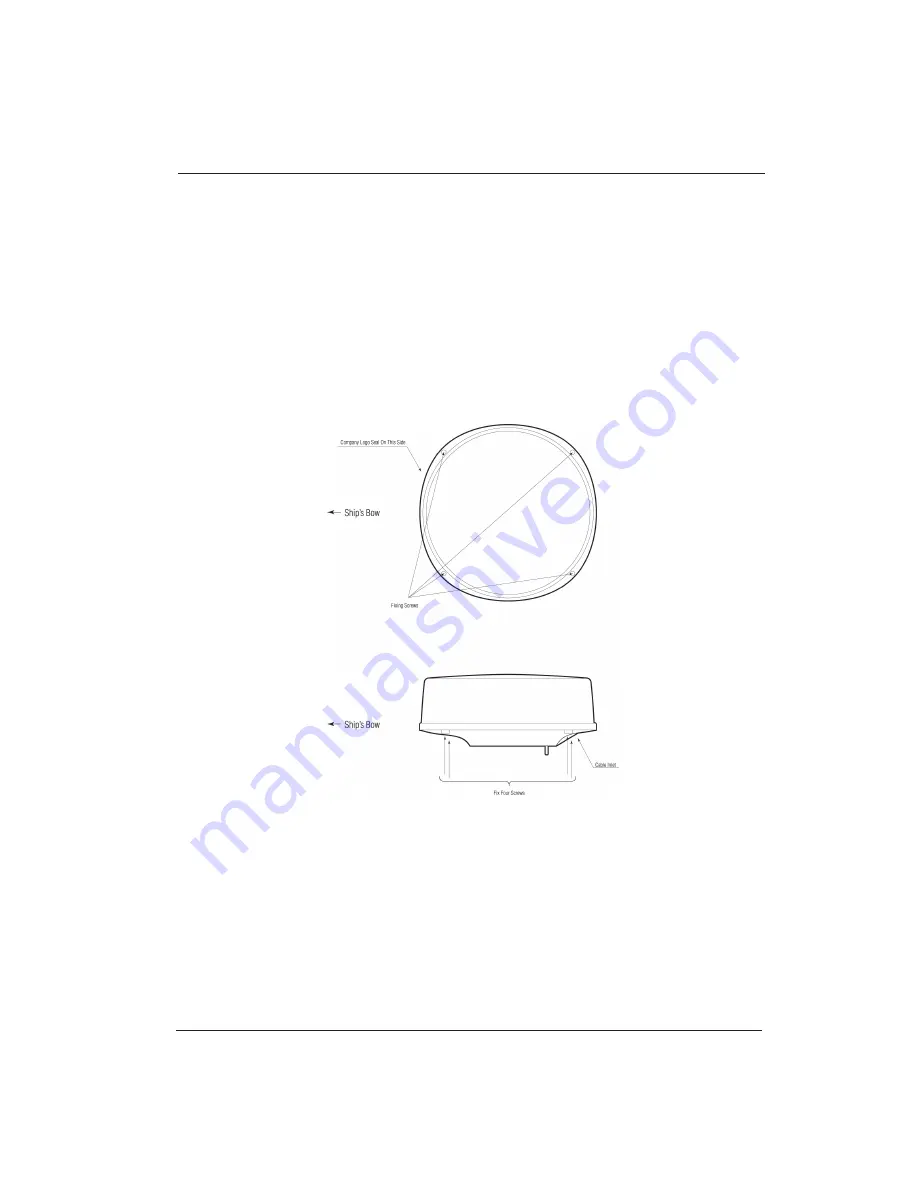
InSight Radar (IR2) (IR2-HD2 and Higher Models)
20
Hardware Installation
Installer’s Guide
5. Remove the holder plate for fixing the cable and the rubber ring.
Thread the cable through the leading opening.
Insert the rubber ring from both sides of the scanner unit, thread it through the holder
plate and fix it to the aerial with the screws.
6. Connect the 7-pin connector of the cable to X11 of the printed circuit board and the 9-pin
connector to X11 respectively.
7. Install the shield cover. At this moment, install the shield of the cable in the groove, using
the shield cover. But, be careful for the cable not to be caught by the unit and the cover.
Figure 3.11—Fitting the cover (Radome antenna)
Summary of Contents for IR2-HD2
Page 2: ......
Page 8: ...Page intentionally left blank...
Page 81: ...Page intentionally left blank...
















































