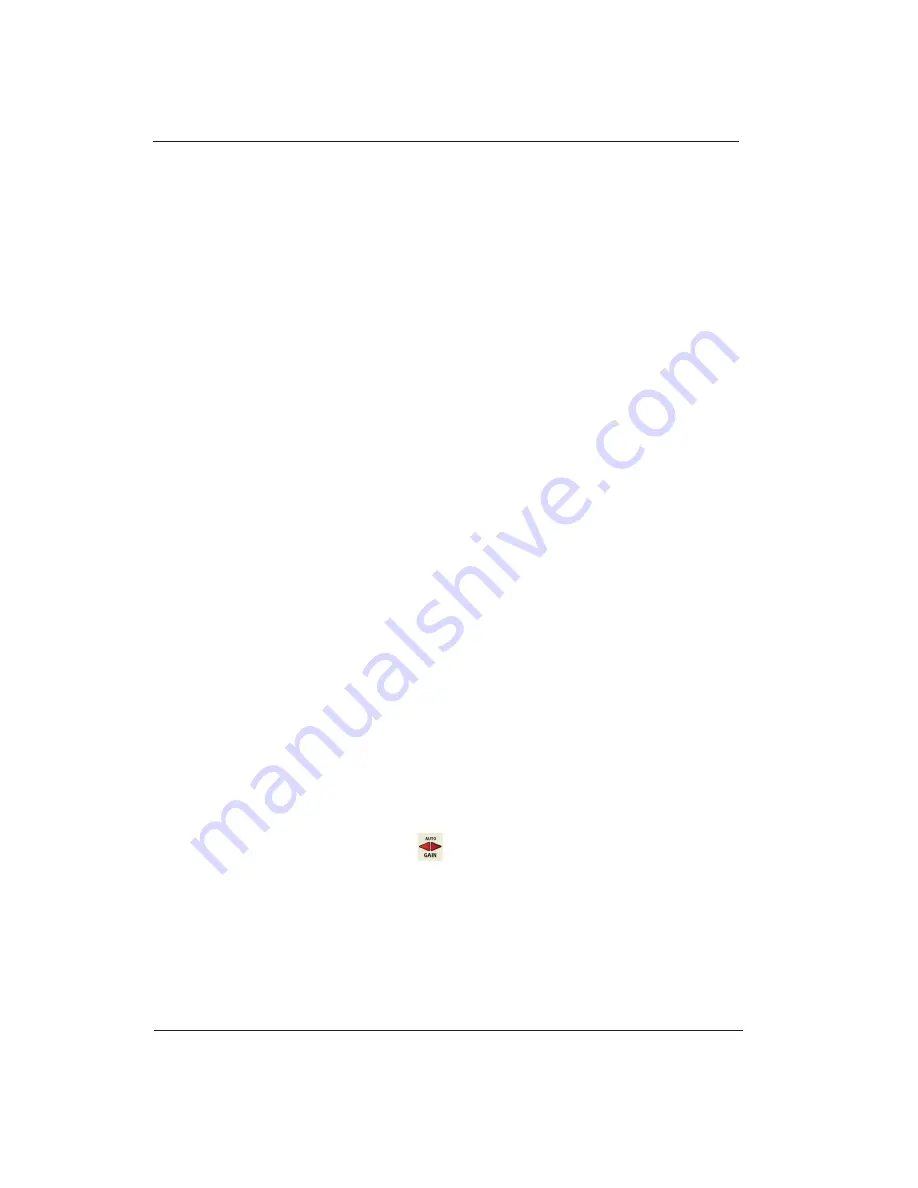
InSight Radar (IR2) (IR2-HD2 and Higher Models)
Nobeltec
49
Installer’s Guide
The PC Connection
The above dialog is used for all preset controls (your actual values may vary from
those in the image). Pressing
OK
applies and saves the changes you have made.
Pressing
Cancel
undoes any changes you have made, and restores the settings prior
to modification.
Restore Defaults
sets the values to factory defaults.
Follow the instructions below to adjust specific preset values on the radar.
Auto Tune Preset Controls
The Nobeltec radar is always in auto tune mode. In order to optimize the image, it is
necessary to set the auto tune preset to make sure you are receiving the best quality
image possible. Once set, you should not need to adjust the auto tune preset unless
the image quality deteriorates out of the control of the auto control. Generally, you
should adjust the auto tune preset once a year to make sure you have the best
image.
Follow these steps:
1. Select
Adjust Radar Presets
by right-clicking on the radar image window or from the
Radar
menu.
2. Adjust the auto tune control down until you see the image start to deteriorate. Note the
value of the setting.
3. Adjust the auto tune control up past the point where the image looks good until the image
starts to deteriorate.
4. Select the point between the two where the quality of the image is at its best.
Setting the Auto Gain Preset
The auto gain function automatically preserves the look of the image based on the
auto gain preset. You must first adjust the auto gain preset before adjusting the auto
sea settings. Once the auto gain is set, it will be set for all ranges.
Follow these steps to adjust the Auto Gain preset:
1. Click the
Auto Gain
toolbar button.
2. To adjust the image quality, right click in the InSight Radar window and select
Adjust
Radar Presets
.
3. Adjust the auto gain control down if the image looks too strong. Adjust the auto gain
control up if the image looks too faint.
4. Click
OK
once the image looks good.
Summary of Contents for IR2-HD2
Page 2: ......
Page 8: ...Page intentionally left blank...
Page 81: ...Page intentionally left blank...






























