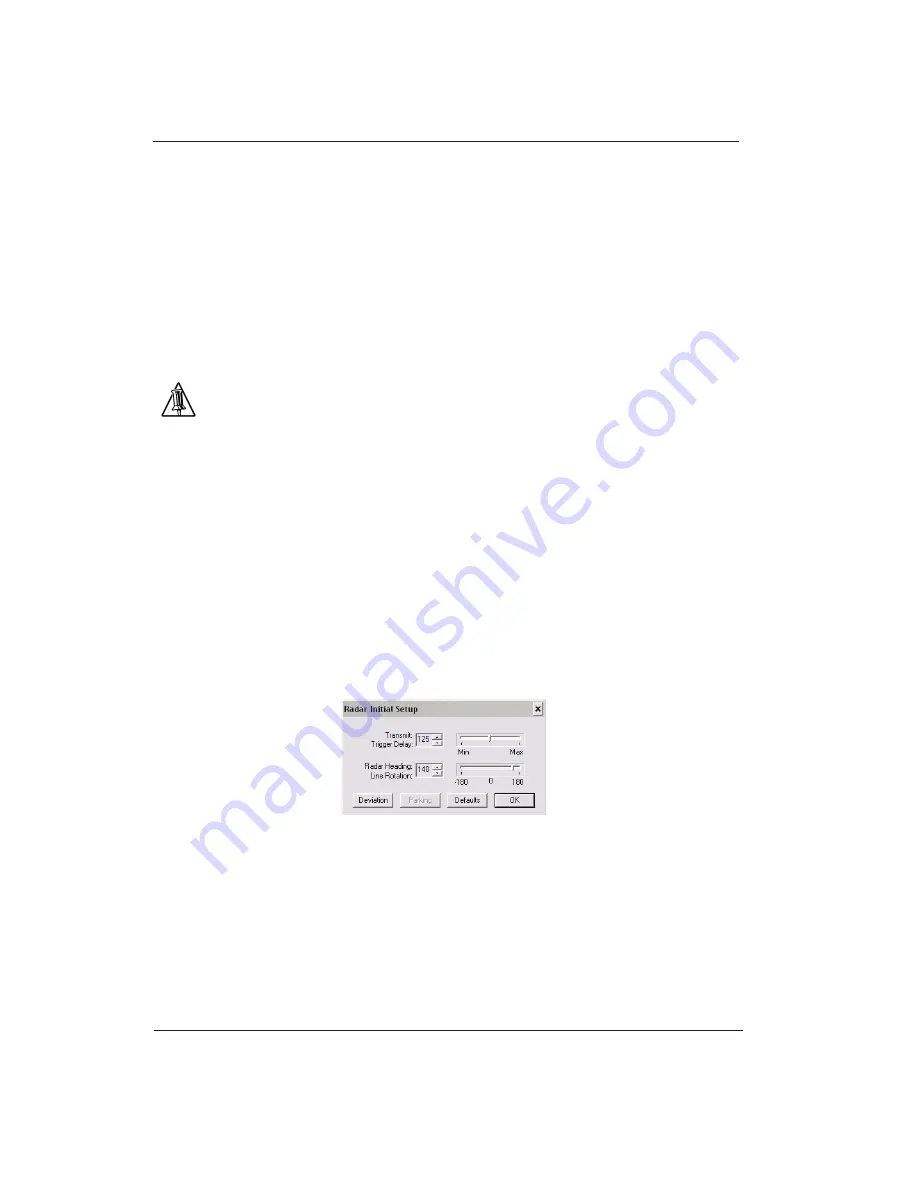
InSight Radar (IR2) (IR2-HD2 and Higher Models)
Nobeltec
43
Installer’s Guide
The PC Connection
The primary objective on this page is to see the data in the white box towards the
bottom of this screen flowing on both sides. The data on the left side is data going to
the radar from the PC. The data on the right side is the radar responding to the PC. As
long as you see data on both sides of this window, you can finish the radar wizard.
This page shows, after the appropriate radar warm-up period of two minutes, a
mini-version of the current radar image.
Tip
: You may need to cycle the power on your radar for the Radar Viewer
image to appear.
You can adjust the radar image inside the
Radar Wizard
. To do so, click the
Adjust
button to control various functions of the radar. None of the settings that you enter
here will be saved in the Nobeltec program.
Initial Radar Setup
Setting the Trigger Delay
After successfully installing the radar, the transmit trigger delay should be reviewed
and adjusted in order to compensate for cable transmission delays. Longer cable
runs generally require a higher trigger delay setting.
To do so, start the Nobeltec charting software and open the
Insight Radar
window.
Once it is open and displaying a radar image, adjust the
Transmit Trigger Delay
by
clicking on the
Radar
drop-down menu then on the
Initial Radar Setup
option.
Figure 4.12—Radar Initial Setup window
The Transmit Trigger Delay
The transmit trigger delay (TxTrig) is a setting, when set incorrectly can cause a
donut like ring to appear in the center of the radar image. The trigger delay should
be initially set to reduce the size of the ring. In most cases Transmit Trigger should be
between 125 and 160. Refinement of the transmit trigger is best done using No-
beltec’s radar overlay on a chart.
Summary of Contents for IR2-HD2
Page 2: ......
Page 8: ...Page intentionally left blank...
Page 81: ...Page intentionally left blank...






























