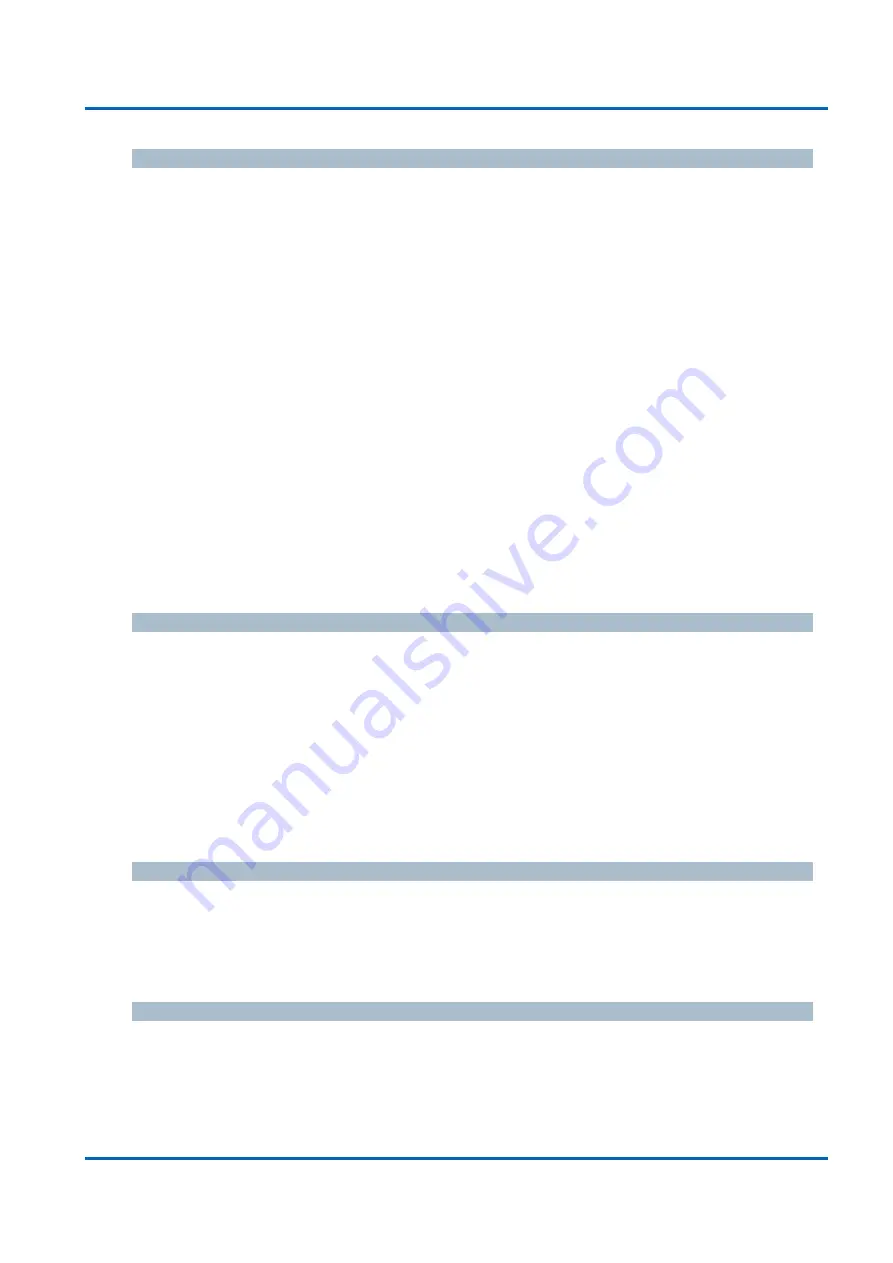
Chapter
3: Web Management
Security - Network - Limit Control
PoE Switch User Manual | 73
Action
If Limit is reached, the switch can take one of the following actions:
None:
Do not allow more than Limit MAC addresses on the port, but take no further
action.
Trap:
If Limit + 1 MAC addresses is seen on the port, send an SNMP trap. If Aging is
disabled, only one SNMP trap will be sent, but with Aging enabled, new SNMP traps
will be sent every time the limit gets exceeded.
Shutdown:
If Limit + 1 MAC addresses is seen on the port, shut down the port. This
implies that all secured MAC addresses will be removed from the port, and no new
address will be learned. Even if the link is physically disconnected and reconnected on
the port (by disconnecting the cable), the port will remain shut down. There are three
ways to re-open the port:
1.
Boot the stack or elect a new master,
2.
Disable and re-enable Limit Control on the port or the stack,
3.
Click the Reopen button.
Trap & Shutdown:
If Limit + 1 MAC addresses is seen on the port, both the "Trap" and
the "Shutdown" actions described above will be taken.
State
This column shows the current state of the port as seen from the Limit Control's point of view.
The state takes one of four values:
Disabled:
Limit Control is either globally disabled or disabled on the port.
Ready:
The limit is not yet reached. This can be shown for all actions.
Limit Reached:
Indicates that the limit is reached on this port. This state can only be
shown if Action is set to None or Trap.
Shutdown:
Indicates that the port is shut down by the Limit Control module. This state
can only be shown if Action is set to Shutdown or Trap & Shutdown.
Re-open Button
If a port is shutdown by this module, you may reopen it by clicking this button, which will only
be enabled if this is the case. For other methods, refer to Shutdown in the Action section.
Note that clicking the reopen button causes the page to be refreshed, so non-committed
changes will be lost.
Buttons
Add New Entry:
Click to add a new community entry.
Save:
Click to save changes.
Reset:
Click to undo any changes made locally and revert to previously saved values.
















































