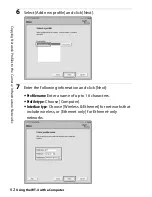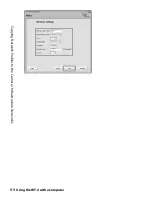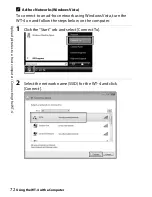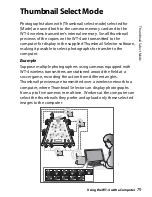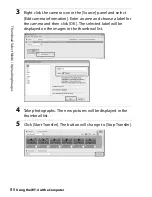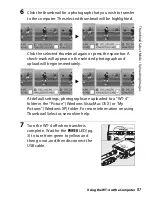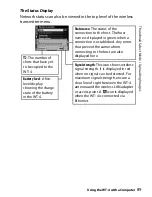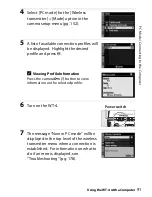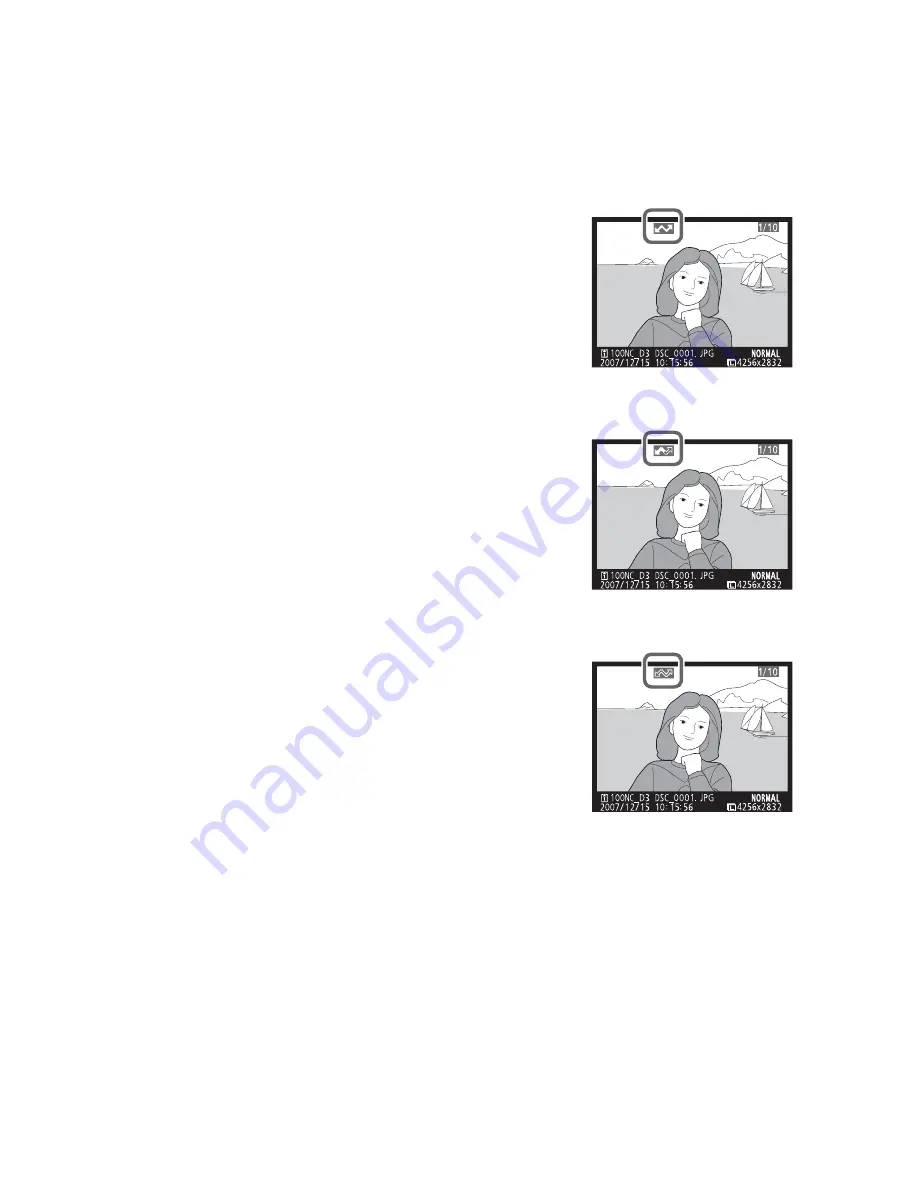
76
U
p
load pi
ct
ur
e
s t
o
a host
c
o
m
p
ut
e
r / U
p
loadi
n
g
Im
ag
es
Using the WT-4 with a Computer
❏
Transfer Status
During playback, the status of images selected for upload is shown
as follows:
a
: “Send”
Images that have been selected for upload
are marked with a white
a
icon.
b
: “Sending”
A green
b
icon is displayed during upload.
c
: “Sent”
Images that have been uploaded
successfully are marked with a blue
c
icon.
A
Removing the “Send,” “Sending,” and “Sent” Icons
“Send,” “sending,” and “sent” icons can be removed from all images by
selecting [Yes] for [Wireless transmitter] > [Transfer settings] > [Deselect
all?] (pg. 170).
Summary of Contents for WT-4
Page 1: ...Wireless Transmitter En User s Manual ...
Page 41: ...Configuring the Network Windows XP Creating an Ad Hoc Network Introduction 29 5 Click Add ...
Page 67: ...55 Copying Network Profiles to the Camera Ad Hoc Networks Using the WT 4 with a Computer ...
Page 136: ...124 Copying Network Profiles to the Camera Ad Hoc Networks Uploading Images to an ftp Server ...
Page 156: ...Connecting to the ftp Server Uploading Images to an ftp Server 144 4 Click Close ...
Page 162: ...Uploading Images Uploading Images to an ftp Server 150 ...
Page 186: ...174 Device Settings Format Transmitter s Memory Menu Guide ...