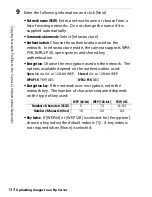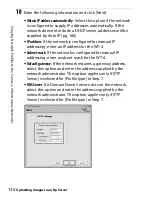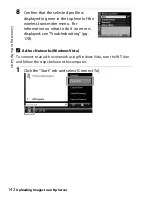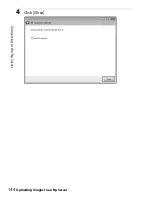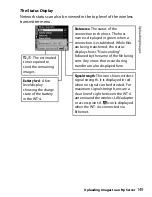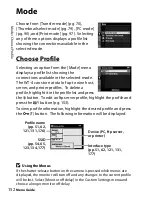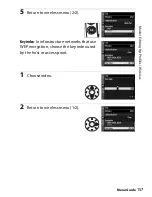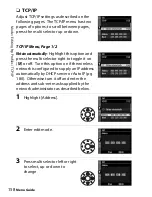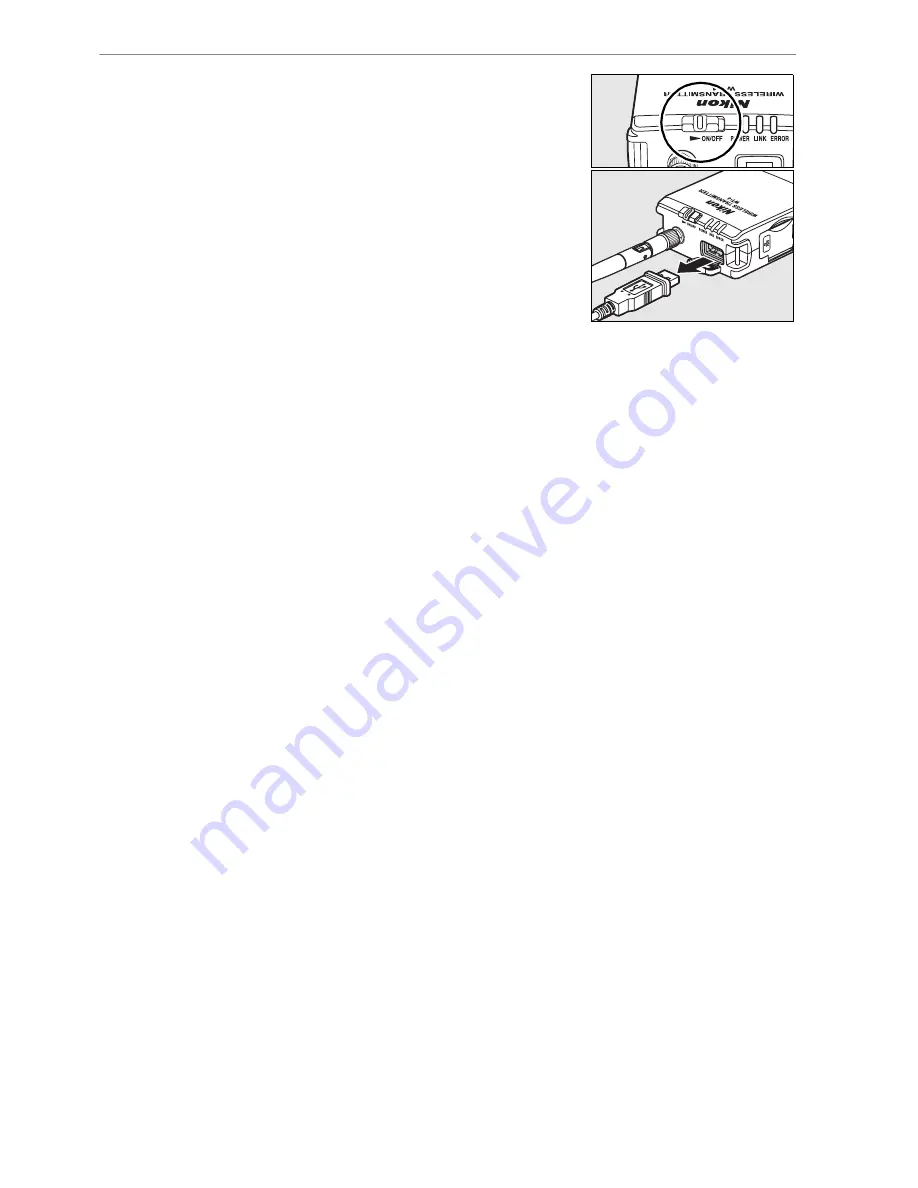
U
p
loadi
n
g
I
m
ag
es
Uploading Images to an ftp Server
146
3
Turn the WT-4 off and wait for the
POWER
LED (pg. 3) to turn from green to
yellow and then go out, then
disconnect the USB cable. The
destination folder can be selected
using the Setup Utility (pp. 50, 126).
❏
Interrupting Transmission
To cancel transmission of images marked with a white “send” icon
or green “sending” icon, select the images during playback and
press the center of the multi selector while pressing the
N
button
(D3) or the
J
button (D300). The icon will be removed. Any of the
following actions will also interrupt transmission:
•
Turning the camera or WT-4 off
•
Selecting [Yes] for [Wireless transmitter] > [Transfer
settings] > [Deselect all]
D
During Upload
Do not remove the memory card or disconnect the Ethernet cable during
upload.
D
File Names
To prevent files from being overwritten during transfer, select [On] for the
[File number sequence] option in the camera Custom Settings menu
before shooting. When uploading files from multiple cameras to the same
server, assign each camera its own folder.
A
Voice Memos
Voice memos can not be uploaded separately, but will be included when
associated pictures are transmitted. Voice recordings can not be selected
for upload.
Summary of Contents for WT-4
Page 1: ...Wireless Transmitter En User s Manual ...
Page 41: ...Configuring the Network Windows XP Creating an Ad Hoc Network Introduction 29 5 Click Add ...
Page 67: ...55 Copying Network Profiles to the Camera Ad Hoc Networks Using the WT 4 with a Computer ...
Page 136: ...124 Copying Network Profiles to the Camera Ad Hoc Networks Uploading Images to an ftp Server ...
Page 156: ...Connecting to the ftp Server Uploading Images to an ftp Server 144 4 Click Close ...
Page 162: ...Uploading Images Uploading Images to an ftp Server 150 ...
Page 186: ...174 Device Settings Format Transmitter s Memory Menu Guide ...