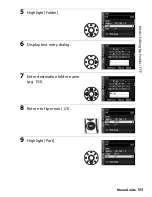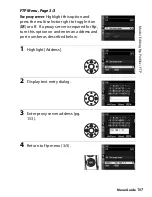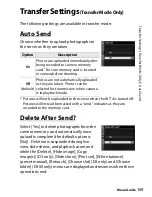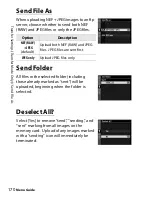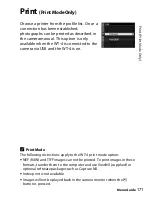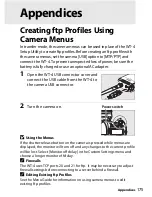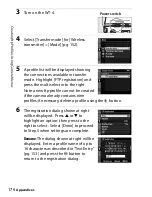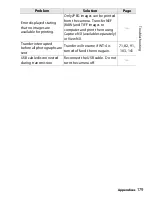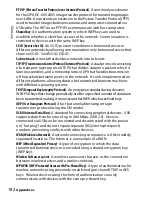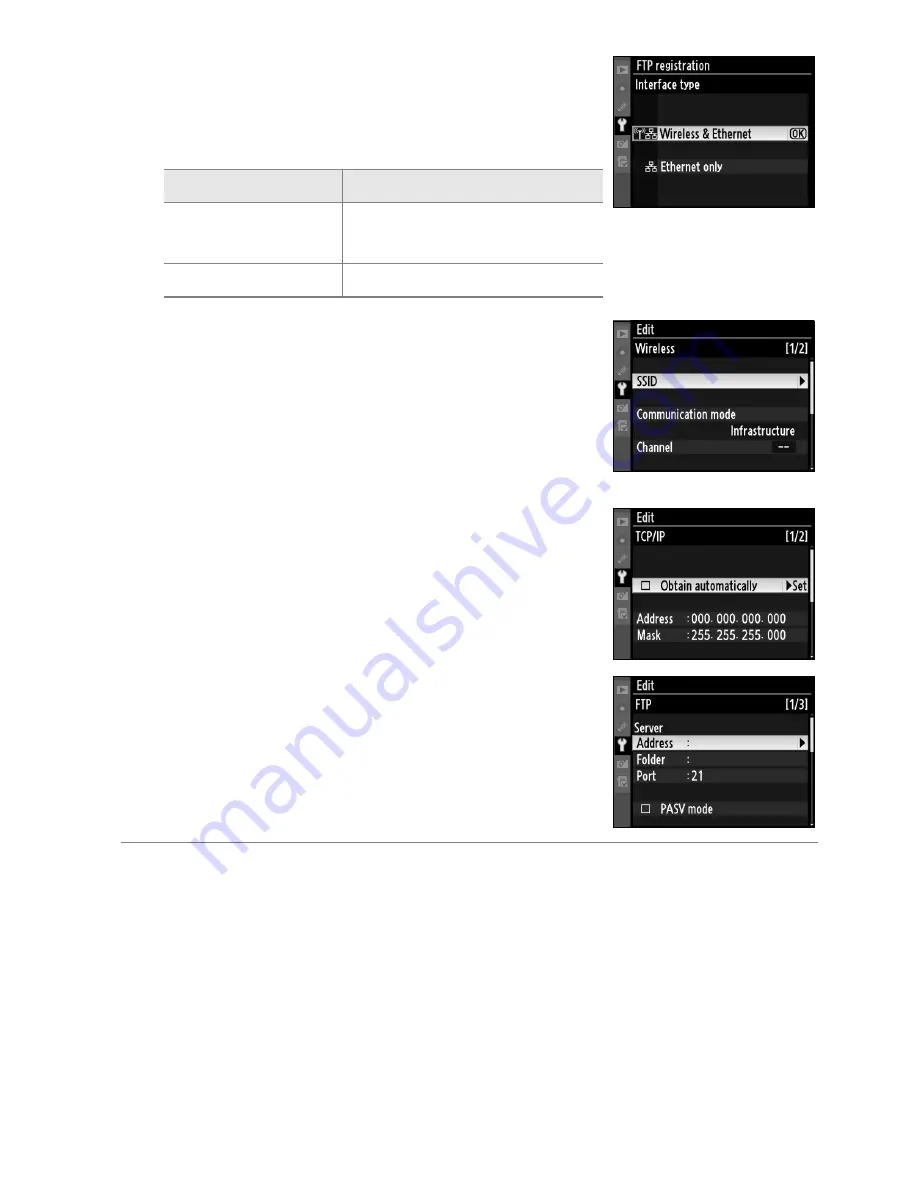
177
Cr
e
a
ting
ft
p P
rof
ile
s Usi
n
g
Came
ra M
e
n
u
s
Appendices
Interface type
: The dialog shown at right
will be displayed. Highlight one of the
following options and press the
J
button
to return to the registration dialog.
Wireless
: If [Wireless & Ethernet] is selected
for [Interface type], select this option to
adjust wireless settings as described in
the Menu Guide (pp. 154–157). Press
4
to
return to the registration dialog when
settings are complete.
TCP/IP
: Adjust TCP/IP settings as
described in the Menu Guide (pp. 158–
161). Press
4
to return to the
registration dialog when settings are
complete.
FTP
: Adjust ftp settings as described in
the Menu Guide (pp. 162–168). Press
4
to return to the registration dialog when
settings are complete.
7
A confirmation dialog will be displayed. Choose from the
following options:
•
Yes
: Open a connection to the new server and return to the
top level of the wireless transmitter menu.
•
No
: Return to Step 3 without connecting to the server.
A
Errors
An error will be displayed if the new profile does not match server
settings. Edit wireless, TCP/IP, and ftp settings as described in the Menu
Guide (pg. 153).
Option
Description
Wireless & Ethernet
(default)
Connect via wireless and/
or Ethernet.
Ethernet only
Connect via Ethernet only.
Summary of Contents for WT-4
Page 1: ...Wireless Transmitter En User s Manual ...
Page 41: ...Configuring the Network Windows XP Creating an Ad Hoc Network Introduction 29 5 Click Add ...
Page 67: ...55 Copying Network Profiles to the Camera Ad Hoc Networks Using the WT 4 with a Computer ...
Page 136: ...124 Copying Network Profiles to the Camera Ad Hoc Networks Uploading Images to an ftp Server ...
Page 156: ...Connecting to the ftp Server Uploading Images to an ftp Server 144 4 Click Close ...
Page 162: ...Uploading Images Uploading Images to an ftp Server 150 ...
Page 186: ...174 Device Settings Format Transmitter s Memory Menu Guide ...