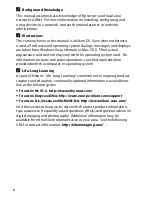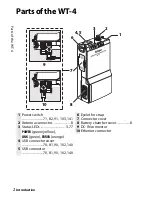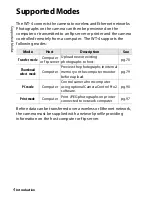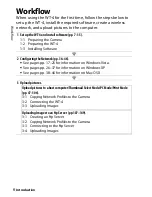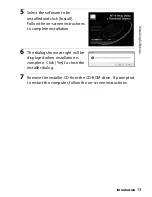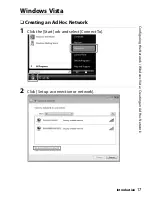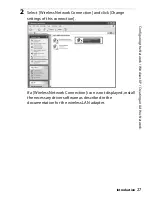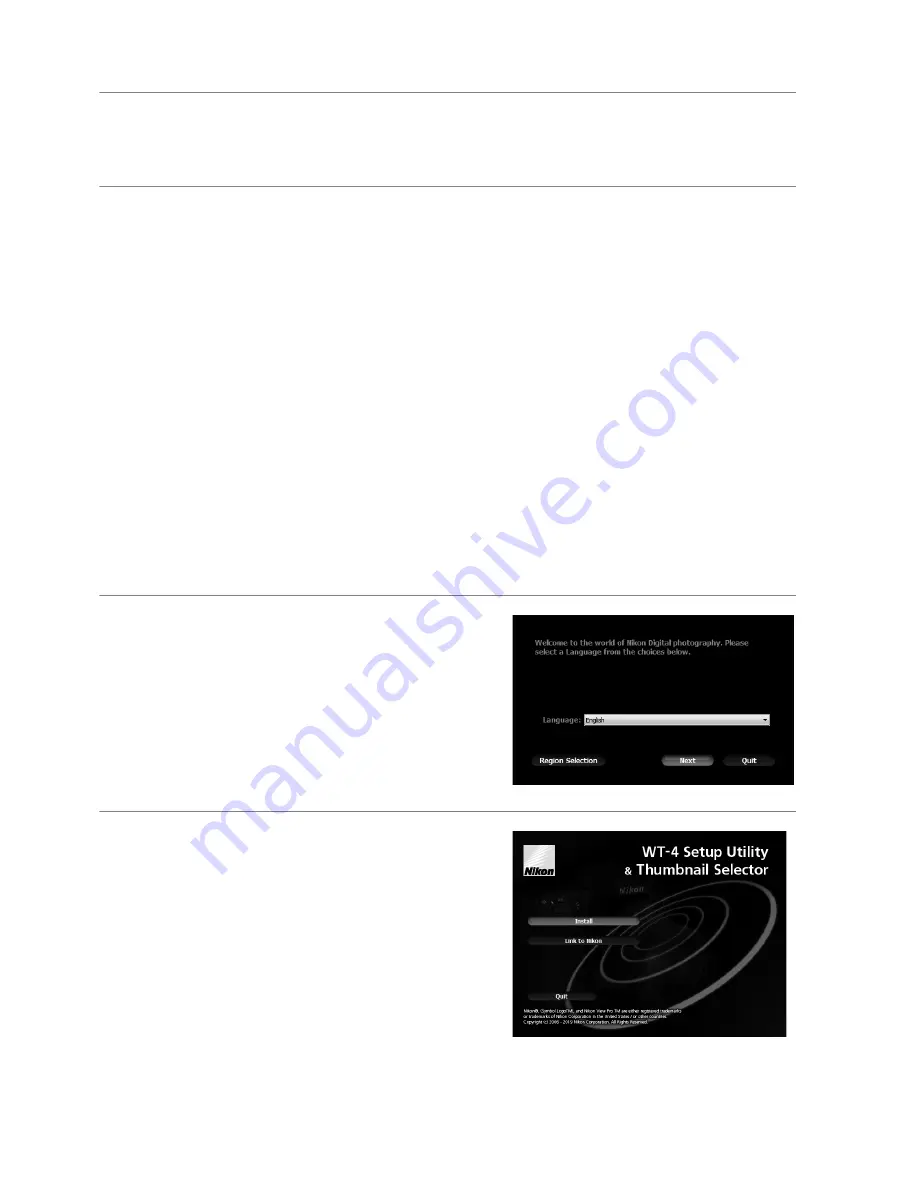
12
In
st
a
lling
Softwar
e
Introduction
❏
Windows Vista/Windows XP
1
Start the computer and log in to an account with
administrator privileges.
2
Insert the supplied installer CD in a CD-ROM drive.
A
Windows Vista
Under Windows Vista, an “AutoPlay” dialog will be displayed; click
[Run Welcome.exe]. A “User Account Control” dialog will then be
displayed; click [Allow].
A language-selection dialog will be displayed.
A
If the Language Selection Dialog Is Not Displayed
If the installer does not start automatically, open the “Computer” or
“My Computer” window by selecting [Computer] or [My Computer]
from the [Start] menu (Windows Vista/XP) or by double-clicking the
[My Computer] icon on the desktop (Windows 2000 Professional),
and then double-click the CD-ROM icon.
3
Select a language and click
[Next]. If the desired language is
not available, click [Region
Selection] to choose a different
region and then choose the
desired language.
4
Click [Install].
A
Link to Nikon
Download trial versions of other
Nikon software from a Nikon website
or visit Nikon technical support
websites (Internet connection
required).
Summary of Contents for WT-4
Page 1: ...Wireless Transmitter En User s Manual ...
Page 41: ...Configuring the Network Windows XP Creating an Ad Hoc Network Introduction 29 5 Click Add ...
Page 67: ...55 Copying Network Profiles to the Camera Ad Hoc Networks Using the WT 4 with a Computer ...
Page 136: ...124 Copying Network Profiles to the Camera Ad Hoc Networks Uploading Images to an ftp Server ...
Page 156: ...Connecting to the ftp Server Uploading Images to an ftp Server 144 4 Click Close ...
Page 162: ...Uploading Images Uploading Images to an ftp Server 150 ...
Page 186: ...174 Device Settings Format Transmitter s Memory Menu Guide ...