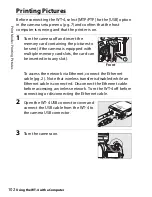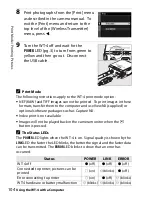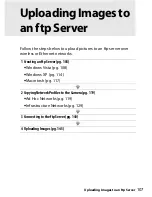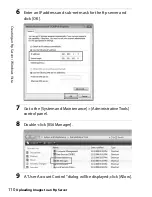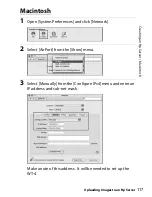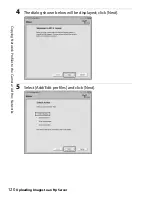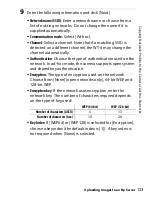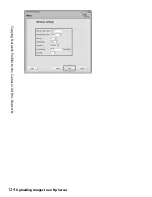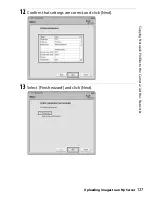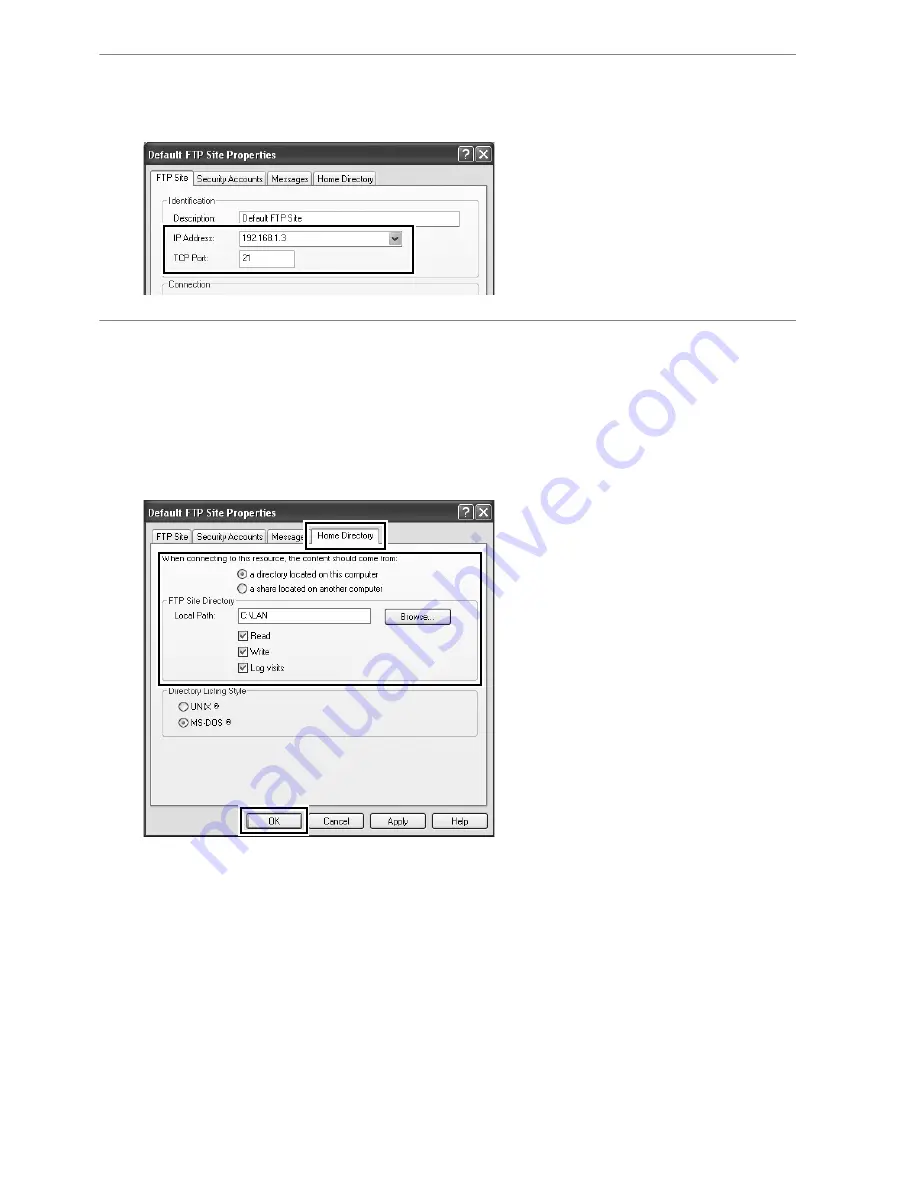
116
C
rea
tin
g
a
n
f
tp
S
e
rv
er
/
W
in
d
o
w
s XP
Uploading Images to an ftp Server
7
Select the IP address entered in Step 4 and enter a [TCP Port]
number. The port number is normally 21.
8
Open the [Home Directory] tab and select [a directory located
on this computer]. The root directory for images uploaded to
the ftp server is listed in the [Local Path] text box; choose a
folder and select [Read], [Write], and [Log visits]. Click [OK] to
close the properties dialog.
This completes ftp server setup. Proceed to “Copying Network
Profiles to the Camera” (pg. 119).
Summary of Contents for WT-4
Page 1: ...Wireless Transmitter En User s Manual ...
Page 41: ...Configuring the Network Windows XP Creating an Ad Hoc Network Introduction 29 5 Click Add ...
Page 67: ...55 Copying Network Profiles to the Camera Ad Hoc Networks Using the WT 4 with a Computer ...
Page 136: ...124 Copying Network Profiles to the Camera Ad Hoc Networks Uploading Images to an ftp Server ...
Page 156: ...Connecting to the ftp Server Uploading Images to an ftp Server 144 4 Click Close ...
Page 162: ...Uploading Images Uploading Images to an ftp Server 150 ...
Page 186: ...174 Device Settings Format Transmitter s Memory Menu Guide ...