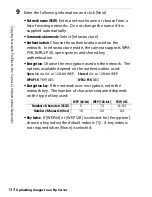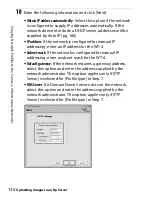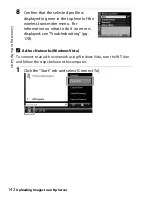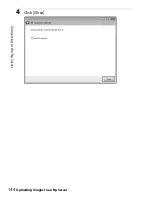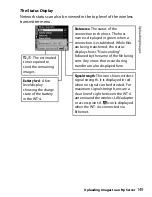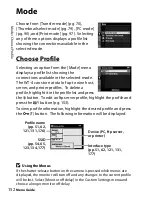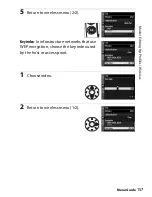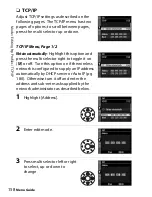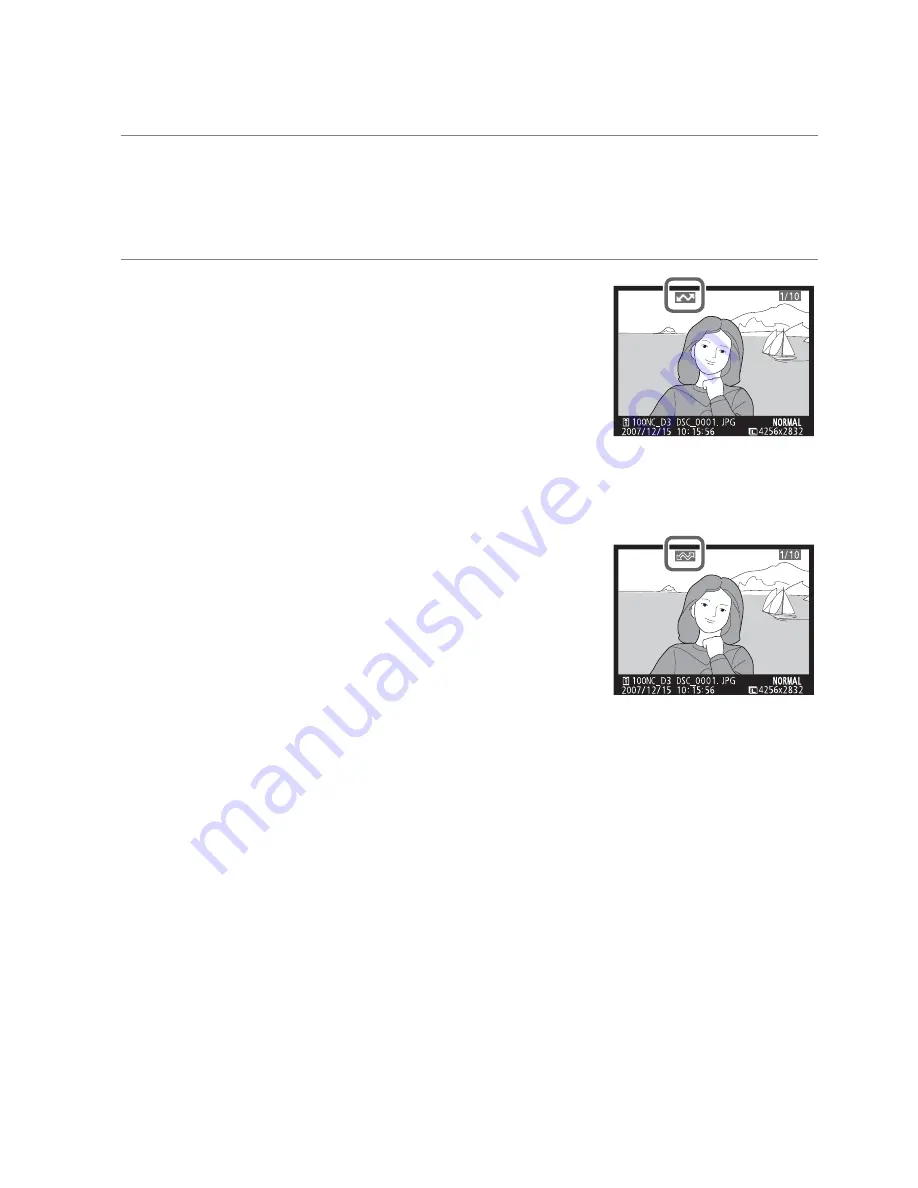
U
p
loadi
n
g
I
m
ag
es
Uploading Images to an ftp Server
145
Uploading Images
1
Press the
K
button to view pictures on the memory card.
Display the first picture to be sent in single-image playback or
highlight it in the thumbnail list.
2
While pressing the
N
button, press the
center of the multi selector (D3) or the
J
button (D300). The image will be
marked with a white “send” icon and
transmission will begin immediately.
During upload, images are marked with
a green “sending” icon. Repeat this process to send additional
images (pictures will be sent in the order selected).
Images that have been successfully
uploaded are marked with a blue “sent”
icon. Images can be resent by pressing
the center of the multi selector while
pressing the
N
button (D3) or the
J
button (D300) to change the blue “sent”
icon to a white “send” icon.
A
D300 Retouch Options
When [Wireless settings] > [Mode] > [Transfer mode] is selected in the
camera setup menu and the WT-4 is on, the
J
button on the D300 is used
during playback to select pictures for upload, preventing it from being
used to select pictures for other operations, such as side-by-side
comparison. To restore normal operation, select another option for
[Wireless settings] > [Mode].
Summary of Contents for WT-4
Page 1: ...Wireless Transmitter En User s Manual ...
Page 41: ...Configuring the Network Windows XP Creating an Ad Hoc Network Introduction 29 5 Click Add ...
Page 67: ...55 Copying Network Profiles to the Camera Ad Hoc Networks Using the WT 4 with a Computer ...
Page 136: ...124 Copying Network Profiles to the Camera Ad Hoc Networks Uploading Images to an ftp Server ...
Page 156: ...Connecting to the ftp Server Uploading Images to an ftp Server 144 4 Click Close ...
Page 162: ...Uploading Images Uploading Images to an ftp Server 150 ...
Page 186: ...174 Device Settings Format Transmitter s Memory Menu Guide ...