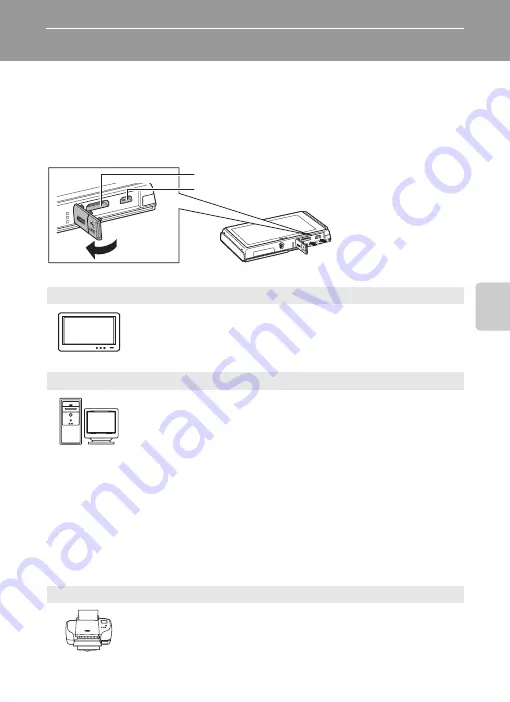
75
Play
ba
ck F
e
ature
s
Connecting the Camera to a Television, Computer, or Printer
You can enhance your enjoyment of images and movies by connecting the
camera to a TV, computer, or printer.
•
Before connecting the camera to an external device, make sure the remaining
battery level is sufficient and close the slide cover to turn the camera off. For
information about the connection methods and subsequent operations, refer
to the documentation included with the device in addition to this document.
Viewing images on a TV
You can view the camera’s images and movies on a TV.
Connection method: Connect the video and audio plugs of the included
Audio Video Cable EG-CP16 to the TV’s input jacks. Alternatively,
connect a commercially available HDMI cable (Type C) to the TV’s HDMI
input jack.
Viewing and organizing images on a computer
If you transfer images to a computer, you can perform simple
retouching and manage image data in addition to playing back images
and movies.
Connection method: Connect the camera to the computer’s USB input
jack with the included USB Cable UC-E6.
•
Before connecting to a computer, install ViewNX 2 on the computer
using the included ViewNX 2 Installer CD-ROM. For information about
using the ViewNX 2 Installer CD-ROM and transferring images to a
computer, see page 78.
•
If any USB devices that draw the power from the computer are
connected, disconnect them from the computer before you connect
the camera to it. Connecting the camera and other USB-powered
devices to the same computer simultaneously may cause a camera
malfunction or excessive power supply from the computer, which
could damage the camera or memory card.
Printing images without using a computer
If you connect the camera to a PictBridge-compatible printer, you can
print images without using a computer.
Connection method: Connect the camera directly to the printer’s USB
input jack with the included USB Cable UC-E6.
How to open the connector cover
Insert the plug straight.
HDMI mini connector (Type C)
USB/audio/video output connector
Summary of Contents for CoolPix S100
Page 1: ...DIGITAL CAMERA Reference Manual En ...
Page 18: ...xvi ...
Page 52: ...34 ...
Page 86: ...68 ...
Page 234: ...F22 ...
Page 235: ......
















































