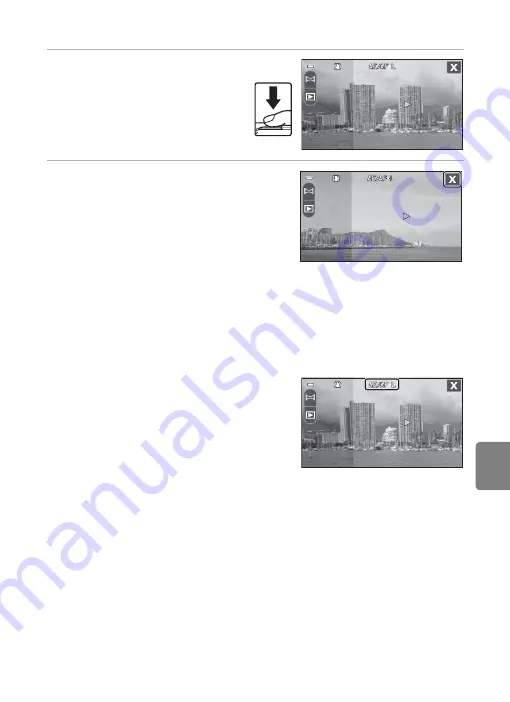
E
7
Using Panorama Assist
Refere
nce S
e
ct
io
n
5
Take the next picture.
•
Frame the next picture so that one-
third of the frame overlaps the
previous picture.
•
Repeat this process until the
necessary number of pictures have
been taken to complete the scene.
6
Tap
H
when shooting is completed.
•
The camera returns to step 3.
B
Notes on Panorama Assist
•
Apply the flash mode, self-timer, macro mode, and exposure compensation settings before
releasing the shutter for the first picture. Shooting settings cannot be changed after the first
picture is taken.
Image mode
(
62) and
Touch shooting
(
49) settings cannot be changed
and pictures cannot be zoomed or deleted until the series is finalized.
•
The panorama series is terminated if the camera enters standby mode with the auto off function
(
88) during shooting. Setting the time allowed to elapse before the auto off function is
enabled to a longer setting is recommended.
C
R
Indicator
In
Panorama assist
scene mode, exposure, white
balance, and focus for all pictures in a panorama are fixed
at the values for the first picture in each series.
When the first picture is taken,
R
is displayed to
indicate that exposure, white balance, and focus are
locked.
C
Panorama Creation with Panorama Maker
5
•
Transfer a series of pictures taken in
Panorama assist
scene mode to a computer (
78) and
create a single panorama photo with Panorama Maker 5.
•
Panorama Maker 5 can be installed on a computer using the included ViewNX 2 Installer CD (
76).
•
After installation is complete, follow the procedure described below to start Panorama Maker 5.
Windows
Choose
Start
menu >
All Programs
>
ArcSoft Panorama Maker
5
>
Panorama Maker
5
.
Mac OS X
Open
Applications
and double-click the
Panorama Maker
5
icon.
•
For more information on using Panorama Maker 5, refer to the on-screen instructions and help
information contained in Panorama Maker 5.
C
More Information
98) for more information.
Summary of Contents for CoolPix S100
Page 1: ...DIGITAL CAMERA Reference Manual En ...
Page 18: ...xvi ...
Page 52: ...34 ...
Page 86: ...68 ...
Page 234: ...F22 ...
Page 235: ......






























