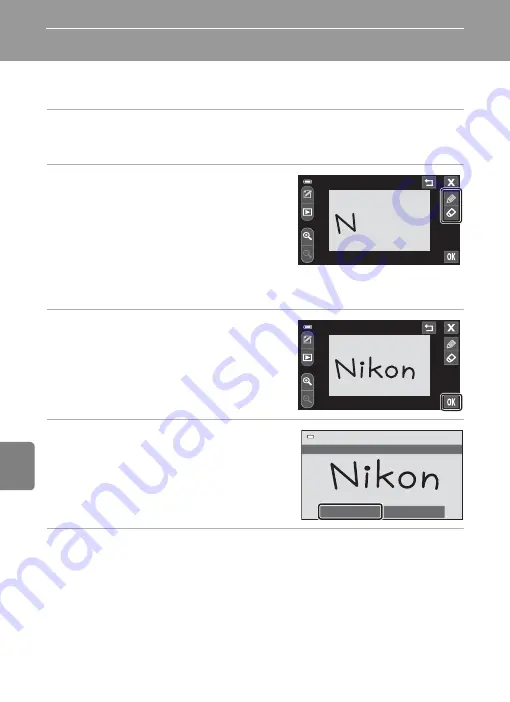
E
2
Refere
nce S
e
ct
io
n
Reference Section
Using the Draw Option
Write a memo, or draw a picture, on the touch panel display and save it as an
image. The image is saved at an image mode setting of
l
(640 × 480).
1
Set the shooting mode to
Draw
.
•
See “Scene Mode (Shooting Suited to the Scene)” (
40) for information about
setting the shooting mode to
Draw
.
2
Write a memo or draw pictures.
•
Tap
I
(pen) to write text or draw pictures
(
23).
•
Tap
J
(eraser) to erase text or pictures
(
23).
•
Tap
n
to display the image in full-frame
playback mode and tap
n
again to enlarge
the image display by 3×. Tap
A
,
D
,
B
, or
C
to change the portion of the image
visible in the monitor. Tap
o
to return to the original display size.
3
Tap
I
.
•
Tap
J
, before tapping
I
, to undo the last
operation applied using the pen or erase tool
(up to the last five operations can be
undone).
4
Tap
Yes
.
•
The memo is saved.
•
If you tap
No
, the monitor display return to
the previous screen.
5
Tap
H
.
•
The draw scene mode is exited and the monitor display returns to the shooting-mode
selection menu.
•
If you tap
H
when a drawing has not been saved, a confirmation dialog is displayed.
Tap
Yes
to quit without saving the drawing.
Pen
Pen
Yes
No
Save
O
K?
Summary of Contents for CoolPix S100
Page 1: ...DIGITAL CAMERA Reference Manual En ...
Page 18: ...xvi ...
Page 52: ...34 ...
Page 86: ...68 ...
Page 234: ...F22 ...
Page 235: ......
















































