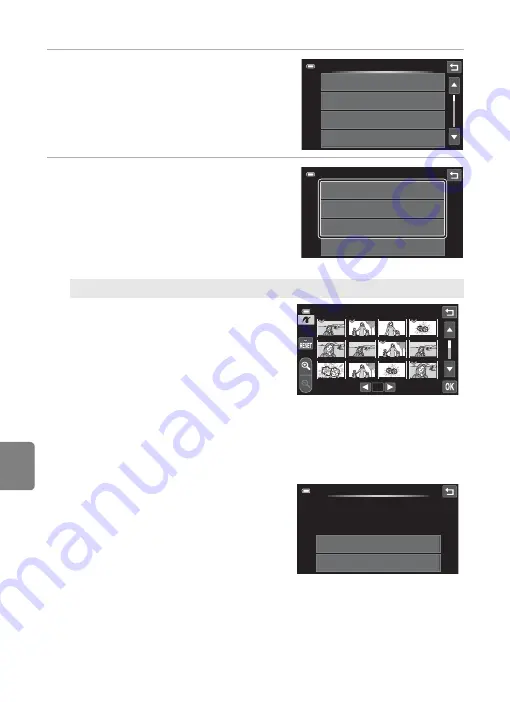
E
42
Connecting the Camera to a Printer
Refere
3
Tap the desired paper size.
•
Tap
B
or
C
to scroll through the display.
•
To specify paper size using settings on the
printer, tap
Default
in the paper size option.
4
Tap
Print selection
,
Print all images
or
DPOF printing
.
Print selection
Choose pictures (up to 99) and the
number of copies (up to nine) of each.
•
Tap the desired pictures and tap
C
or
D
at the bottom of the monitor
to specify the number of copies to
be printed.
•
Pictures selected for printing can be
recognized by the check mark (
w
)
and the numeral indicating the
number of copies to be printed. Revert the number of copies to [0] to cancel
the selection of the picture.
•
Tap
n
to switch back to full-frame playback, and
o
to display 12 thumbnails.
•
Tap
n
to remove print marking from all pictures.
•
Tap
I
when setting is complete.
•
When the screen shown at right is
displayed, tap
Start print
to print.
•
To return to the print menu, tap
Cancel
.
Paper
size
Defau
l
t
3.5×5
in.
5×7
in.
1
00×
1
50
mm
menu
se
l
ection
a
ll
images
DPOF
printing
Paper
size
1
×
1
×
1
×
1
×
1
×
1
×
1
×
1
×
1
×
1
×
1
se
l
ection
005
prints
Start
Cance
l
Summary of Contents for CoolPix S100
Page 1: ...DIGITAL CAMERA Reference Manual En ...
Page 18: ...xvi ...
Page 52: ...34 ...
Page 86: ...68 ...
Page 234: ...F22 ...
Page 235: ......






























