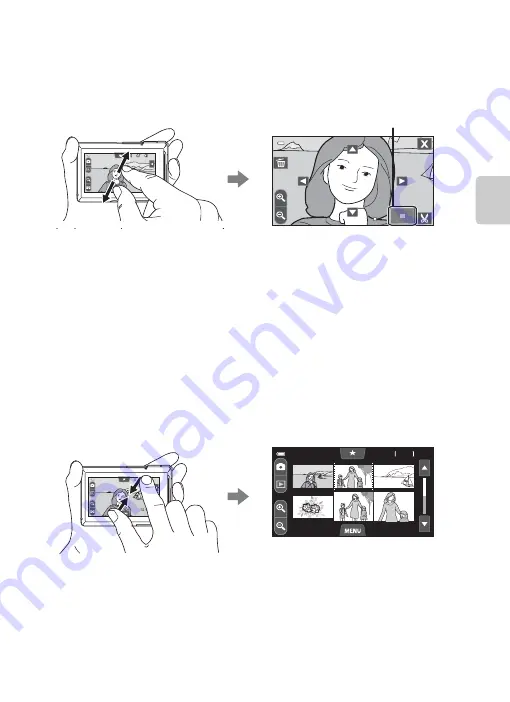
31
Step 5 Play Back Pictures
B
a
si
c S
tep
s for S
h
oot
in
g
and Play
ba
ck
Changing How Pictures Are Displayed
Playback Zoom
Spread two fingers apart on the monitor when using playback mode.
•
You can also zoom in on pictures by tapping
O
or tapping a picture twice quickly.
When zooming in on a picture taken using face detection (
66) or pet detection
(
48), the face detected at the time of shooting is displayed in the center of the
monitor by tapping
O
or double-tapping that face.
•
This feature is useful for checking to see if a picture is in focus. Pictures can be
zoomed in up to 10×. To delete pictures, tap
E
.
•
The zoom ratio changes as your fingers move (spreading apart or pinching
together). You can also change the zoom ratio by tapping
n
or
o
.
•
To view a different area of the picture, drag the picture or tap
A
,
B
,
C
, or
D
.
•
You can crop the picture and save the displayed area of the picture as a
separate file by tapping
G
.
•
Tap
H
or tap a picture twice quickly to return to full-frame playback mode.
Thumbnail Playback
Pinch two fingers together when using playback mode.
•
You can also display thumbnails by tapping
P
.
•
You can view several pictures on one screen, making it easy to find the picture
you want.
•
The number of thumbnails displayed changes as your fingers move (spreading
apart or pinching together). You can also change the number of thumbnails by
tapping
n
or
o
.
•
To scroll through the display, drag your finger vertically, or tap
B
or
C
.
•
Tap a picture to display that picture in full-frame playback mode.
1
5/
11
/20
11
1
5/
11
/20
11
1
5/
11
/20
11
3.0
3.0
3.0
Display area guide
1
5/
11
/20
11
1
5/
11
/20
11
1
5/
11
/20
11
1
2
6, 12, and 20 pictures per screen
Summary of Contents for CoolPix S100
Page 1: ...DIGITAL CAMERA Reference Manual En ...
Page 18: ...xvi ...
Page 52: ...34 ...
Page 86: ...68 ...
Page 234: ...F22 ...
Page 235: ......






























