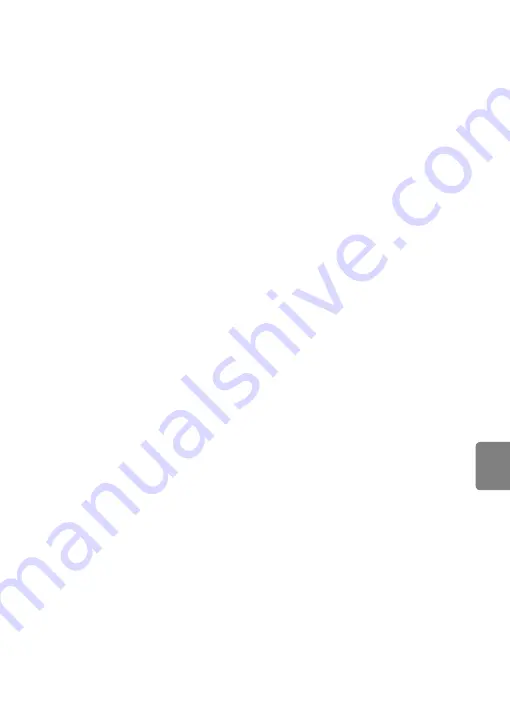
E
37
Connecting the Camera to a TV (Playback on a TV)
Refere
Operations with TV Connection
While pictures are displayed full-frame on the TV, the previous or next picture can
be viewed by dragging your finger across the camera monitor.
Thumbnail playback (
31) are possible just as with
playback mode on the camera.
When the first frame of a movie is displayed, the movie can be played back by
holding your finger on the camera monitor and removing it after about one
second.
•
Tap the camera monitor to turn TV display off and display the picture in the
camera monitor. When pictures are displayed in the camera monitor, tap the
icons to operate the camera (in playback mode only).
•
Pictures will be automatically displayed on the TV in the following situations.
- No operations are performed for a few seconds in playback mode.
- A slide show is played back.
- A movie is played back.
B
Notes on Connecting the HDMI Cable
•
HDMI cable is not provided. Use a commercially available HDMI cable to connect the camera to a
high-definition TV. The output terminal on this camera is an HDMI mini connector (type C). When
purchasing an HDMI cable, be sure that the device end of the cable is an HDMI mini connector.
•
An
Image mode
62) setting of
M
2
0
4
8
×
15
36
or higher and a
Movie options
(
setting of
f
HD
7
2
0
p (
1
2
80
×
7
2
0
)
or higher are recommended for shooting pictures or
movies that will be played back on a TV via HDMI connection.
B
Connecting the Cable
•
Do not connect the HDMI cable and audio/video cable to the camera simultaneously.
•
Do not connect the HDMI cable and USB cable to the camera simultaneously.
B
If the Pictures Are Not Displayed on the Television
Be sure that the camera’s video mode setting conforms to the standard used by your television.
The video mode setting is specified from the
TV settings
(
91) option in the setup menu (
88).
C
Using a TV Remote Control (HDMI Device Control)
The remote control of an HDMI-CEC-compatible TV can be used to control playback.
It can be used instead of the camera’s touch panel to select pictures, start and pause movie
playback, scroll playback of pictures taken using easy panorama, and switch between full-screen
playback mode and 6-image thumbnail display.
•
Set
HDMI device control
(
TV settings
to
On
(default setting) in the camera’s setup
menu and then connect the camera and TV using an HDMI cable.
•
Aim the remote control at the TV when operating it.
•
Refer to the documentation included with the TV for information about the TV’s HDMI-CEC
compatibility.
Summary of Contents for CoolPix S100
Page 1: ...DIGITAL CAMERA Reference Manual En ...
Page 18: ...xvi ...
Page 52: ...34 ...
Page 86: ...68 ...
Page 234: ...F22 ...
Page 235: ......
















































