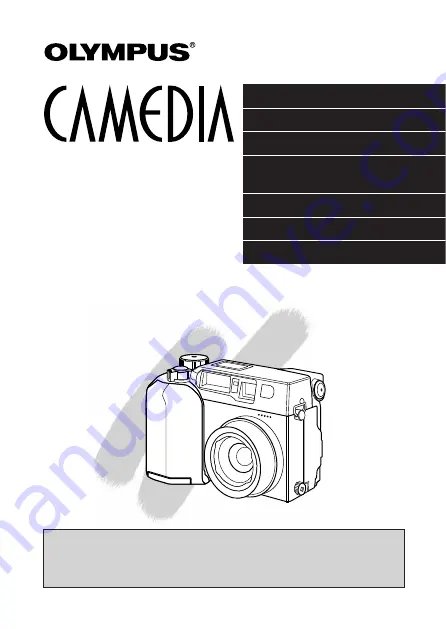
PREPARATION
BASIC FUNCTIONS
MOVIE FUNCTIONS
STORING DATA FOR PRINTING
PICTURES
USING A PERSONAL COMPUTER
CAMERA SETTINGS
MISCELLANEOUS
n
Before using your camera, read this manual carefully to ensure correct
use.
n
We recommend that you take test shots to get accustomed to your
camera before taking important photographs.
INSTRUCTIONS
C-3030ZOOM
DIGITAL CAMERA
Summary of Contents for CAMEDIA C-3030ZOOM
Page 15: ...1 PREPARATION OLYMPUS DIGITAL CAMERA...
Page 40: ...40...
Page 41: ...2 BASIC FUNCTIONS OLYMPUS DIGITAL CAMERA...
Page 120: ...120...
Page 158: ...158...
Page 172: ...172...
Page 173: ...5 USING A PERSONAL COMPUTER OLYMPUS DIGITAL CAMERA...
Page 186: ...186...
















