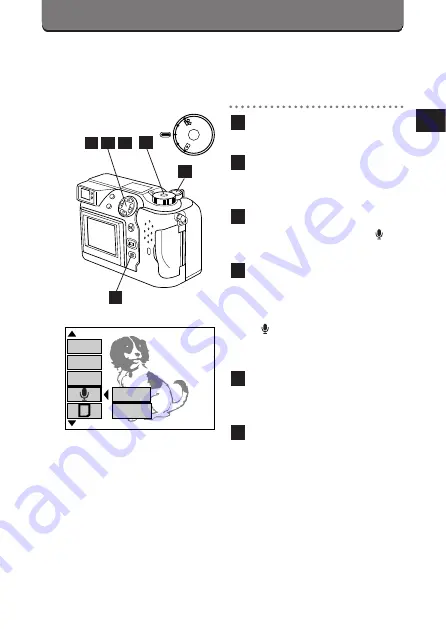
93
SOUND RECORD MODE
You can record sound after shooting a picture. Sound can be recorded
for 4 seconds per picture.
Set the Mode dial to P or A/S/M.
Press the Menu button to
display the Menu.
Press the top/bottom arrows
on the Jog dial to select
.
Press the right arrow on the
Jog dial, then press the
top/bottom arrows to select
ON.
•
appears on the control
panel.
Press the left arrow on the
Jog dial to confirm the setting.
If you take a picture without
pressing the OK button, the
setting will be valid until the
Menu is canceled.
• Press the OK button to save
the setting and cancel the
Menu.
6
5
4
3
2
1
PO
W
E
R
/M
O
D
E
D
IA
L
P
A/S
/M
OF
F
[
2 / 3
]
F2.8 1/800 +2.0
P
OFF
ON
FLASH
DIGITAL
ZOOM
FUNCTION
2
5
4
3
1
6
Summary of Contents for CAMEDIA C-3030ZOOM
Page 15: ...1 PREPARATION OLYMPUS DIGITAL CAMERA...
Page 40: ...40...
Page 41: ...2 BASIC FUNCTIONS OLYMPUS DIGITAL CAMERA...
Page 120: ...120...
Page 158: ...158...
Page 172: ...172...
Page 173: ...5 USING A PERSONAL COMPUTER OLYMPUS DIGITAL CAMERA...
Page 186: ...186...






























