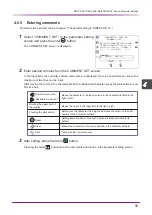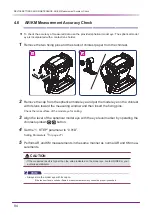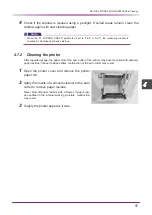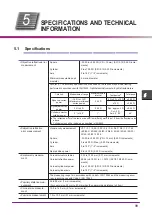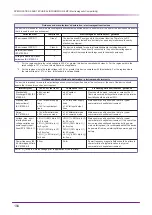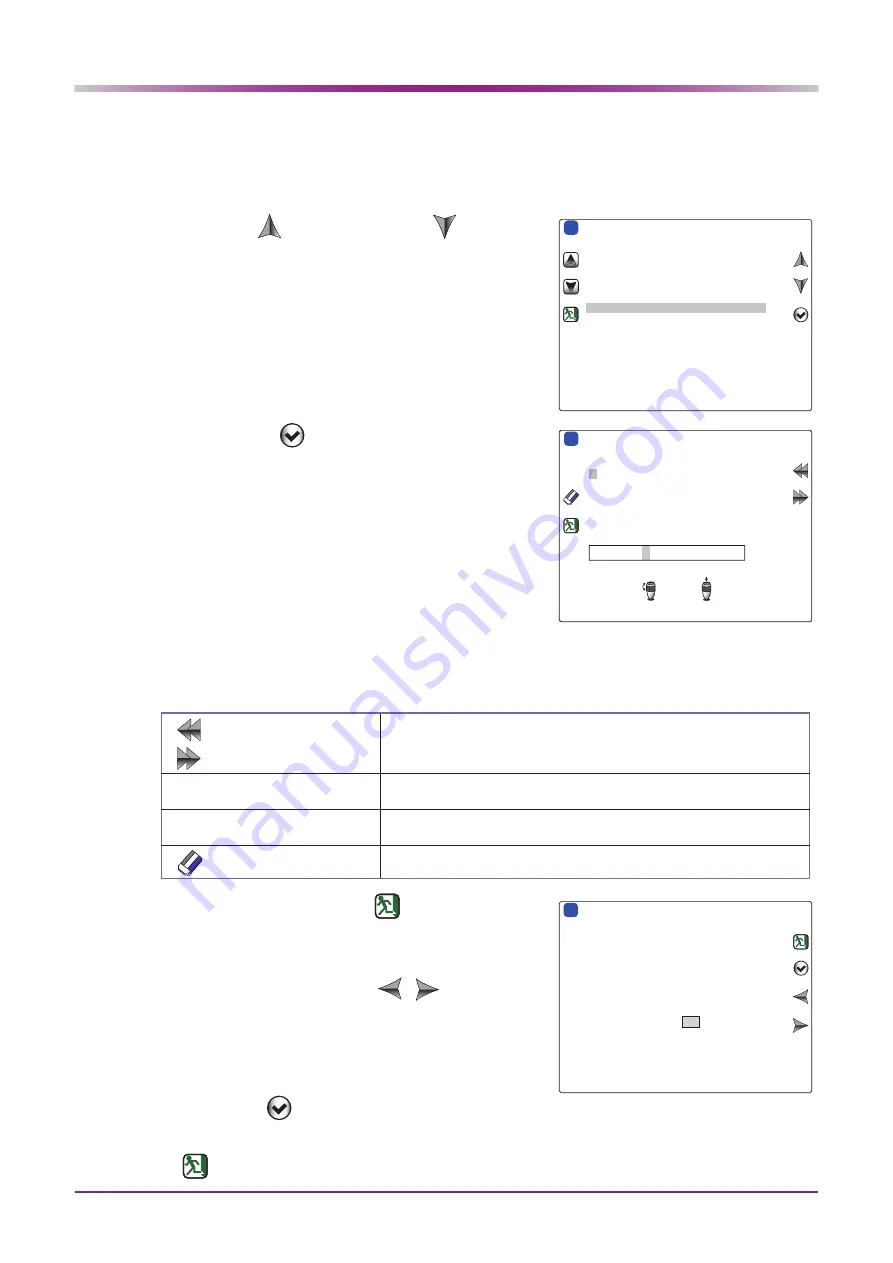
90
DEVICE SETTINGS AND MAINTENANCE: Device Parameter Settings
O
Inputting “113. USER” to “117. FOLDER”
The input procedure for the “113. USER” parameter is described below. The procedure for the “114.
PASSWORD” to “117. FOLDER” parameters is the same.
1
Press the up
button or down
button to
select “113. USER”.
2
Press the enter
button to display the user
name setting screen.
The screen changes to the user name setting screen.
3
Change the user name.
User name can be input up to 17 digits. (In the parameter details screen, the first 11 characters are
displayed.)
4
After setting, press the return
button.
A message to confirm the setting is displayed. Select YES or
NO.
Select YES or NO by pressing the
/
button or rotat-
ing the joystick.
5
Press the enter
button or start button to determine YES or NO.
The screen returns to the network screen. To return to the user name setting screen, press the
return
button.
ࠉ㹎㸿㹐㸿㹋㹃㹒㹃㹐ࠉࠉ㹑㹃㹒㹒㹇㹌㹅
ࠉࠉࠉࠉ㹙㹌㹃㹒㹕㹍㹐㹉㸯㹛
㸯㸯㸯㹌㹃㹒㹕㹍㹐㹉ࠉࠉࠉࠉࠉࠉࠉࠉࠉࠉࠉ㹌㹍
㸯㸯㸰㹂㹆㹁㹎ࠉࠉࠉࠉࠉࠉࠉࠉࠉࠉࠉࠉࠉࠉ㹌㹍
ࠉࠉࠉ㹇㹎ࠉࠉࠉ㸯㸷㸰㸬㸯㸴㸶㸬ࠉࠉ㸮㸬ࠉ㸱㸮
ࠉࠉࠉ㹋㸿㹑㹉ࠉ㸰㸳㸳㸬㸰㸳㸳㸬㸰㸳㸳㸬ࠉࠉ㸮
ࠉࠉࠉ㹅㸿㹒㹃ࠉࠉࠉ㸮㸬ࠉࠉ㸮㸬ࠉࠉ㸮㸬ࠉࠉ㸮
㸯㸯㸱㹓㹑㹃㹐ࠉࠉࠉࠉࠉࠉࠉࠉࠉࠉࠉ㹅㹓㹃㹑㹒
㸯㸯㸲㹎㸿㹑㹑㹕㹍㹐㹂ࠉ
㸯㸯㸳㹂㹍㹋㸿㹇㹌ࠉࠉࠉࠉࠉ㹕㹍㹐㹉㹅㹐㹍㹓㹎
㸯㸯㸴㹎㹁ࠉ㹌㸿㹋㹃ࠉࠉࠉࠉࠉࠉࠉࠉࠉࠉࠉ㹎㹁
㸯㸯㸵㹄㹍㹊㹂㹃㹐ࠉࠉࠉࠉࠉࠉࠉࠉࠉࠉ㹂㸿㹒㸿
7(67
ᵏ
㹅㹓㹃㹑㹒
㹎㸿㹐㸿㹋㹃㹒㹃㹐ࠉࠉ㹑㹃㹒㹒㹇㹌㹅
㹙㹌㹃㹒㹕㹍㹐㹉ࠉ㸫ࠉ㹓㹑㹃㹐㹛
㹓㹑㹃㹐ࠉ㹌㸿㹋㹃
㸮㸯㸰㸱㸲㸳㸴㸵㸶㸷㸿㹀㹁㹂㹃㹄㹅㹆㹇㹈㹉㹊㹋㹌
㹍㹎㹏㹐㹑㹒㹓㹔㹕㹖㹗㹘㹟㹠㹡㹢㹣㹤㹥㹦㹧㹨㹩㹪
㹫㹬㹭㹮㹯㹰㹱㹲㹳㹴㹵㹶㹷㹸ࠉ㸫㸬㹝
&+$1*(6(7
ᵏ
Forward movement /
Backward movement
Moves the character to be input (cursor) in the character list field to
the right or left.
Rotating the upper part of the
joystick
Moves the cursor in the input field to the right or left.
Pressing the start button
Determines the character to be input and moves the cursor to the
next position in the character list field.
Clear
Erases the character at the cursor position in the character list field.
㹎㸿㹐㸿㹋㹃㹒㹃㹐ࠉࠉ㹑㹃㹒㹒㹇㹌㹅
㹙㹌㹃㹒㹕㹍㹐㹉ࠉ㸫ࠉ㹓㹑㹃㹐㹛
㹁㸿㹓㹒㹇㹍㹌
ࠉ㹑㹃㹒ࠉ㹓㹑㹃㹐ࠉ㹌㸿㹋㹃ࠉ"
㹌㹍
㹗㹃㹑
ᵏ
Summary of Contents for ARK-1S
Page 1: ...AUTO REF KERATOMETER AUTO REF KERATOMETER ARK 1s ARK 1s OPERATOR S MANUAL OPERATOR S MANUAL ...
Page 6: ...IV ...
Page 76: ...70 OPERATING PROCEDURE Operation when Peripheral Devices are Connected ...
Page 112: ...106 SPECIFICATIONS AND TECHNICAL INFORMATION EMC Electromagnetic Compatibility ...