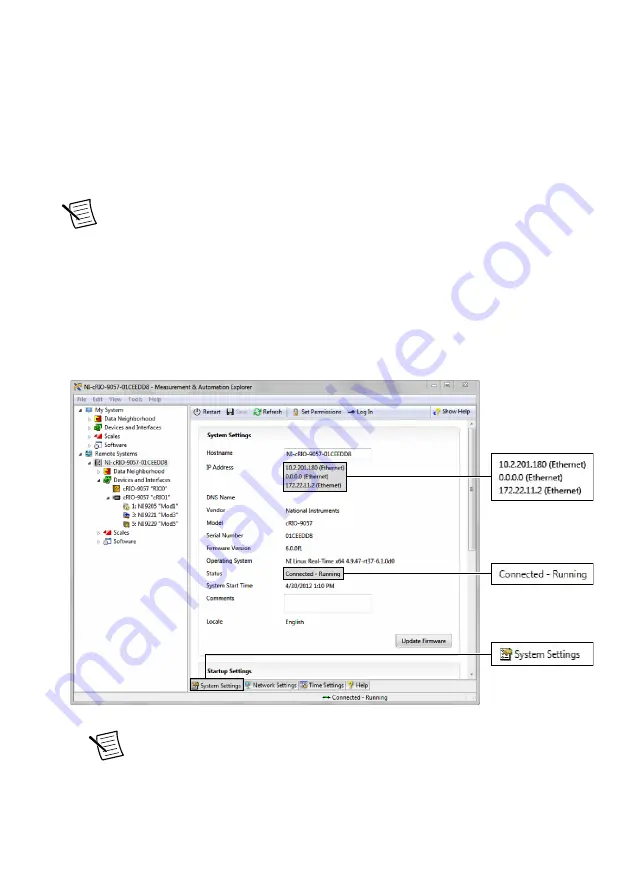
7.
Click
Next
.
8.
Verify that the summary of software to install is correct.
9.
Click
Next
to start the installation.
10. Click
Finish
when the installation is complete.
Testing Your Controller in MAX
Complete the following steps to run a test panel in Measurement & Automation Explorer
(MAX) to confirm that your cRIO-905
x
is communicating with your system.
Note
MAX test panels are only available for systems running NI-DAQmx driver
software with supported C Series modules installed, and with modules deployed in
the Real-Time (NI-DAQmx) programming mode. For additional information, refer
to
Installing Software on the Host Computer
and "Choosing Your Programming
Mode" in the
cRIO-905x User Manual
.
1.
Launch MAX.
2.
Locate and select your cRIO-905
x
system in the
My System
tree. If your module and the
software are functioning correctly, the System Settings for your module will show a status
of
Connected - Running
.
Note
If your cRIO-905
x
has a single Ethernet port, only one Ethernet IP
address is populated in the system settings.
If your cRIO-905
x
is present but the status is
Connected – Safe Mode (No
Software Installed)
, complete the procedure to install software on the cRIO-905
x
Installing Software on the Controller
12
|
ni.com
|
cRIO-905x Getting Started Guide



























