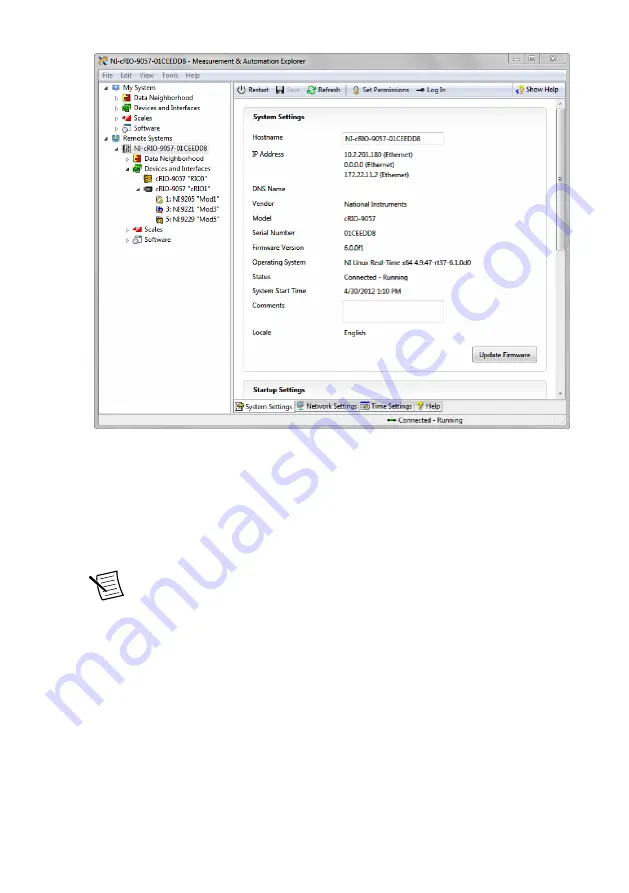
Setting a System Password
Complete the following steps to set a system password.
1.
In MAX, click the
Log In
button on the toolbar.
2.
Enter
admin
in the
User name
field.
3.
Leave the
Password
field blank.
Note
There is no default password for the cRIO-905
x
, so you must leave the
password field blank when logging in until you set a system password.
4.
Click the
OK
button.
5.
Click the
Set Permissions
button in the toolbar.
The NI Web-Based Configuration and Monitoring utility opens in your default browser
and is where you set the password. If you have not installed Microsoft Silverlight,
NI Web-based Configuration & Monitoring prompts you to do so.
6.
Click the
Login
button and enter
admin
in the
User name
field.
7.
Leave the
Password
field blank if you have not changed the default password, or enter
the current password.
8.
Double-click
admin
in the list of users under the
Users
tab.
9.
Click
Change Password
.
10
|
ni.com
|
cRIO-905x Getting Started Guide

























