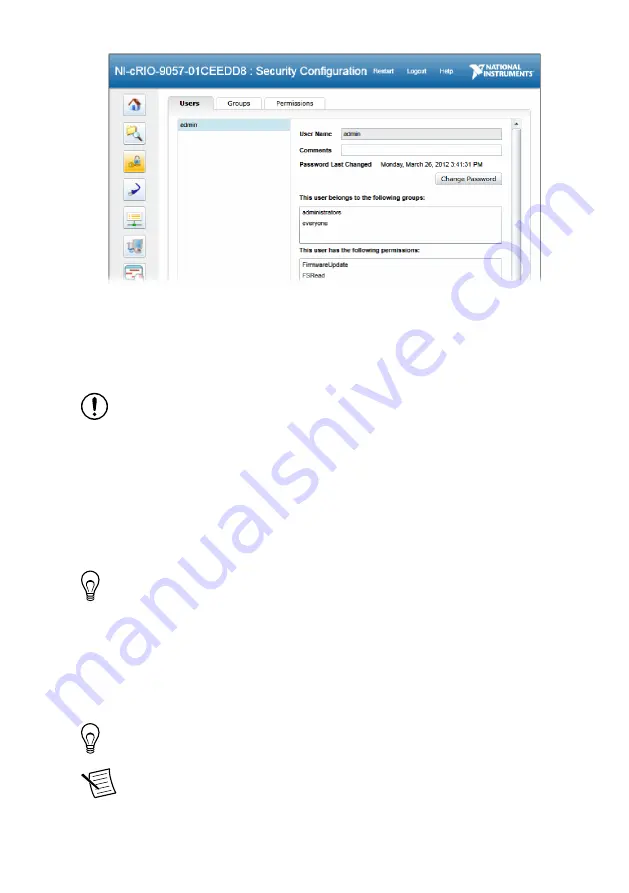
10. Enter and re-enter a new password.
11. Click
OK
.
12. Click
Save
.
13. Click
OK
to confirm you are changing the password.
Notice
NI cannot recover lost system passwords. If you forget the password,
you must contact NI and reformat the controller.
14. Close the NI Web-Based Configuration and Monitoring utility.
Installing Software on the Controller
Complete the following steps to install software on the cRIO-905
x
.
1.
In MAX, expand your system under Remote Systems.
2.
Right-click
Software
.
3.
Select
Add/Remove Software
to launch the LabVIEW Real-Time Software Wizard.
Tip
You must log in to install software on the cRIO-905
x
. The default
username for the cRIO-905
x
is admin. There is no default password for the
cRIO-905
x
. To set a password for your system, refer to
4.
Select the recommended software set for your LabVIEW and NI-RIO Device Drivers
versions.
5.
Click
Next
.
6.
Select any additional software from the list of software add-ons, if needed.
Tip
You can use this wizard at any time to install additional software.
Note
LabVIEW FPGA Module is required to run your modules in the
LabVIEW FPGA programming mode. NI Scan Engine is required to run your
modules in the Real-Time Scan (IO Variables) programming mode.
cRIO-905x Getting Started Guide
|
© National Instruments
|
11


























