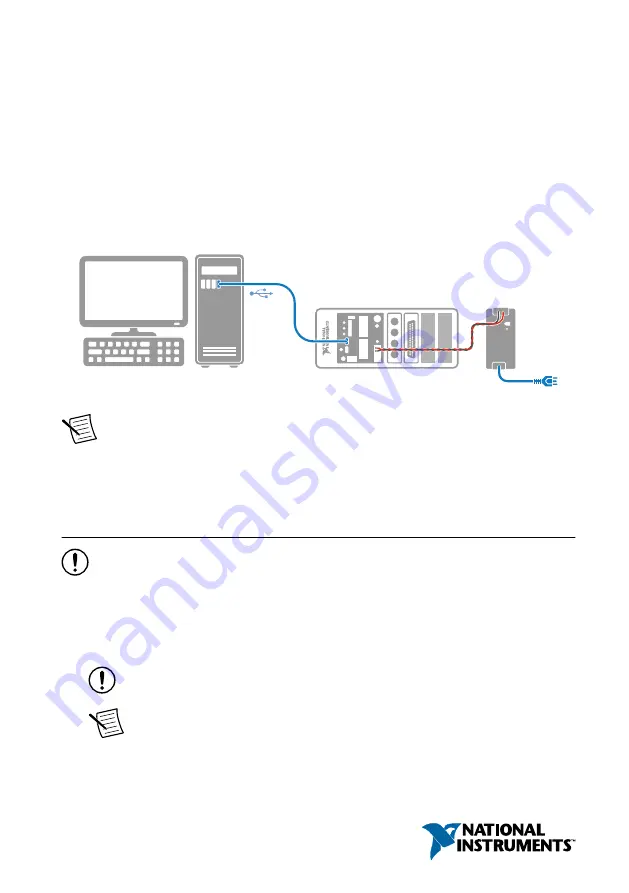
GETTING STARTED GUIDE
cRIO-905x
Embedded CompactRIO Controller with Real-Time Processor and
Reconfigurable FPGA
This document describes how to begin using the cRIO-905
x
.
In this document, the cRIO-9053, cRIO-9054, cRIO-9055, cRIO-9056, cRIO-9057, and
cRIO-9058 are referred to collectively as cRIO-905
x
.
Note
Refer to the device Safety, Environmental, and Regulatory Information
document, shipped with your cRIO-905
x
, for important safety and environmental specifications necessary when
setting up your device.
Unpacking the Kit
Notice
To prevent electrostatic discharge (ESD) from damaging the device, ground
yourself using a grounding strap or by holding a grounded object, such as your
computer chassis.
1.
Touch the antistatic package to a metal part of the computer chassis.
2.
Remove the device from the package and inspect the device for loose components or any
other sign of damage.
Notice
Never touch the exposed pins of connectors.
Note
Do not install a device if it appears damaged in any way.
3.
Unpack any other items and documentation from the kit.
















