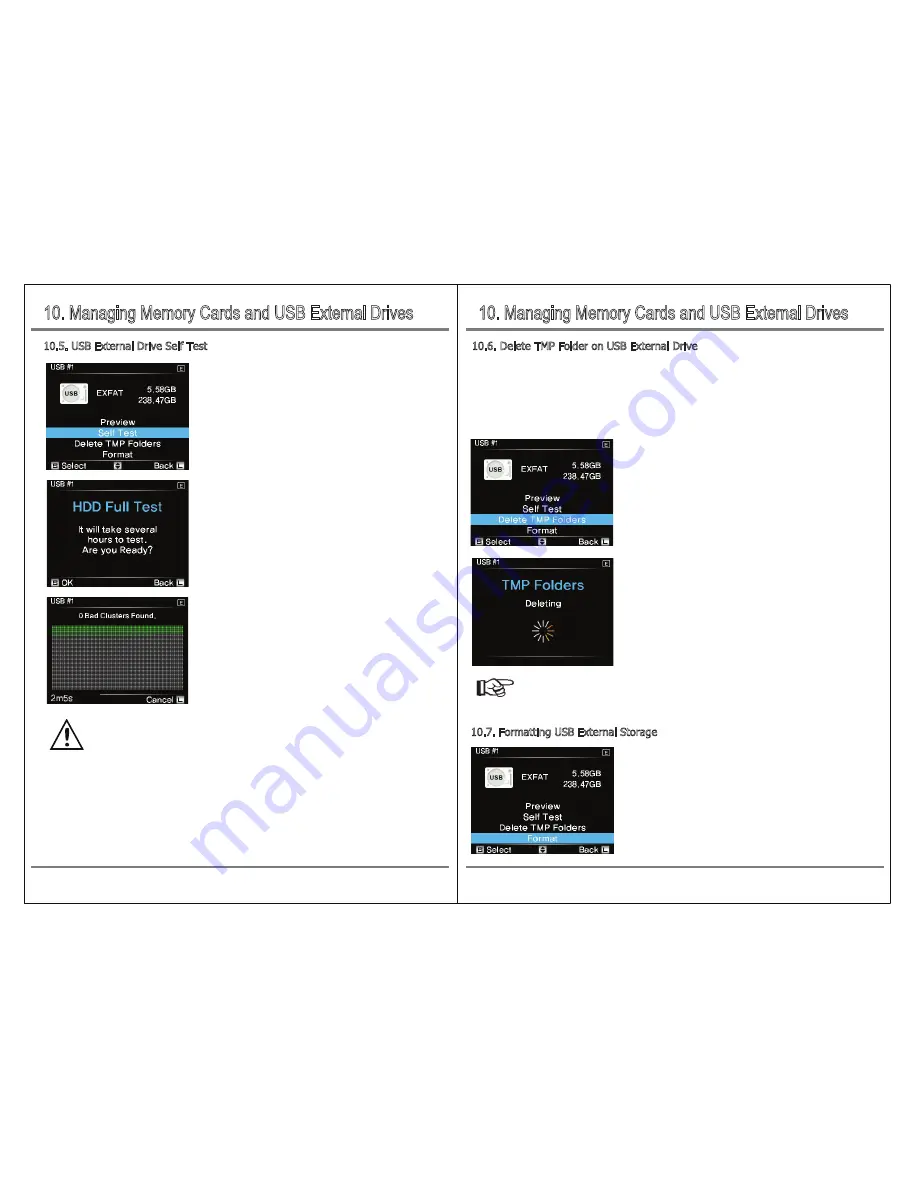
10. Managing Memory Cards and USB External Drives
10. Managing Memory Cards and USB External Drives
21
Managing Memory Cards and USB External Drives
Managing Memory Cards and USB External Drives
20
10.5. USB External Drive Self Test
You can perform a self-test to see if the selected drive is faulty.
This function only confirms whether or not an error exists in the
drive. If something goes wrong, back up your data, replace the
drive or contact a professional. Select "Self-diagnosis" from
the submenu of [USB # 1] or [USB # 2] and press the control
button briefly.
If you select "Self-diagnosis", you can run a self-test to see if
there are any problems like bad sectors through a full test. It can
take several hours to check for the presence of bad sectors in
general. If you want to check, press the button briefly.
The picture on the left shows the full test.
You can cancel by pressing and holding the button [L]. If the
test results in a problem, do not use the drive for backup
purposes, but connect it to a computer for inspection or consult
a professional.
If you select "Delete TMP Folder" from the [USB # 1] or [USB # 2]
submenu, it displays the number of existing TMP folders and TMP
folder delete functions that are activated. Press the control button
[S] briefly.
The TMP folder is being deleted.
When the deletion of the TMP folder is completed,
Press the control button [S] briefly.
Move to the "Format" item in the [USB # 1] or [USB # 2]
submenu and press [S] button shortly.
10.6. Delete TMP Folder on USB External Drive
10.7. Formatting USB External Storage
● When the test is completed, a buzzer sounds every 3 seconds and the user is asked to check the
test results
● The user presses the button to end the test and return to menu mode
● The NCB20 will not turn off until the user presses the button, so be sure to check the test results
immediately
● Please use the full scan function with the power adapter connected
Caution
If the backup fails for any reason, a TMP folder is created. NCB20 creates a TMP folder first when
backup starts, and creates all the files in advance under the TMP folder. Then starts copying the data
and if the data copy is successful, renames the TMP folder to the actual name. Therefore, the file
may occupy only space and may contain erroneous data, thus eliminating unnecessary space wastage.
Reference
● We recommend the files in the TMP folder be deleted.




































