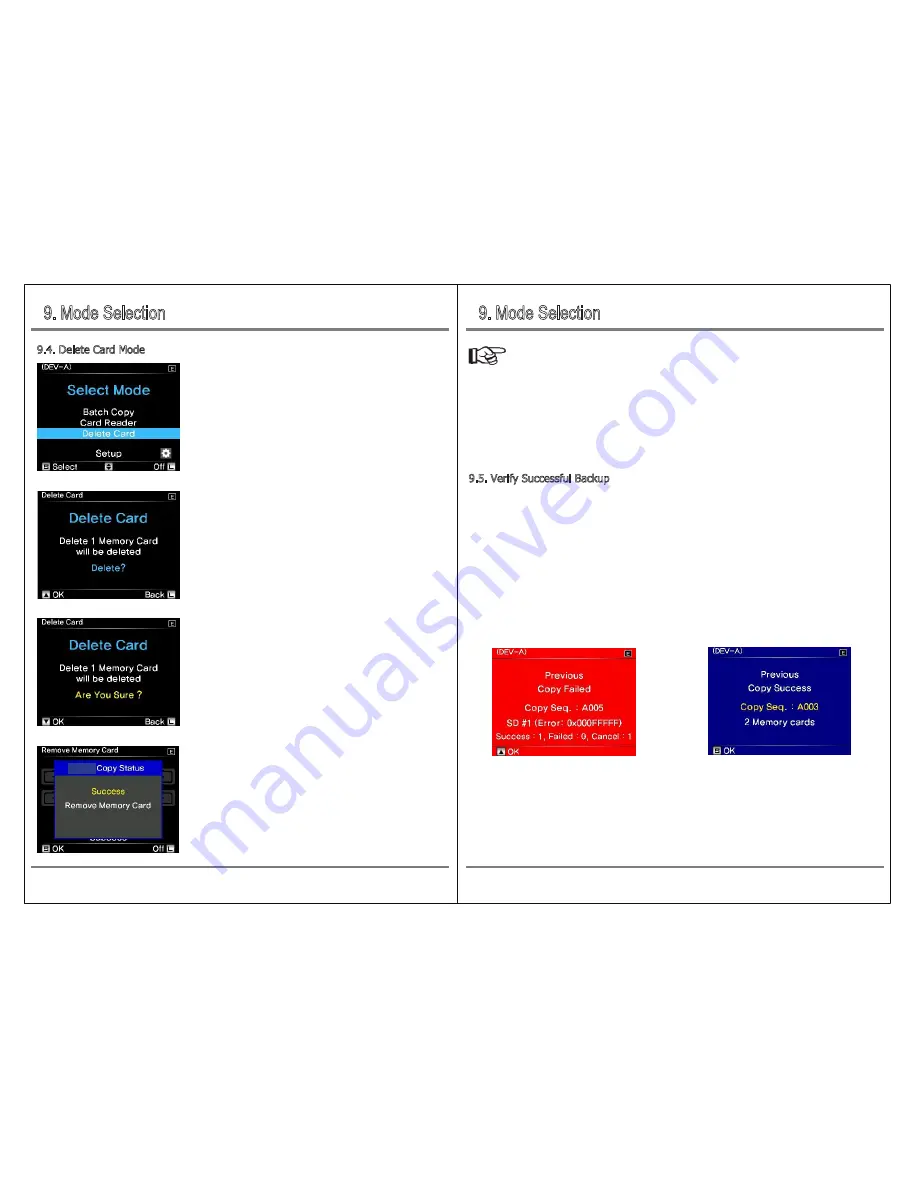
17
9. Mode Selection
9. Mode Selection
Model Selection
Mode Selection
16
9.5. Verify Successful Backup
If memory card or external HDD fails during backup and an error message is displayed and then turned
off automatically (eg. after 60 seconds) or if the power is automatically turned off after the backup
(XCopy / MCopy) and verification are completed, the user will not know whether the previous backup
operation was successful.
When this happens, the NCB-20 will show the success / failure of the previous state as shown below
when the power is turned on.
If the previous operation is unsuccessful, push the control bar up.
If the previous operation is successful, press the button briefly to go to the main screen (mode selection
screen).
9.4. Delete Card Mode
When you turn on the power and select [DELETE CARD]
on the mode selection screen, the detected memory will be
displayed.
Select memory card that you want to delete and
briefly press [S] button, then push the control bar up.
To execute the final deletion, lower the control bar one more time.
Remove the memory card after the deletion is completed
successfully. However, in the Delete Card Mode, only memory cards
formatted with FAT32 or exFAT are supported.
Reference
● If you remove the inserted memory card after completing the backup, it returns to [X copy Ready].
If you do not remove the memory card, the power will be automatically turned off after the set time
(eg. 60 seconds) by the auto power off function.
● Please refer to ‘12. Checking Backup Contents’ for the storage location of backup contents and
backup folder name.
[Previous Operation Failed] [The previous operation was successful]
Batch


















