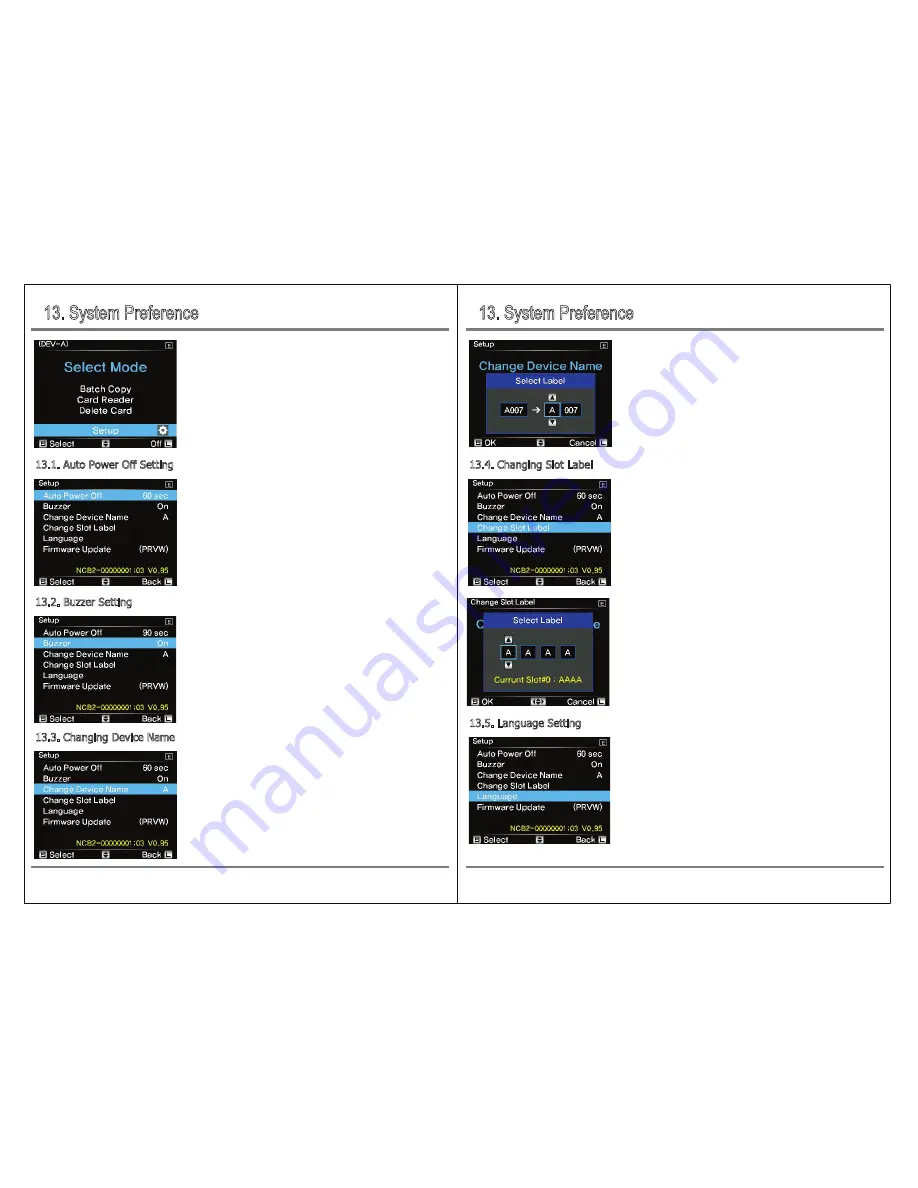
13. System Preference
13. System Preference
29
System Preference
System Preference
28
On the menu screen, move the control bar up or down to
[Setup] menu by moving it to [
↕
] and press [S] button briefly.
The power is turned off automatically when the NCB20 is not in
operation.You can set the time as follows: Each time the button is
pressed shortly, the auto power off status is repeated in the order
of 'Off', 30/60/90 (sec), 3 minutes / 5 minutes.
If "Off" is selected, the power will not turn off automatically but will
stay on.
13.1.
Auto Power Off Setting
After selecting the device name change function, select the desired
name by moving the control bar up or down as shown on the left.
You can set the slot label for each memory card slot.
Select the slot for which you want to change the slot label, and then
move the control bar up, down, left, or right to set the desired
name.
13.4.
Changing Slot Label
You can set the buzzer ON / OFF to indicate various operation status
such as backup success / failure.
Each time you press the button [S], the sound setting status is
repeated as "On" and "Off".
13.2.
Buzzer Setting
After the backup, the top folder name is created by default
(Axxx ~ 9xxx) and can be changed from A to 9.
A: Device name, xxx: Automatically generated by copy sequence
number.
13.3.
Changing Device Name
On the menu screen, move to the "Language" menu and press
[S] button briefly.
13.5.
Language Setting



































