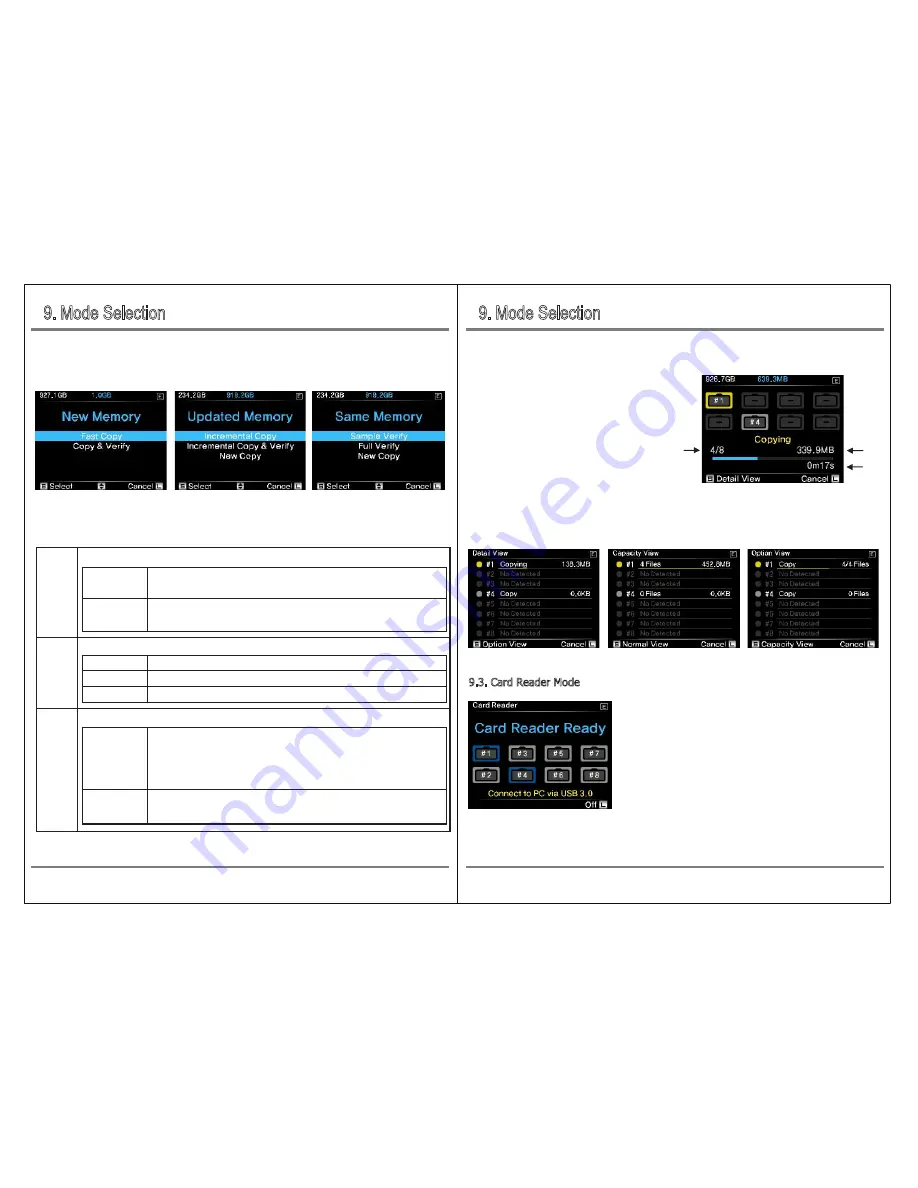
9. Mode Selection
9. Mode Selection
15
Model Selection
Mode Selection
14
When [Start Analyze] is selected, the content of the memory card is compared with the content of the
external HDD. It determines the action to be performed according to the contents.
Move the control button up or down to select the desired function and copying will start.
Depending on the contents of the memory card, the following operations can be performed.
①
Total Copied Files
②
Total Copied Datas
③
Copy Speed
(MB/s):
Total copied data divided by total copy time
New
Memory
Only the first 1 MB of all files are verified
Verify that all files and folders have the same contents
Copy all the contents of the memory card again
After creating a new folder on the USB external storage device,
back up everything on the memory card quickly
After making a quick copy of the contents of the memory card, verify that the
contents stored on the USB storage device match the contents of the memory card
When a new memory card is inserted
Fast Copy
Copy &
Verification
Same
Memory
If a memory card that has already been backed up is inserted again
Updated
Memory
(*)
Depending on the situation in which each memory card is backed up, If you have
never been backed up, make a new copy, If the same content is already backed up,
skip it, Make additional copies if any are added. When copying is complete, execute
[Quick Verify] internally to detect possible errors
After performing an additional copy, run [Fully Verified] to ensure that
all data is backed up without any problems
A card with added or deleted content is reinserted
Additional
Copy
Additional copy
& verification
①
②
③
If you press the control button briefly during copying, you can see the current operation status in
various forms.
9.3.
Card Reader Mode
When you turn on the power and select [Card Reader Mode] on
the operation mode selection screen, it operates as a USB card
reader. In Card Reader Mode, only the memory card is recognized,
not the connected USB external storage.
Complete Verification
Quick Verification
New Copy
(*) This function will be added later by a firmware upgrade.
[New Memory] [Updated Memory] [Same Memory]


















