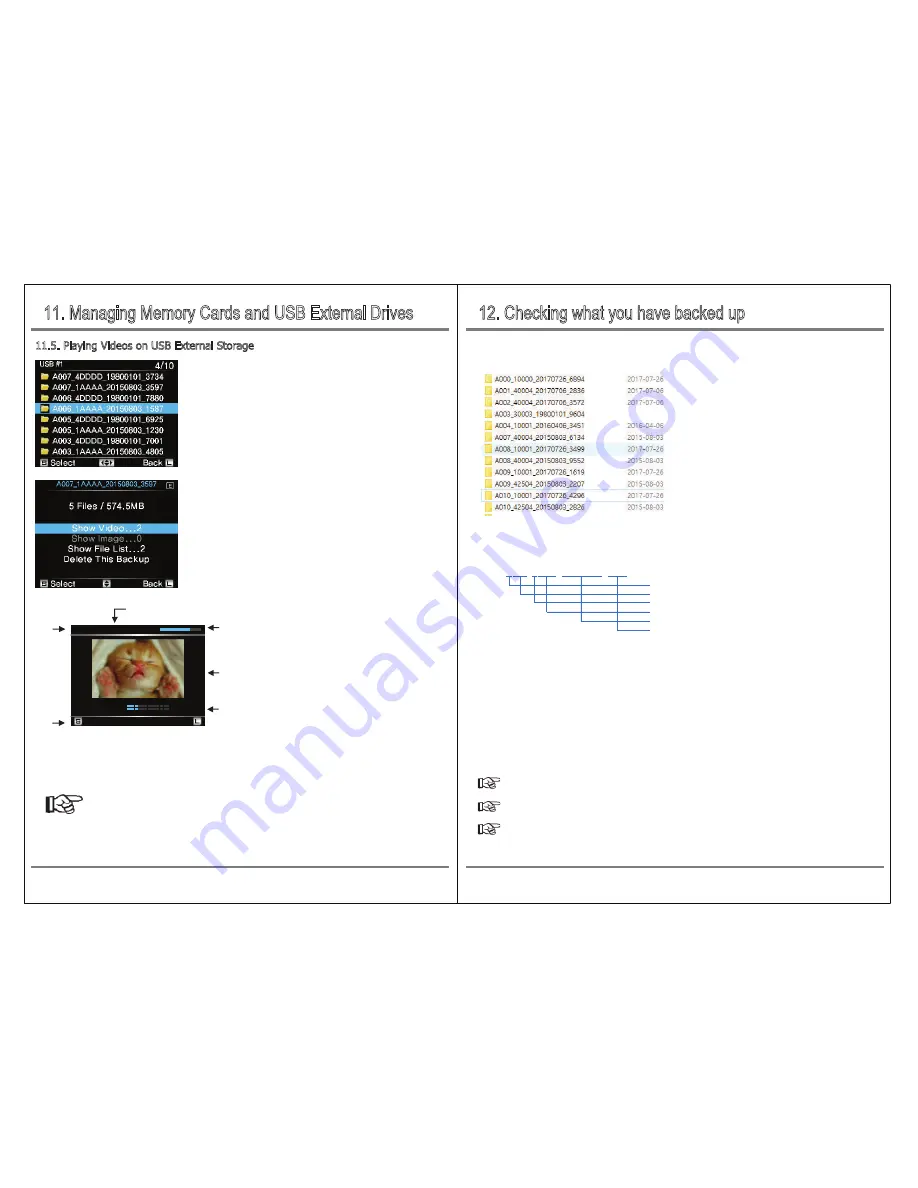
12. Checking what you have backed up
11. Managing Memory Cards and USB External Drives
27
Checking what you have backed up
Video/Audio Playback and Photo Viewing
26
If you select "Show Videos", the saved video file will be displayed
as a folder as shown on the left. When you select a folder, the
number of images and files are displayed.
Select "Show Videos" in the submenu.
Only Videos that support playback are displayed as thumbnails,
and unsupported movie files are displayed as X.
Move the control bar up or down to select the movie folder to play,
then press [S] button briefly.
.
11.5. Playing Videos on USB External Storage
①
③
④
②
NCB20 automatically manages backup data
by creating "NcbLog" and "NcbCBA" folders
on USB external drive. Save all the backed up
data in the "NcbCBA" subfolder, and the LOG
file that can check the history of NCB20 usage
in the "NcbLog" subfolder.
The data copied from the NCB20 to the external drive can be checked by connecting the USB external
drive to the computer.
When the user backs up the memory card, the backed up data is created in the "NcbCBA" folder
in the order of device name, slot label, and date of the created file.
eg] A009_10001_20170726_1619
Device Name
Group No.
Slot ID
Slot Name
Date Code
Ramdom Number
Device Name
: You can select one of the values from A to Z through the Preferences. When multiple
NCB20s are used, it is possible to distinguish from which device the backup folder is.
Group No
: A group number that is incremented by one for each backup. The same value is assigned
to the memory cards copied in the same rotation.
Slot ID
: The number of each slot. It shows which slot you backed up.
Slot Name
: Preferences allow you to assign a four-digit name to each slot. It can be specified by
camera or photographer's name.
Date Code
: Set to the last date of the recording date of stored files on the memory card.
Random Number
: Random Number to prevent folder name duplication.
The date generation criteria reflect the year, month, and date recorded by the camera.
The LOG file that can check the usage history such as update is saved in the NcbLog subfolder.
Folders that start with "TMP_NEXTO_" are folders created when the backup fails. The files in the TMP
folder are abnormal data and it is recommended to delete them. For details, refer to "10.6 Deleting
the TMP Folder on External Drive".
⑤
⑥
①
Current playback speed
②
Play Time
③
Progress Bar
④
Video playback screen
⑤
Audio Bar
⑥
Selectable Functions
The selected movie will play as shown above. However, audio is not supported and can not be heard.
Pressing the control button shortly [S] will select play / pause and moving left / right [�] will adjust the
movie playback speed. Press [L] to stop movie playback and return to the thumbnail display screen.
Reference
●
The file formats that can be played are provided in the product specifications of this document or at
https://www.nextodi.com
●
S(Slow)/ 1/2/4/8/16 /32 playback speeds are supported for videos.
Pause
Stop
1x
00:01:17:88
L/R


















