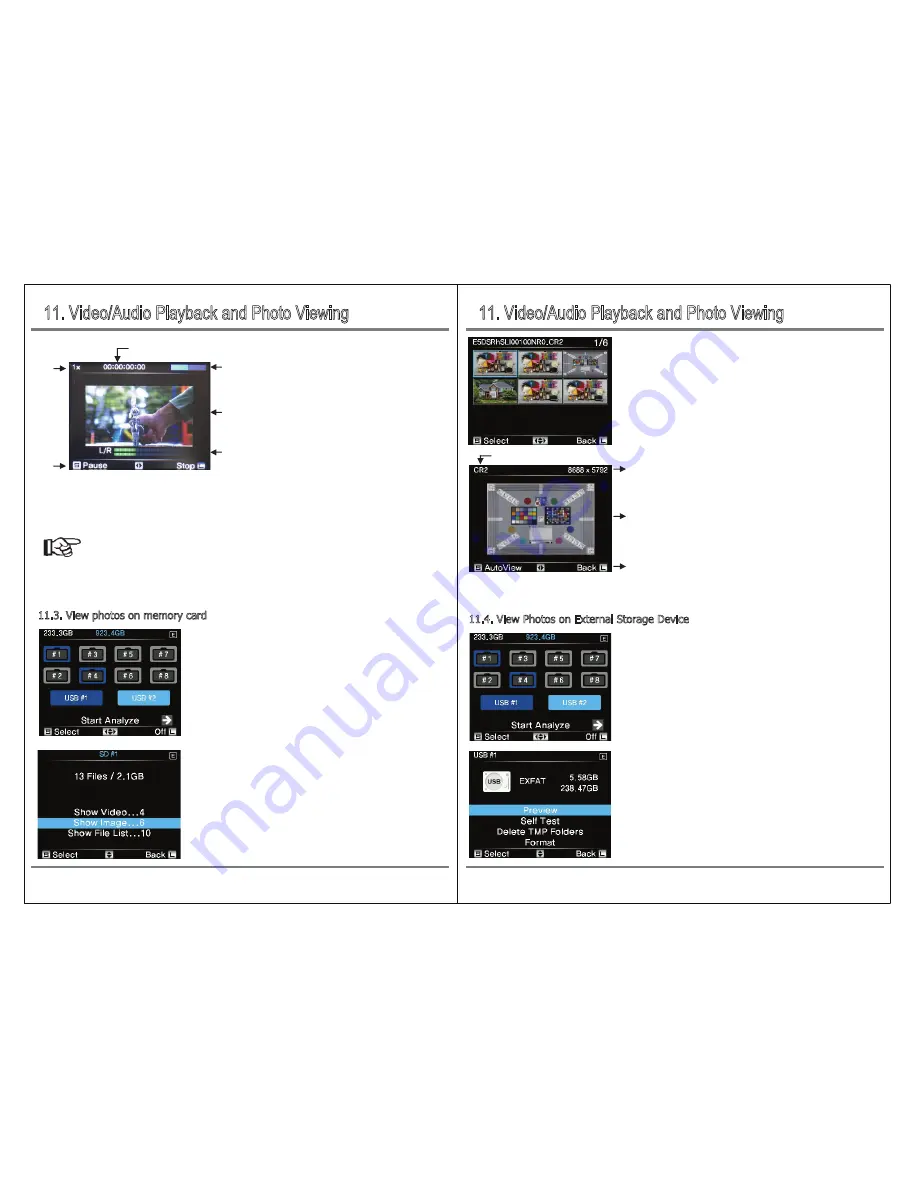
11. Video/Audio Playback and Photo Viewing
11. Video/Audio Playback and Photo Viewing
25
Video/Audio Playback and Photo Viewing
Video/Audio Playback and Photo Viewing
24
The selected movie will play as shown above. However, audio is not supported and can not be heard.
Pressing the control button briefly [S] will select play / pause and moving left / right [�] will adjust the
movie playback speed. Press [L] to stop movie playback and return to the thumbnail display screen.
Reference
●
The file formats that can be played are provided in the product specifications of this document or at
https://www.nextodi.com
● S(Slow)/ 1/2/4/8/16 /32 playback speeds are supported for videos.
Select the Copy Mode from the main screen.
Use the control buttons to move to the slot where the memory
card is inserted and press the [S] button briefly.
If you select the Video view menu, then Show Videos, Show images,
Show File List, etc. will be displayed.
Then select "Show Images".
11.3. View photos on memory card
①
③
④
②
①
Current playback speed
②
Play Time
③
Progress Bar
④
Video playback screen
⑤
Audio Bar
⑥
Selectable Functions
If you select "Show Images", the saved picture file will be displayed
as thumbnails as shown on the left. Only supported pictures will be
displayed, and unsupported picture files will be displayed as X. Move
the control bar up, down, left, or right to select the thumbnail and
press the button briefly.
Connect the external storage device to the USB # 1 and USB # 2
terminals, turn on the power, and select the copy mode from the
main screen. Use the control button to move to the terminal
position of the external storage device and press the [S] button
briefly.
Shortly press the [S] button to view the video in the submenu.
11.4. View Photos on External Storage Device
The selected picture is displayed as shown in the picture above. Press the [S] button briefly to select
the slide show or you can adjust the slide show speed by moving left and right [<->].
②
③
④
①
①
File Extention
②
Photo Resolution
③
Actual Photo
④
Selectable Functions
⑤
⑥


















