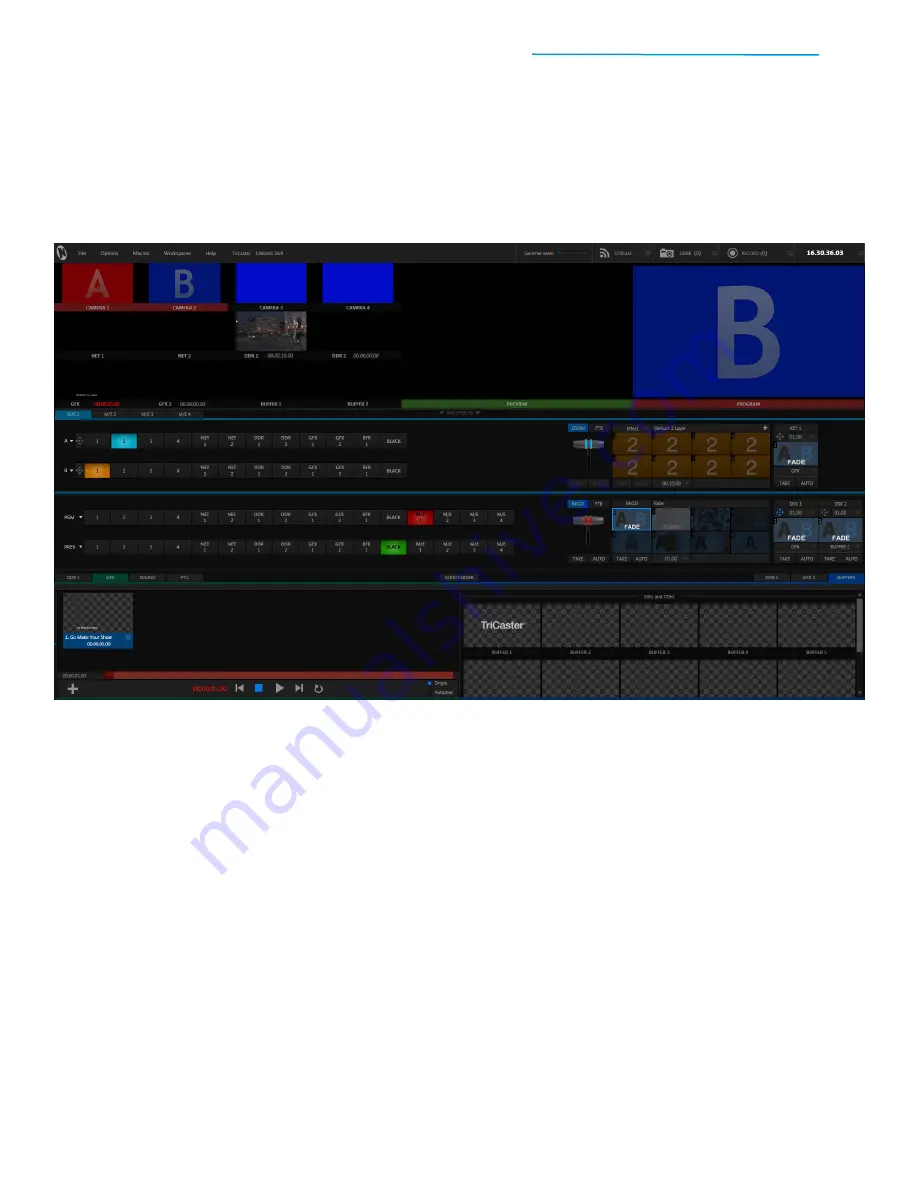
TriCaster Mini
Go Make Your Show Guide
42
M/E—EFFECTS MODE
MIX mode is only one way to use the M/E. In EFFECTS mode, you can use the M/E to create a layered
composition, with row A serving as the foreground layer and row B serving as the background layer; or you
can use the M/E to set up a virtual set, with row A serving as your primary source (generally, your on-screen
talent) and row B serving as your secondary source (generally, the video source for one or more virtual
monitors within the set design).
When an M/E (in this case, M/E 1) is set to EFFECTS mode, it is set to the Default 2 Layer effect – a simple
foreground-over-background layered effect. This is a common effect used to layer video or an image over a
full-screen background, typically using a green screen. If you’ve ever seen a TV weather report, this is how the
station shows the weather personality in front of the map and radar.
The following steps will show you how to create effects like this—and go even further with virtual sets.
IMPORTANT: Toggle the mode for the M/E by using the mode selector button. This is the button to the
right of the FTB button above the T-Bar. Simply click on the mode selector button to open the
drop-down menu, then click on Mix or Effect for the desired mode.






























