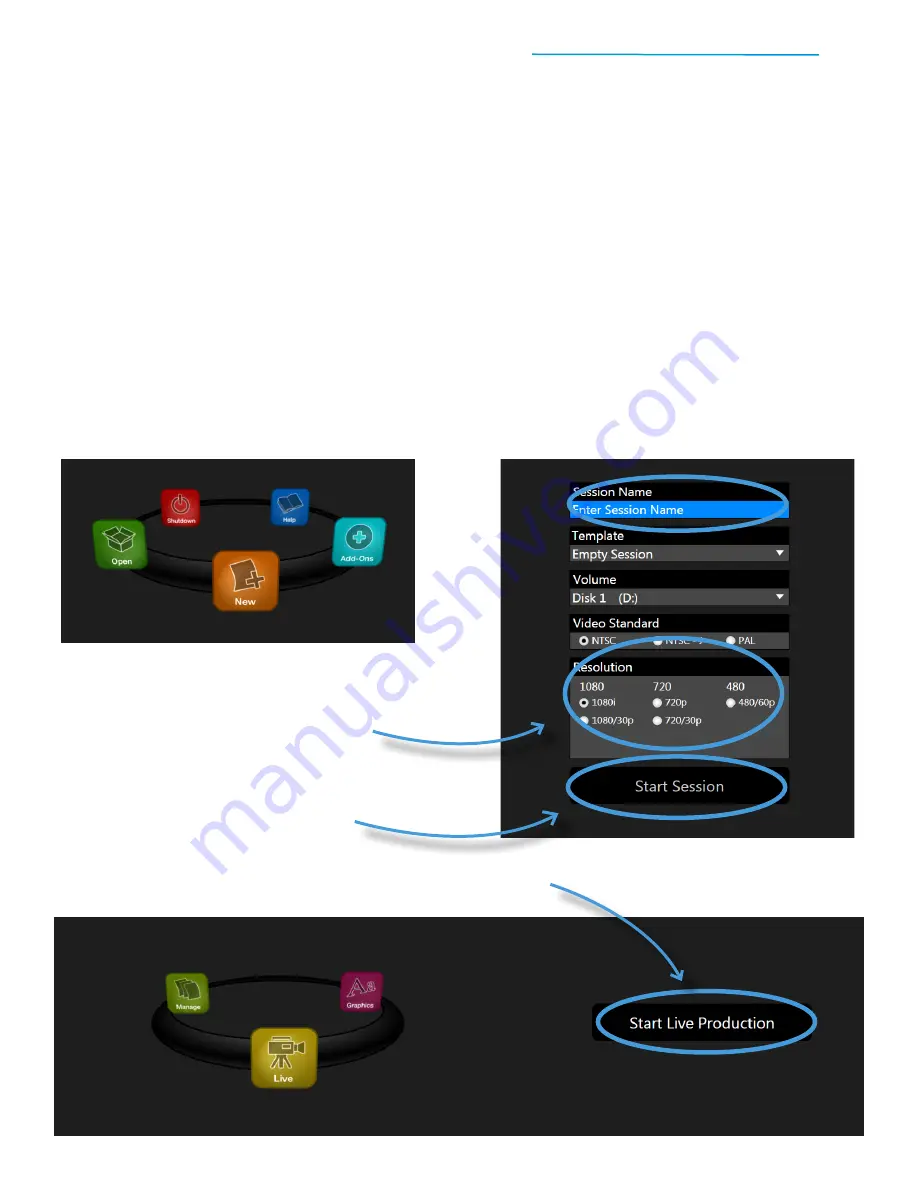
TriCaster Mini
Go Make Your Show Guide
12
1) Starting A New Production Session
Just one step remains between you and the TriCaster user interface: you have to create a session. Just like
opening a blank document or worksheet on your computer, or a new file in an image-editing program,
you define basic settings for your video production, too.
A TriCaster session stores all of the attributes of your specific production: technical requirements, multimedia
assets, settings, layouts, and user preferences. Sessions can be even be customized and saved into
templates for a specific user or a particular show. Follow these steps to create and start your session.
Once you’ve powered on for the first time and registered, you’ll see the Home screen on your monitor.
The next time you power on TriCaster Mini (and any time after that), you’ll see this screen.
This will be your starting point for every production.
#1
At the Home screen, click on the
New
icon in the icon ring
#3
Choose a High Definition (1080 or 720) or Standard Definition
(480i)
Resolution
for your show
#4
Click the button for
Start Session
to proceed to the Session screen
#5
Click the button for
Start Live Production
to enter the TriCaster user interface
#2
Enter a
Session Name
to title your production




























