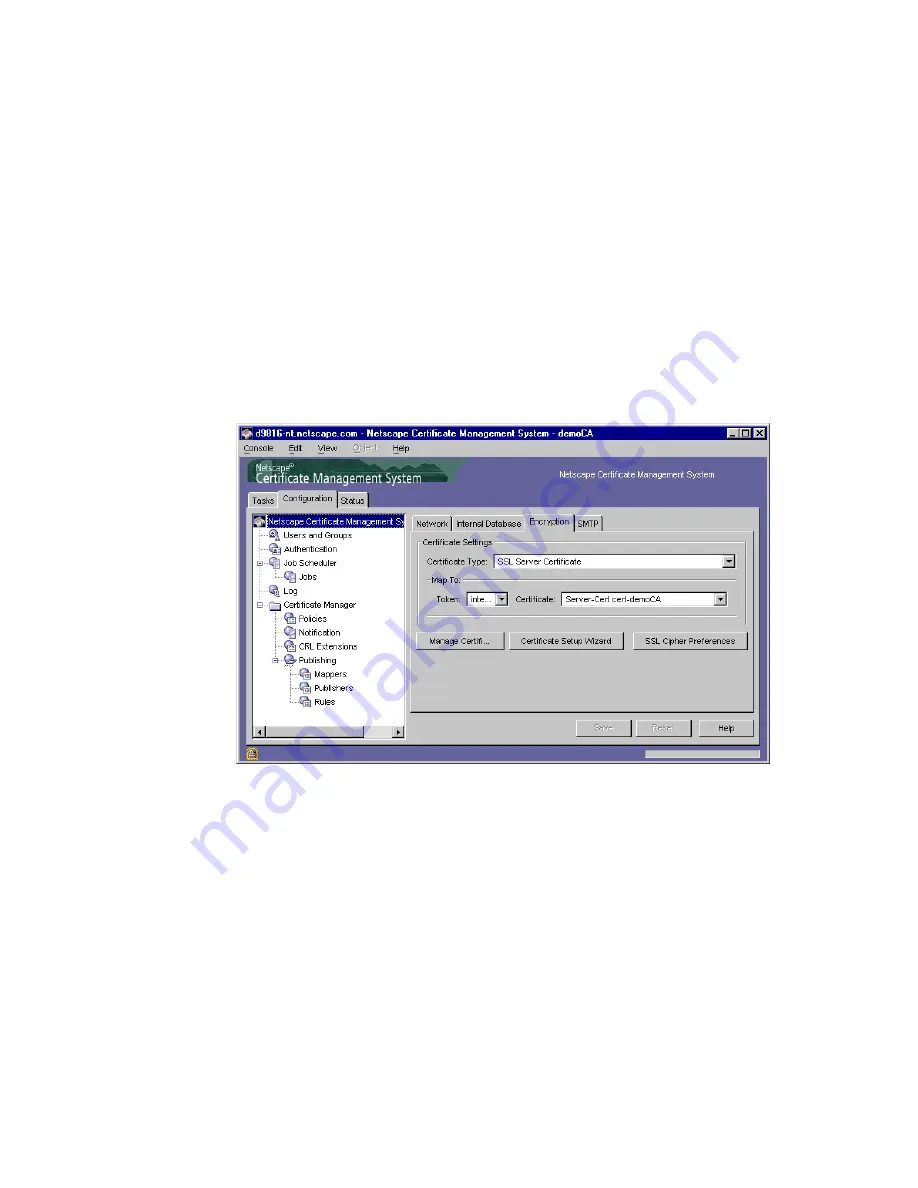
Configuring the Server’s Security Preferences
Chapter
14
Managing CMS Keys and Certificates
479
This configuration involves the following steps:
•
Step 1. Get the Required SSL Server Certificates
•
Step 2: Update the Configuration
Step 1. Get the Required SSL Server Certificates
You must first request and install the required number of SSL server certificates for
the particular CMS instance. For instructions, see “Getting New Certificates for the
Subsystems” on page 485.
Once you have installed the certificates, you should be able to see them in the list of
SSL server certificates in the Encryption tab of the CMS window.
Step 2: Update the Configuration
After you verify that the certificates are installed, configure the server as follows:
1.
Stop the CMS instance; see “Stopping Certificate Management System” on
page 320.
2.
Go to this directory:
<server_root>/cert-<instance_id>config
3.
Open the configuration file (
CMS.cfg
) in a text editor.
Summary of Contents for NETSCAPE MANAGEMENT SYSTEM 4.5
Page 1: ...Installation and Setup Guide Netscape Certificate Management System Version4 5 October 2001...
Page 22: ...22 Netscape Certificate Management System Installation and Setup Guide October 2001...
Page 32: ...32 Netscape Certificate Management System Installation and Setup Guide October 2001...
Page 162: ...162 Netscape Certificate Management System Installation and Setup Guide October 2001...
Page 796: ...796 Netscape Certificate Management System Installation and Setup Guide October 2001...
Page 827: ...827 Part 5 Appendix Appendix A Certificate Download Specification...
Page 828: ...828 Netscape Certificate Management System Installation and Setup Guide October 2001...
Page 850: ...850 Netscape Certificate Management System Installation and Setup Guide October 2001...






























