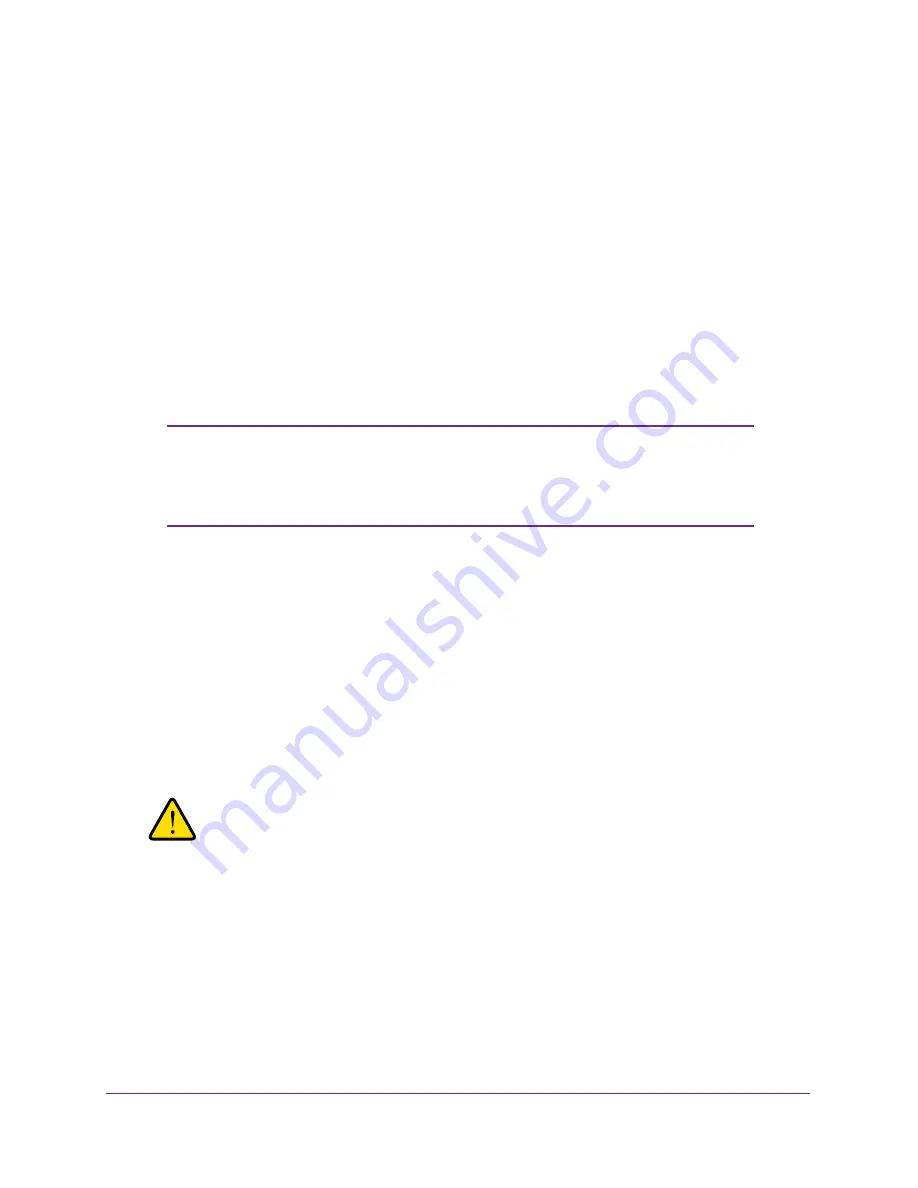
Advanced Configuration
80
ProSAFE Dual Band Wireless-N Access Point with RFID Support, WNDAP380R
Configure Spanning Tree Protocol and 802.1Q VLANs
Spanning Tree Protocol (STP) provides network traffic optimization in locations where
multiple wireless access points are active by preventing path redundancy. If you have more
than one active wireless access point at your location, NETGEAR recommends that you
enable STP.
The 802.1Q VLAN protocol on the wireless access point logically separates traffic on the
same physical network:
•
Untagged VLAN
. When the wireless access point sends frames that are associated with
the untagged VLAN from its Ethernet interface, those frames are untagged. When the
wireless access point receives untagged frames over its Ethernet interface, those frames
are assigned to the untagged VLAN.
Note:
Use an untagged VLAN only if the hubs and switches on your LAN
support the 802.1Q VLAN protocol. Likewise, change the untagged
VLAN value only if the hubs and switches on your LAN support the
802.1Q VLAN protocol.
•
Tagged VLAN
. When you clear the Untagged VLAN check box, the wireless access point
tags all frames that are sent from its Ethernet interface. Only incoming frames that are
tagged with known VLAN IDs are accepted.
•
Management VLAN
. The management VLAN can be active only when the wireless
access point functions as a point-to-point or point-to-multipoint bridge (see
Configure
Wireless Bridging
on page
88). The management VLAN is used for managing traffic
(Telnet, SNMP, and HTTP) to and from the wireless access point.
Frames belonging to the management VLAN are not given any 802.1Q header when they
are sent over the trunk. If a port is in a single VLAN, it can be untagged. However, if the
port is a member of multiple VLANs, it needs to be tagged.
WARNING:
Selecting the Untagged VLAN check box or changing the
untagged VLAN value causes loss of IP connectivity if the hubs
and switches on your LAN have not yet been configured with the
corresponding VLAN.
To configure STP and VLANs:
1.
Select
Configuration > System > Advanced > General
.
The advanced General system settings screen displays:






























