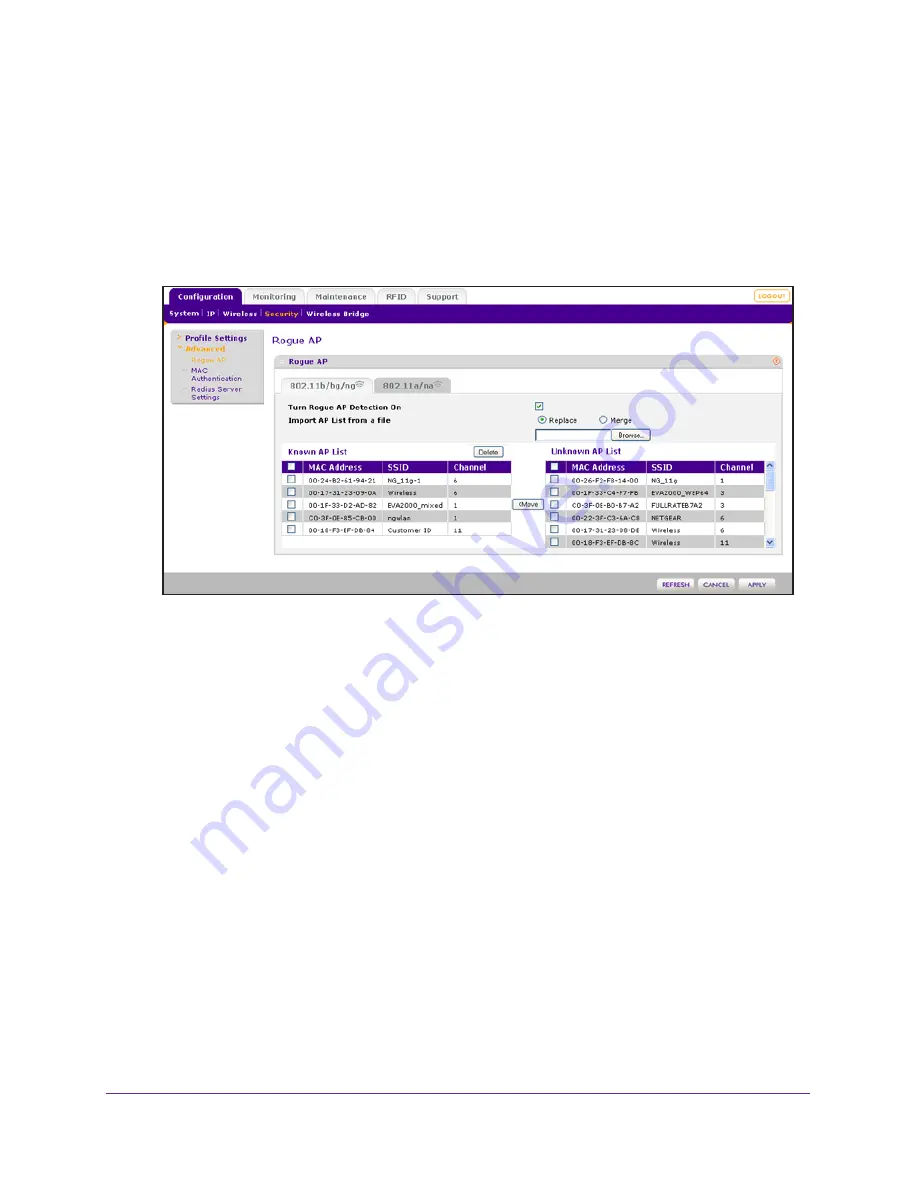
Management
75
ProSAFE Dual Band Wireless-N Access Point with RFID Support, WNDAP380R
If you enable rogue AP detection, the wireless access point continuously scans the wireless
network and collects information about all access points on its channel.
To enable and configure rogue AP detection:
1.
Select
Configuration > Security > Advanced > Rogue AP
.
The Rogue AP screen displays. The following figure shows examples in the Known AP
List and Unknown AP List.
2.
(Optional) Click the
802.11a/na
tab.
The Rogue AP screen lets you enable and configure rogue AP detection for the
802.11a/na modes.
3.
Select the
Turn Rogue AP Detection On
check box.
4.
(Optional) Click
Refresh
.
The wireless access point detects unknown access points and populates the Unknown
AP List.
5.
In the Unknown AP List, select individual check boxes for access points.
6.
(Optional) Select the check box in the column heading to select all access points.
7.
Click
Move
.
Access points are transferred from the Unknown AP List to the Known AP List.
8.
Click
Apply
.
To remove APs from the Known AP List and return them to the Unknown AP List:
1.
In the Known AP List, select individual check boxes for access points
2.
(Optional) Select the check box in the column heading to select all access points.
3.
Click
Delete
.
4.
Click
Refresh
.






























