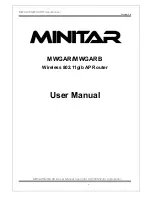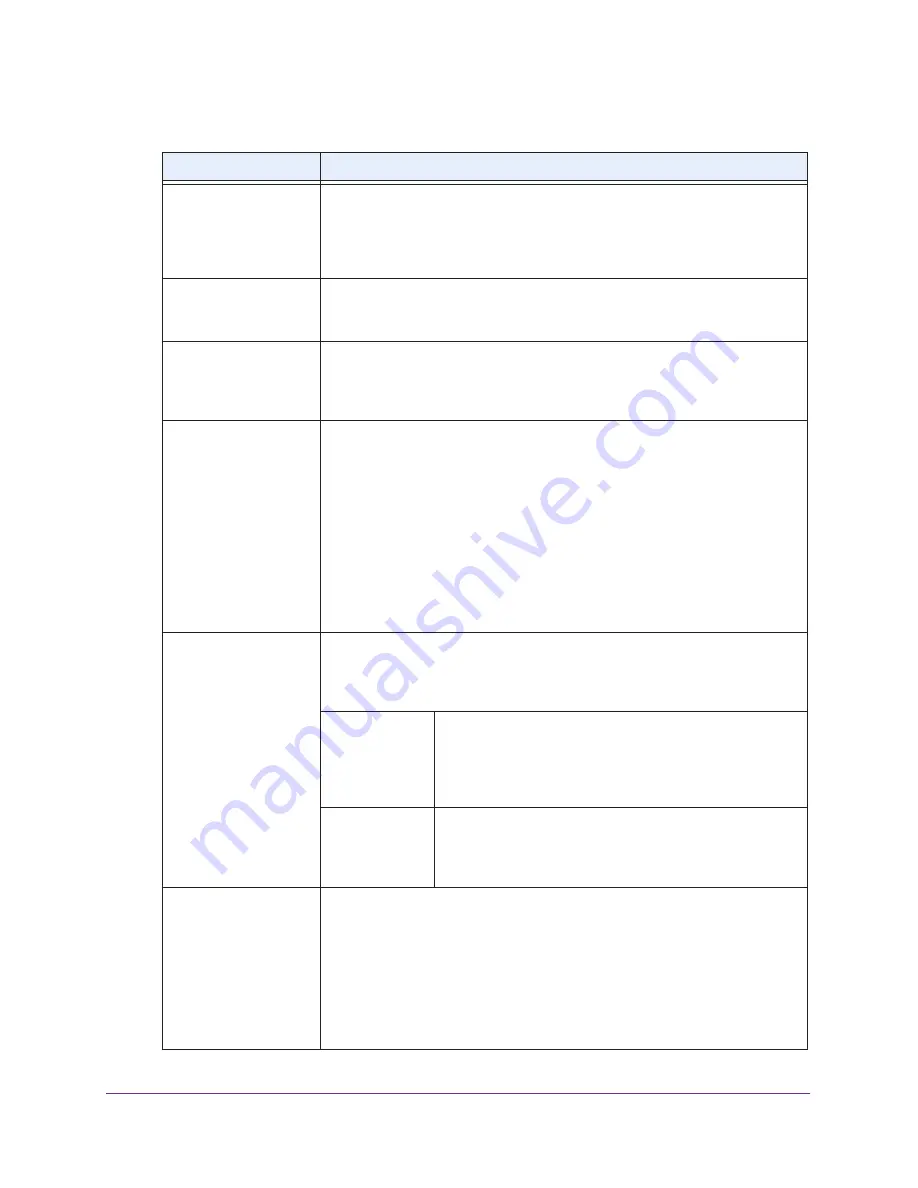
Installation and Basic Configuration
27
ProSAFE Dual Band Wireless-N Access Point with RFID Support, WNDAP380R
5.
Specify the remaining wireless settings as explained the following table:
Setting
Descriptions
Wireless Network Name
(SSID)
Enter a 32-character (maximum) service set identifier (SSID); the characters are
case-sensitive. The default is NETGEAR_11ng. The SSID assigned to a wireless
device needs to match the wireless access point’s SSID for the wireless device
to communicate with the wireless access point. If the SSIDs do not match, you
do not get a wireless connection to the wireless access point.
Wireless On-Off Status
This field is not configurable. It shows the status of the wireless scheduler. For
more information, see
Schedule the Wireless Radios to Be Turned Off
on
page
60.
Broadcast Wireless
Network Name (SSID)
Select the
Yes
radio button to enable the wireless access point to broadcast its
SSID, allowing wireless clients that have a null (blank) SSID to adopt the
wireless access point’s SSID. Yes is the default setting. To prevent the SSID
from being broadcast, select the
No
radio button.
Channel / Frequency
From the drop-down menu, select the channel you wish to use for your wireless
LAN. The wireless channels and frequencies depend on the country and
wireless mode. The default setting is Auto.
MCS Index / Data Rate
11ng mode only
From the drop-down menu, select a Modulation and Coding Scheme (MCS)
index and transmit data rate for the wireless network. The default setting is Best.
For a list of all options that you can select, see
Factory Default Settings
on
page
127.
Channel Width
From the drop-down menu, select a channel width. The
options are Dynamic 20/40 MHz, 20 MHz, and 40 MHz. The
default is 20 MHz. A wider channel improves the
performance, but some legacy devices can operate only in
either 20 MHz or 40
MHz.
Guard Interval
From the drop-down menu, select the guard interval to
protect transmissions from interference. The default is Auto,
or you can select Long - 800 ns. Some legacy devices can
operate only with a long guard interval.
Output Power
From the drop-down menu, select the transmission power of the wireless access
point: Full, Half, Quarter, Eighth, Minimum. The default is Full.
Note:
It should not be necessary to change the wireless channel unless you
experience interference (indicated by lost connections or slow data transfers). If
this happens, you might want to experiment with different channels to see which
is the best. For more information, see
Operating Frequency (Channel)
Guidelines
on page
25.
Note:
For more information about available channels and frequencies, see
Technical Specifications
on page
125.
Note:
For most
networks, the default
settings work fine.
Note:
Increasing the power improves performance, but if two or more wireless
access points are operating in the same area and on the same channel,
interference can occur.
Note:
Make sure that you comply with the regulatory requirements for total radio
frequency (RF) output power in your country.