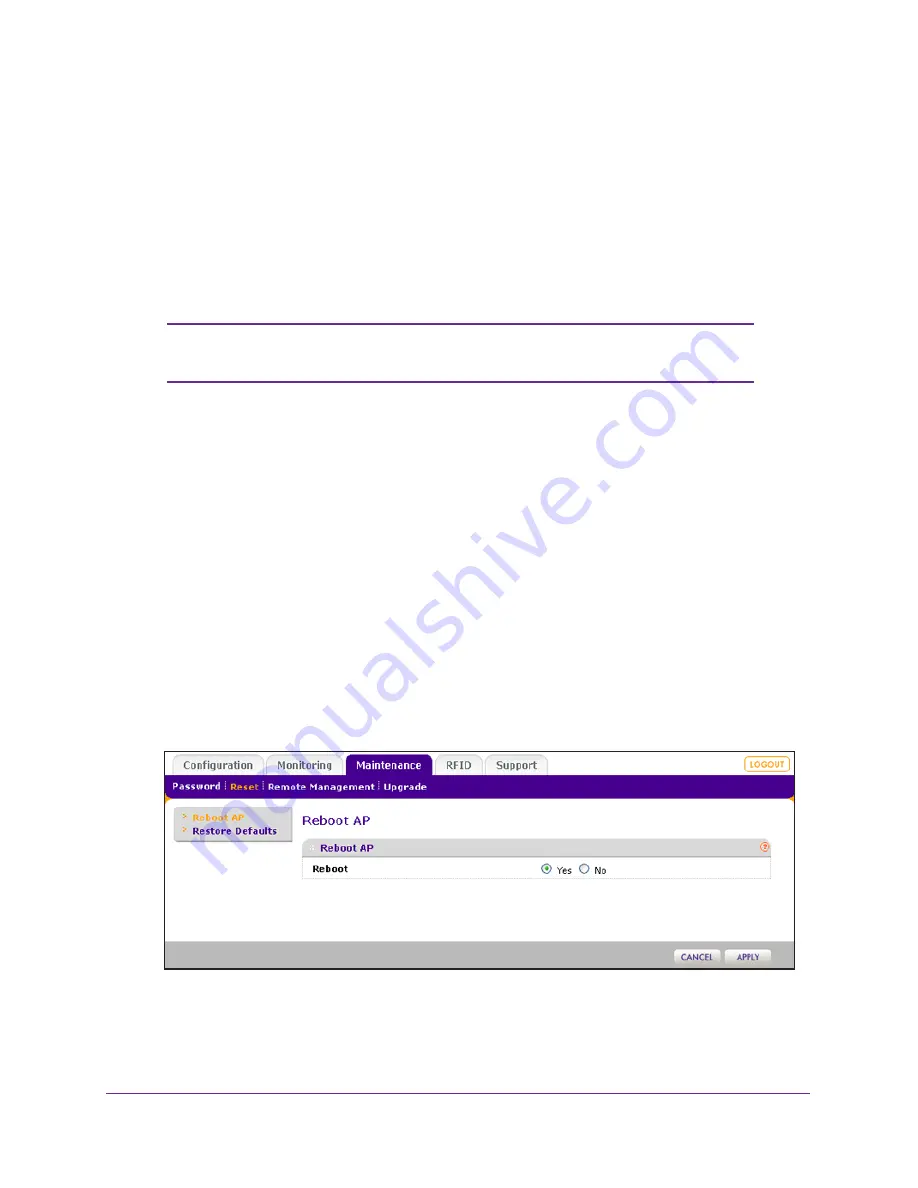
Management
72
ProSAFE Dual Band Wireless-N Access Point with RFID Support, WNDAP380R
Use the Reset Button to Restore Factory Default Settings
To restore the factory default settings when you do not know the login user name, login
password, or IP address, you need to use the Reset button on the rear panel of the wireless
access point (see
Figure
2
on page
12).
To restore the factory default settings using the Reset button:
1.
Using a sharp object, press and hold the
Reset
button for about 10 seconds (until the Test
LED blinks rapidly) to reset the wireless access point to factory defaults settings.
Note:
Pressing the Reset button for less than 10 seconds simply causes
the wireless access point to reboot.
2.
Release the
Reset
button.
During the restoration process, the wireless access point automatically restarts. The
restoration process typically takes about one minute. When the Test LED turns off, wait a
few more seconds before doing anything with the wireless access point.
Reboot the Wireless Access Point without Restoring the
Default Configuration
If you do not have physical access to the wireless access point to switch it off and on again,
you can use the software to reboot the wireless access point.
To reboot the wireless access point:
1.
Select
Maintenance > Reset > Reboot AP
.
The Reboot AP screen displays:
2.
Select the
Yes
radio button.
By default, the No radio button is selected.
3.
Click
Apply
.






























