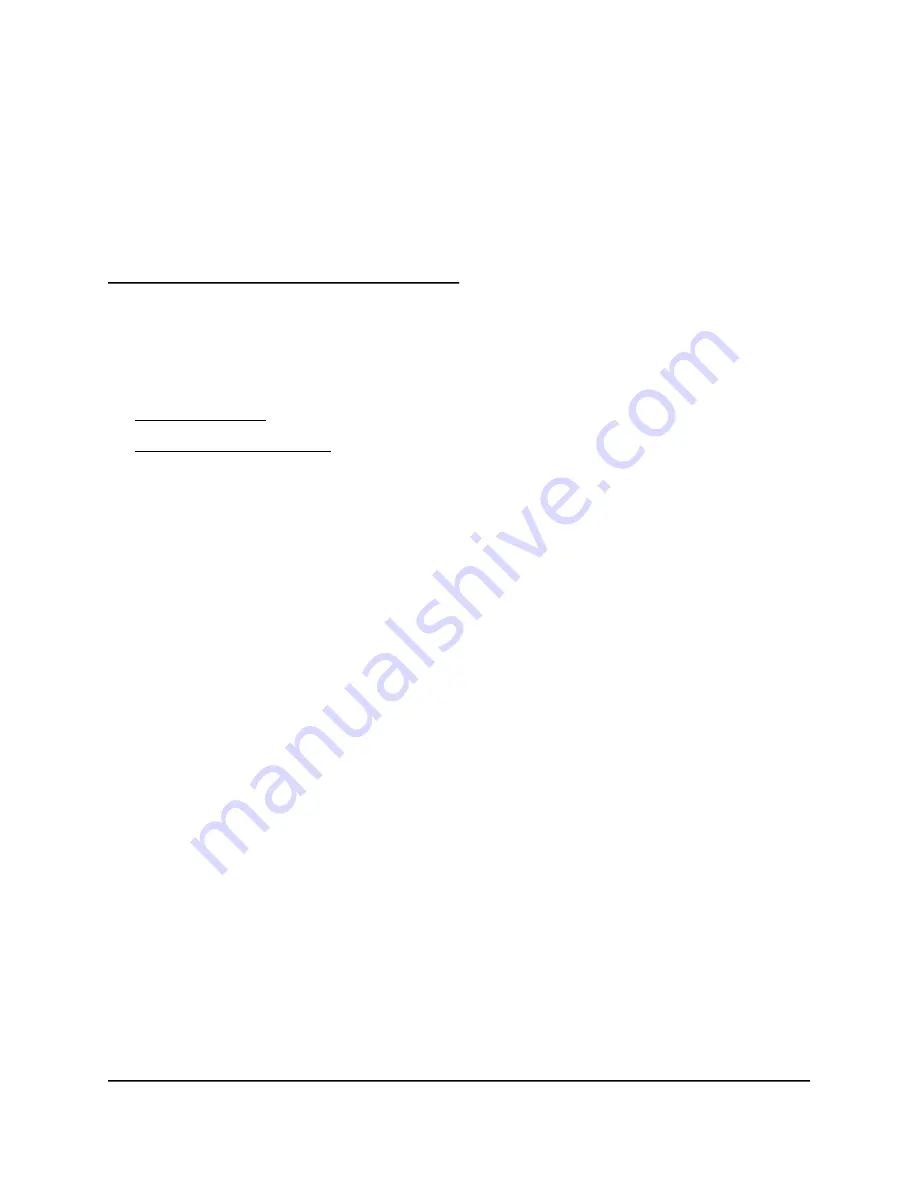
13
Supplemental Information
This chapter includes technical information about your router.
The chapter covers the following topics:
•
Factory Settings on page 160
•
Technical Specifications on page 161
159
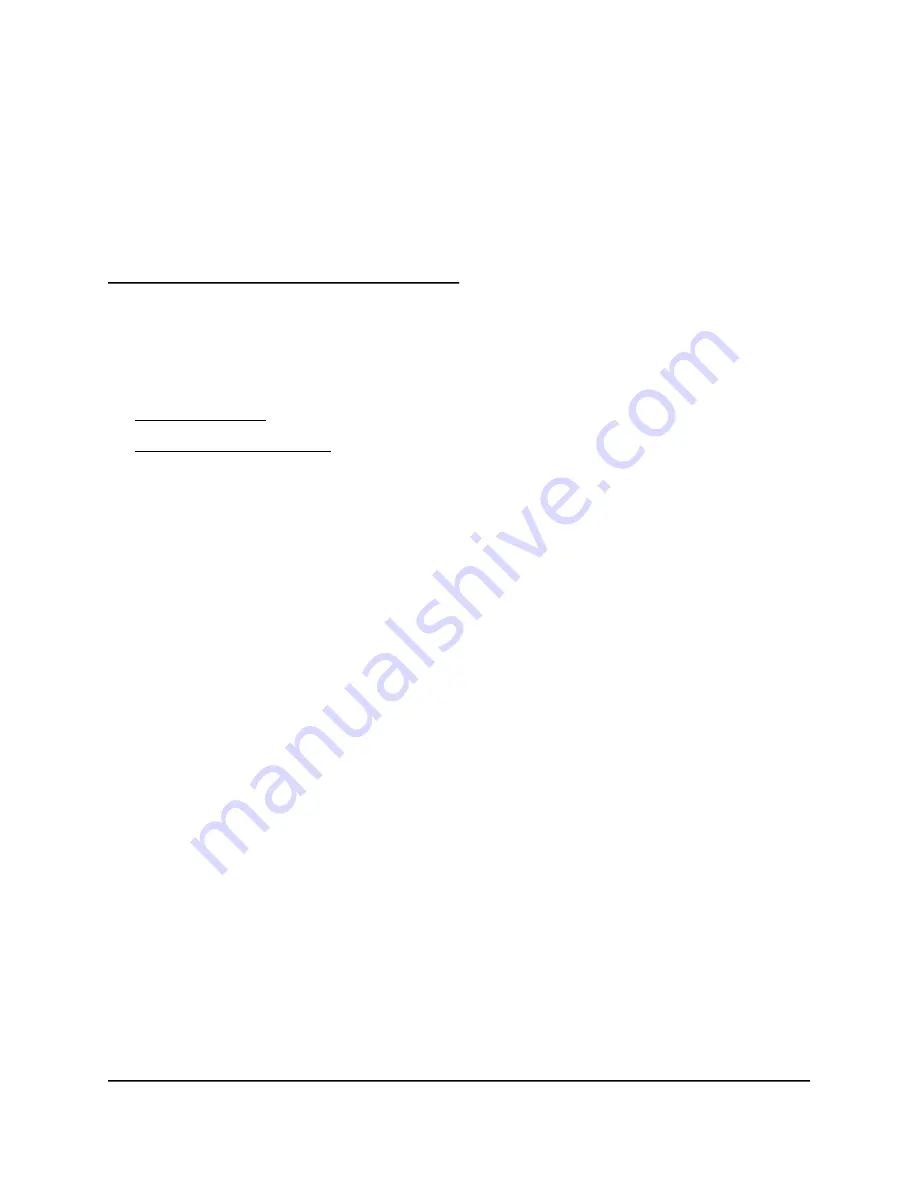
13
Supplemental Information
This chapter includes technical information about your router.
The chapter covers the following topics:
•
Factory Settings on page 160
•
Technical Specifications on page 161
159

















