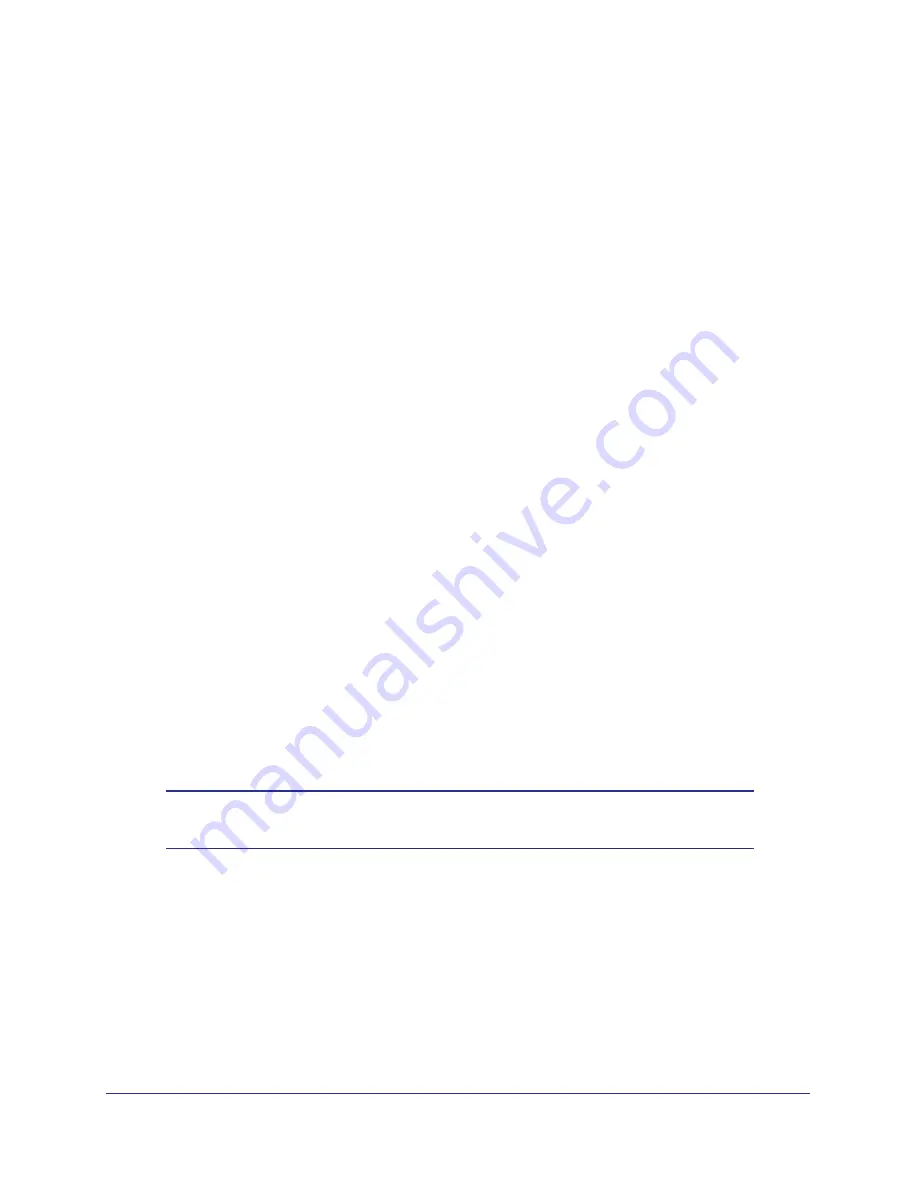
Troubleshooting
69
Broadband ADSL2+ Modem DM111PSPv2
2.
Under Maintenance, select
Router Status
, and check that an IP address shows for the
WAN port. If 0.0.0.0 shows, your modem has not obtained an IP address from your ISP.
If your modem cannot obtain an IP address from the ISP, the problem might be one of the
following:
•
If you have selected a login program, the service name, user name, or password might be
incorrect. See
Debug PPPoE or PPPoA
on page
69.
•
Your ISP might check for your computer’s host name. Assign the computer host name of
your ISP account to the modem in the browser-based Setup Wizard. See
Setup Wizard
on page
20 for more information.
•
Your ISP allows only one Ethernet MAC address to connect to the Internet, and might
check for your computer’s MAC address. In this case, do one of the following:
-
Inform your ISP that you have bought a new network device, and ask them to use the
modem’s MAC address.
-
Configure your modem to spoof your computer’s MAC address through the Basic
Settings screen. See
Manual Setup (Basic Settings)
on page
21.
Debug PPPoE or PPPoA
To debug the PPPoE or PPPoA connection:
1.
Access the modem menus at
http://192.168.0.1
and log in.
2.
Select
Maintenance > Router Status
.
3.
Click the
Connection Status
button.
4.
If all of the steps indicate OK, your PPPoE or PPPoA connection is working.
5.
If any of the steps indicate Failed, you can attempt to reconnect by clicking
Connect
.
The modem continues to attempt to connect indefinitely. If you do not connect after
several minutes, check that the service name, user name, and password you are using
are correct. Also check with your ISP to be sure that there is no problem with their
service.
Note:
Unless you connect manually, the modem does not authenticate
with PPPoE or PPPoA until data is transmitted to the network.














































