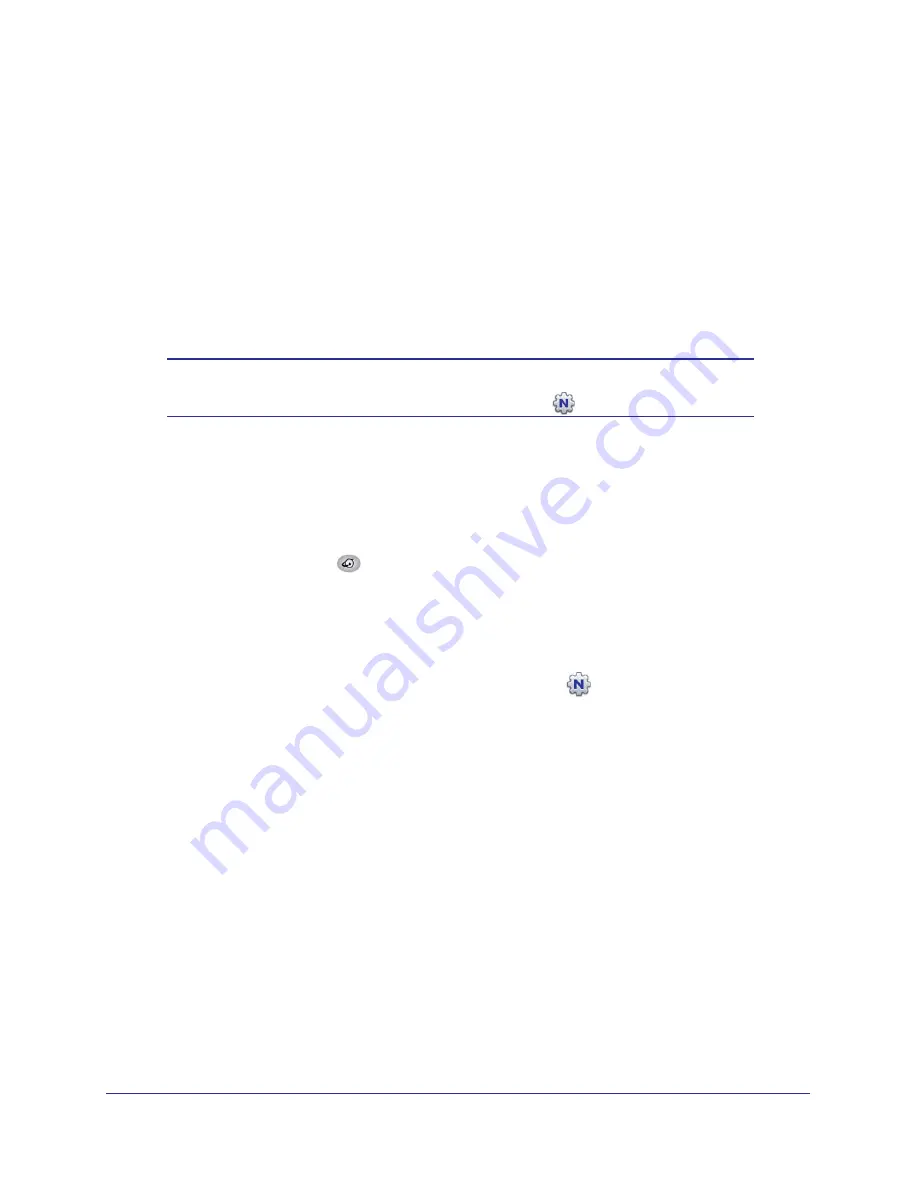
Modem Internet Setup
16
Broadband ADSL2+ Modem DM111PSPv2
might conflict with the default settings of a home modem. If you are unsure about whether
there might be a conflict, use a different computer.
To run NETGEAR Genie:
1.
Locate the DSL settings information (user name and password) provided by your ISP.
Contact your ISP if you do not have it.
2.
Follow the instructions in the printed Installation Guide in the package to to cable and power
up the modem.
3.
Insert the
Resource CD
into your Windows PC. The CD automatically starts and detects the
language you are using on your PC. Select a different language option, if you prefer.
Note:
If the CD does not start, go to the CD drive (under My Computer on
Windows), browse the CD, and double-click
.
4.
When the Welcome
screen displays, click
Setup
to start the Genie. Follow the instructions to
complete the setup. NETGEAR Genie checks your hardware setup and guides you through
connecting the modem to the Internet and adding computers to your network.
Your modem connects to the Internet when any of the computers connected to your
network require access. When you launch a web browser to access the Internet, the
modem’s Internet LED
blinks to indicate ISP communication.
View or Change Settings
You can view and change the settings in the following ways:
•
Log in to your modem by clicking the desktop shortcut
that was placed on your
desktop during the NETGEAR Genie setup. The shortcut icon is put on your desktop only
when you use the NETGEAR Genie setup method.
•
Log in to your modem. See
Log In to the Modem
on page
17.
•
Open the Modem_Setup.html file that was placed on your desktop during the NETGEAR
Genie setup. This file provides setup and system information, the NETGEAR technical
support number, links to the NETGEAR website, and a modem login link.
Settings Description
When the NETGEAR Genie setup is completed, your modem has the following configuration
and informational settings. Some of these settings can be viewed in Router_Setup.html.
Configuration
•
Internet connection including language and country as described in
Setup Wizard
on
page
20.






























